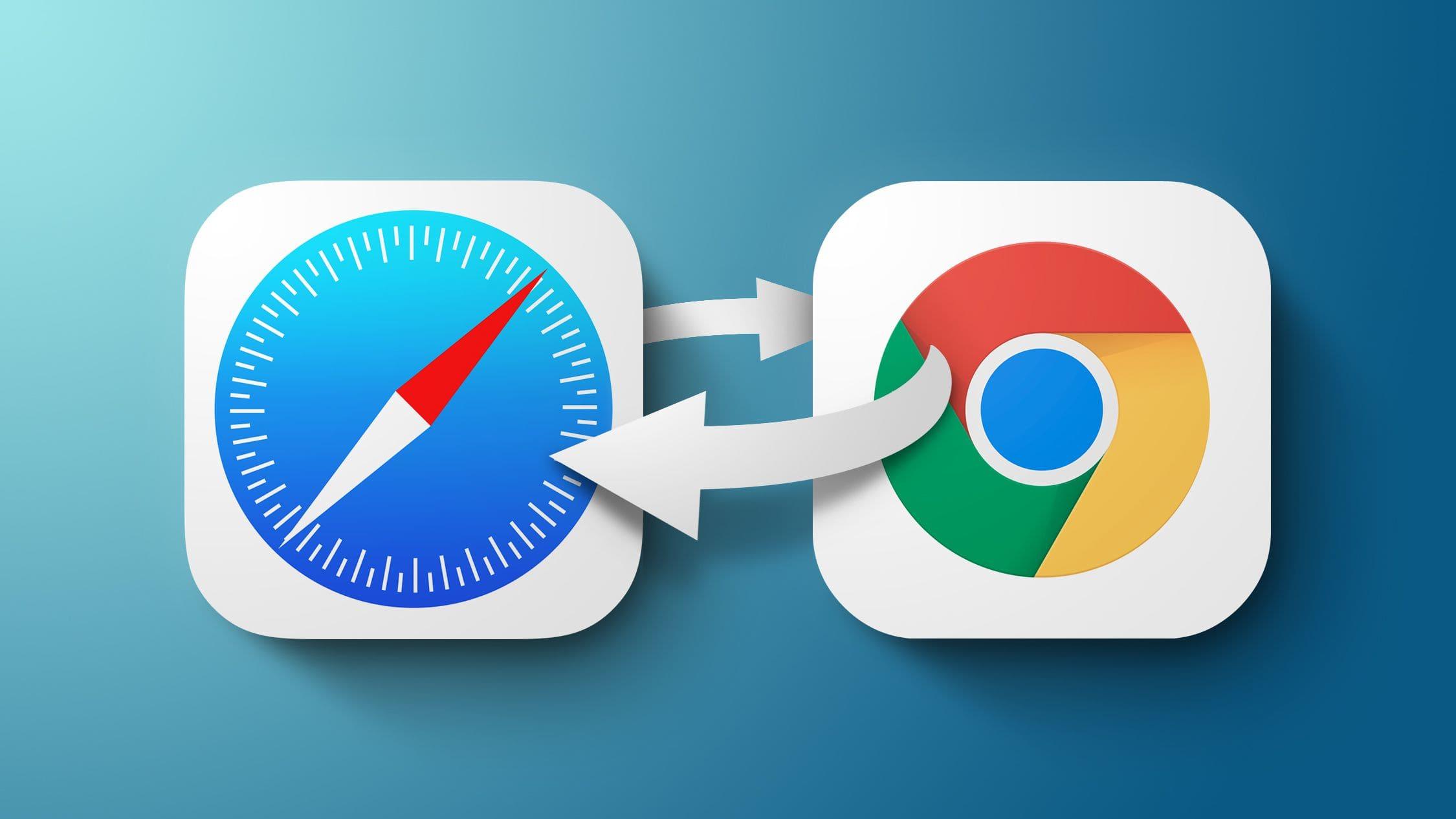Are you tired of using Safari over and over again as your default web browser on your iPhone or iPad? Then, I am going to show you exactly how to change the default web browser on iPhone & iPad from Safari to Chrome, Mozilla, or vice versa.
For a long time, Safari has been the default web browser on iPhones and iPads. Although you could download other web browsers from the App Store, it wasn’t possible to make them your default browser.
This meant that, before you could open an automatic redirect link from an app in any other browser other than Safari, you had to copy the link from Safari and paste it in the browser you wanted to open the link with.
It was annoying and frustrating, but thankfully, if you have an iPhone or iPad running iOS 14 or iPadOS 14, or above respectively, you can change your default web browser. This has come to relieve the worries you would have faced a few years and months ago.
Now you can look on the Apple App Store on your iPhone or iPad and look for any web browser you want to use as your default browser and it will be possible.
How to Change The Default Web Browser on iPhone & iPad
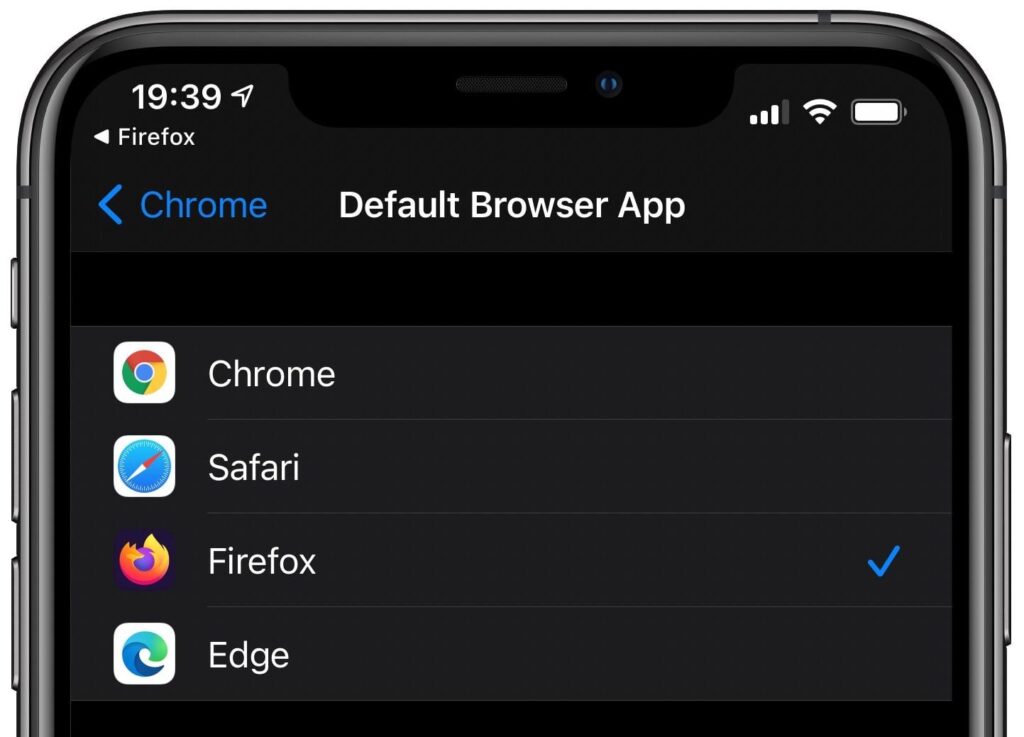
First of all, before you proceed with anything, you need to make sure that you have downloaded the web browser you would like to use as your default browser. These browsers are mainly, Chrome, Firefox, and Edge. Also, make sure that the browser has been updated to the latest version.
- On your iPad or iPhone, open the Settings app. If you have a lot of apps and cannot find it, use the search bar and type Settings.
- Scroll through to locate the browser you’d like to use as your default browser. Once you locate it, tap on it.
- In the app’s settings, tap on Default Browser App.
- A list of all installed web browsers will be shown. Tap on the browser you want to make your default browser and see if a blue check sign appears next to it.
- Once it is done, tap the Back button and exit Settings.
- Open an app and try to open a link to see if it will open in the new browser you have set as your default browser.
NOTE: This works on iOS 14, iPadOS 14, and above ONLY.
Conclusion
Well, Apple has now attended to the cry of their users and has removed the monopoly power that Safari had on the iPhone and iPad.
This guide has been written to help everyone, whether you know a lot about tech or not. But, if you face any challenge, feel free to write it down in the comments section below.