Suppose you want to download Instagram videos, photos, stories, reels, highlights, or IGTV for future use or inspiration, or maybe you want to use it on another platform. In that case, you notice that there is no inbuilt feature that allows you to download. However, there are ways you can achieve this. Keep reading this article to get to know how.
How to download Instagram Videos
Downloading Instagram Videos is a straightforward procedure. It does not take much time because you only need to copy and paste the video’s URL to an app on your phone. However, downloading Instagram Videos to your iPhone is challenging as no apps enable you to save videos on your iPhone. Let’s explore the different methods you can use to download videos or photos on PC, iPhones, and Android devices.
How to Download Instagram Videos on PC
Screen Record
Step1. Download and Install the screen recorder
Download and install the file on your PC. Follow the instructions given. When the process of installation is complete, launch the application.
Step 2. Adjust the recording settings
You will need to adjust the settings for the recording. Click on preference on the sidebar, and a dialog box will pop up. You can manage different options, like hiding the sidebar, disabling the countdown, and more. Once you are satisfied, click OK. Next, press the screen recording button.
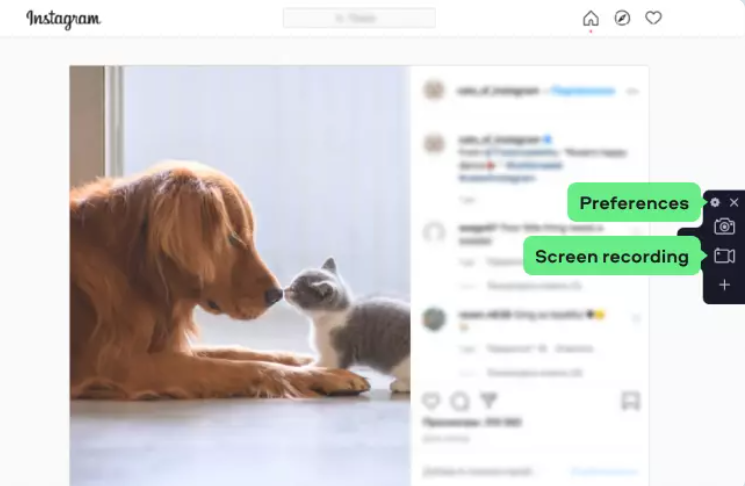
Step 3. Record the Instagram video
Press the start recording button. The recording will start. You can pause during the process, and to finish the recording, click stop.
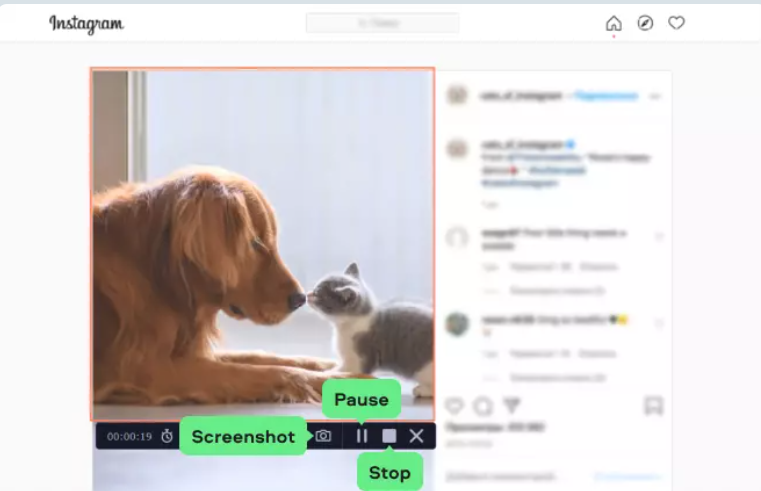
Step 4. Save the Instagram video to your PC
Click the Export button on the dialog box, name the file and click on save.
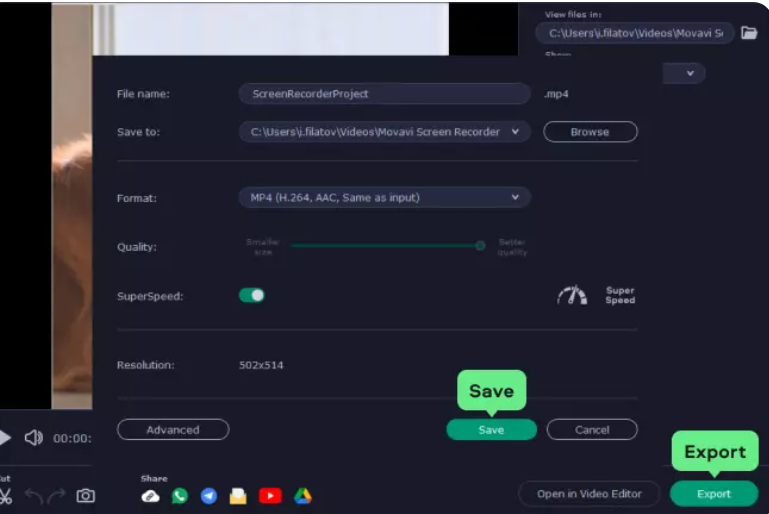
Development tools
Step 1. Open the video you wish to download
Step 2. Right-click on the video and select inspect element on the menu or the view page source
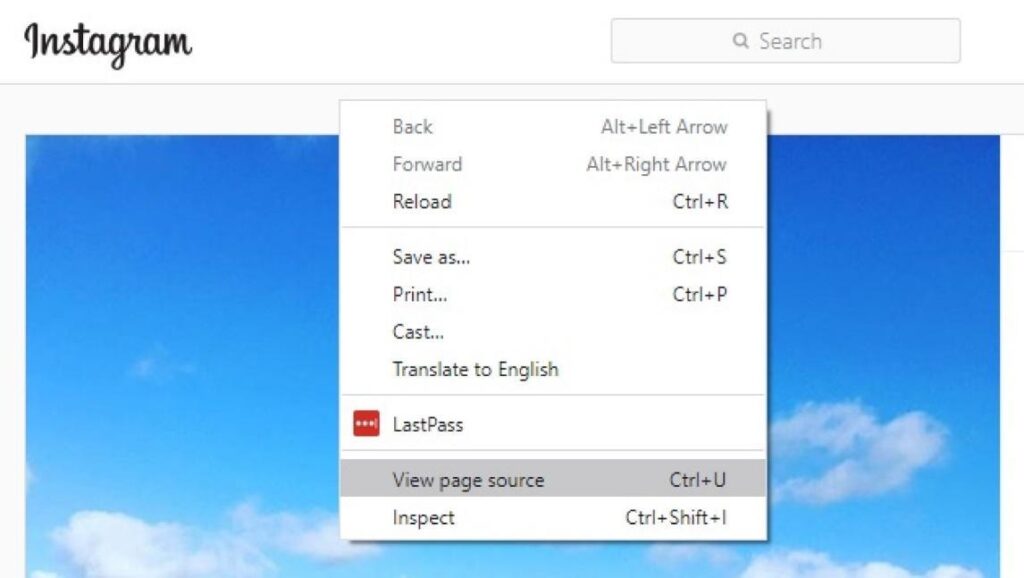
Step 3. Press ctrl + F to open the Find and look for .mp4.
Step 4. Copy the link next to “src.”
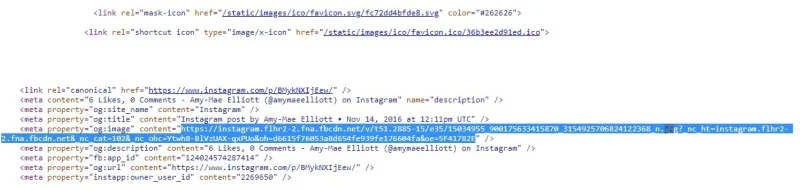
Step 5. Paste the link into a new tab, and the video will play; then right-click and select save the video. You will have the downloaded video.
How to Download Instagram Videos on iPhone
Screen record
For IOS users, you can follow these steps to screen record and save a video you want to keep.
Step 1. Swipe up from the bottom of your iPhone to see the Control Center.
Step 2. Click on the circular record button.
Step 3. Press the start recording. Three seconds countdown begins before recording.
Step 4. Record the video
Step 5. Open the Control center again and click the red circular record button to stop the recording.
Safari
You can download videos directly to your iPhone using Instagram video downloader without watermark. The online Instagram downloader, safari, will help you achieve this.
Step 1. Open IG on your iPhone, and scroll to the video you want to download. Click on the three dots in the top right corner and copy the video URL.
Step 2. Open Safari on your iPhone and go to Save Instagram. Put the video URL on the search bar and click View to continue.
Step 3. Scroll down to see the download button. Click on it, close the ad popup, and press download to save the Instagram video.
Step 4. You can see the downloading process by clicking the icon in the top right corner. After completing the downloading process, press the magnifying glass to find the downloaded IG videos on your iPhone.
App
When using IOS, here is how to use the blaze app to save Instagram videos.
Step 1. Install Blaze.
Step 2. Open IG and click on the three dots on the video you are to download and copy the link
Step 3. Paste the link on the Blaze app and click download. The video is automatically saved to your iPhone.
How to Download Instagram Videos on Android
Screen Record
The latest android phones have an inbuilt screen recording feature. If you do not have the newest device, download the application from the Play store.
Step 1. Swipe down the notification panel
Step 2. Locate the screen recording shortcut.
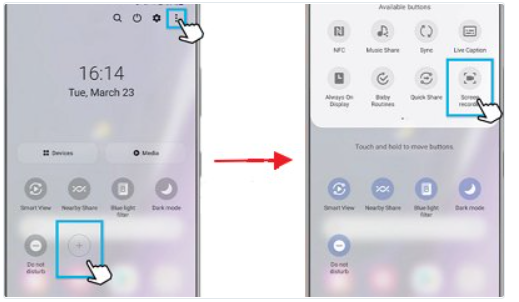
Step 3. Open the IG and search for the video you wish to record. Tap on the story and swipe down to click on the screen record icon.

Step 4. A pop-up window will ask if you want to record the sound. Ensure the screen recording can access Instagram. To pause or stop, use the visible menu.
Cache
The first step is to watch the video you wish to download. The part you watch will be downloaded; hence ensure you watch the whole video.
Then open the phone’s File manager and go to android > data > com. instagram. android > cache >videos. You will find all the watched videos and will have a .clean extension. You can click on any and select a video to play them.
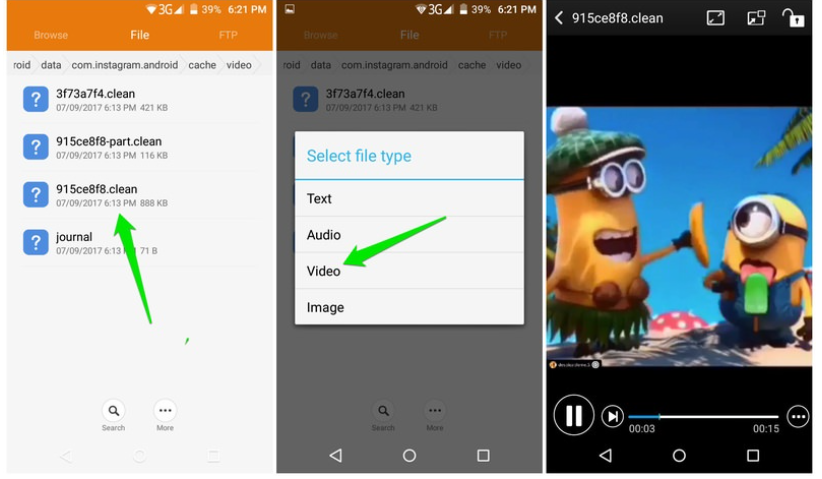
To convert it to audio format, rename the .clean extension to .mp4.
App
Using a third-party app is a more reliable method.
Step 1. Open the video you wish to download and tap on the dots in the top right corner to get the link.
Step 2. Open the Video Downloader for IG and paste the link to download your video.
You can use apps like Snapinsta, igram, inflact, Glassagram, and many others.
How to Download Instagram Reels
Downloading Instagram reels involves downloading another app from the Play store.
Step 1. Go to the Play store and download Instagram Reels Downloader – https://instastories.watch/en/reel_downloader/.
Step 2. Install the app and set it up. This entails allowing the app to access your photos and files.
Step 3. Go back to IG and select the reel to be downloaded. Click the three dots and copy the link.
Step 4. On the video downloader, paste the URL of the video
Step 5. Check your phone’s images to see the downloaded reel.
How to Download Instagram Highlights
To download Instagram highlights, follow these steps:
Step 1. Download the Instagram post downloader application
Step 2. Open the downloader
Step 3. Locate the highlight video you wish to download.
Step 4. Click on the download button displayed on the screen.
How to Download Instagram IGTV
To download IGTV videos on your device, you will use Instagram IGTV downloader to save high-quality videos.
Step 1. Open Ig, look for IGTV, and select the video you want to download.
Step 3. Copy the IGTV videolink and paste it on the IG Video Downloader application
Step 4. Click on the Download button to get your video.
How to Download Instagram Stories
You can use an Instagram story downloader app or a website to download and save IG stories.
Step 1. Search for IG story downloader on google.
Step 2. You will find many options for these third-party apps, choose one and go to their website.
Step 3. Type the IG username of the stories you want to download.
Step 4. Locate the story you want to save and click on download.
How to Download Instagram Photos, Pictures, Images, Posts
Instagram does not have an inbuilt feature that allows you to download other people’s images. Hence, you will have to use a third party or another trick to get the photo you want. The simplest way is to take a screenshot. Below are various ways you can download IG photos using different devices.
How to Download Instagram Photos on a PC
Screenshot
Step 1. Locate the Instagram photo on the browser.
Step 2. Open the Snipping tool on your PC
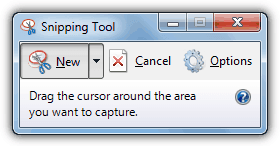
Step 3. Adjust the snipping mode and then click new on the menu bar
Step 4. Select the image area you want to take
Step 5. After snipping, Select the save button and save your image on your PC.
Development tools
Step 1. Open the Instagram image in a new browser tab.
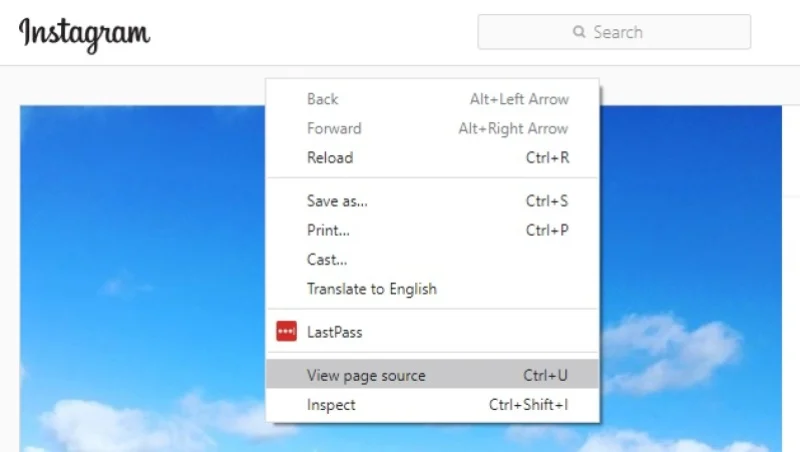
Step 2. Right-click near the image, and a menu will pop up; select the view page source.
Step 3. Scroll down through the codes and use the browser’s find tool until you locate the first .jpg link
Step 4. Copy the URL text that appears in between the quotation marks. Paste it in another new tab.
Step 5. Once it is loaded, right-click to download it to your computer.
How to Download Photos on iPhone
Screenshot
This is the simplest way to save an Instagram photo.
Step 1. Open the IG app.
Step 2. Locate the photo you want to save.
Step 3. Ensure the complete photo is showing on the screen, then press the iPhone’s volume up button and the side button simultaneously.
Step 4. Press the thumbnail of the screenshot that is shown at the bottom of the iPhone’s screen.
Step 5. Slide the image’s side to crop it to display only the photo.
Step 6. Click on Done.
Safari
Safari is a straightforward process where you only need to open the IG post in Safari, then save it by copying and pasting.
Step 1. Open the IG app, locate the photos you want to download, click on the three dots in the top right corner, and tap ‘link’ to get the URL.
Step 2. Open Safari, click the address bar, and select Paste and Search to open the post
Step 3. Long press the IG post and select a copy. Open the Notes app and start a new note. Press on the screen and paste to add the image. Then click on the share icon and save the image to download the IG photo.
How to Download Instagram Photos on Android
Screenshot
Taking screenshots on your android device is easy. Just press and hold the power + volume down button at the same time. You will get a confirmation in the notification section on your successful screenshot.
App
Step 1. Download the IG photo downloader app you choose on the play store.
Step 2. Open the IG app and locate the photo you want to download.
Step 3. Click on the image’s three-dot section in the top right corner and find the link.
Step 4. Go back to the downloader app
Step 5. Paste the link and download.
Conclusion
Instagram is the best spot for photo and video sharing. You will often find a video or a picture you wish to download. Unfortunately, Instagram does not allow downloading of files on its platform. However, this does not mean you cannot download the IG photos or videos.
Third-party Instagram photo and video downloaders will help you get the desired videos or pictures. Depending on the device you are using, the above article will help you.



