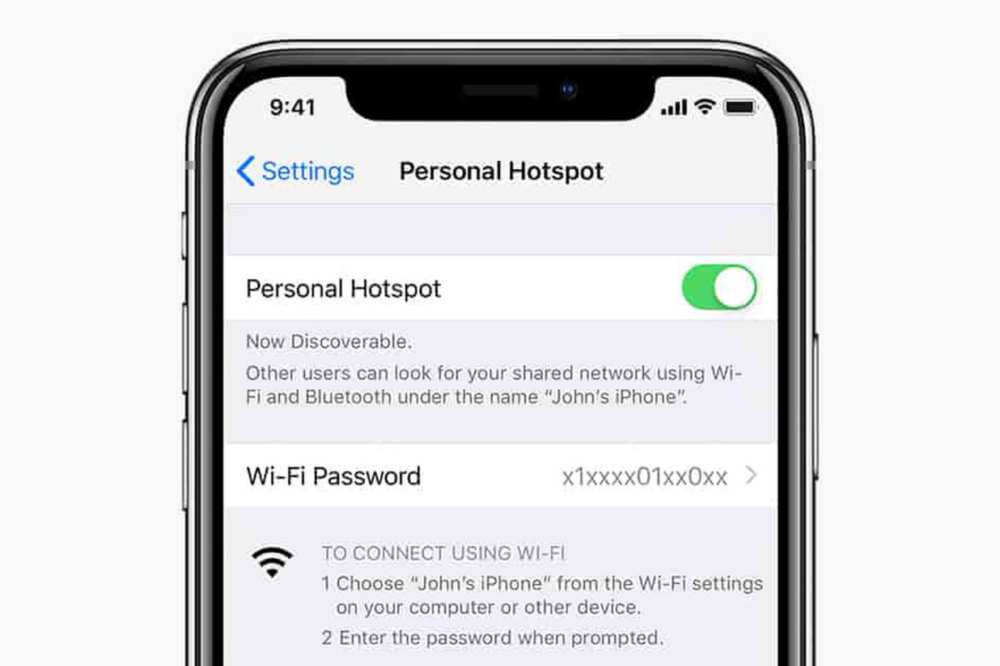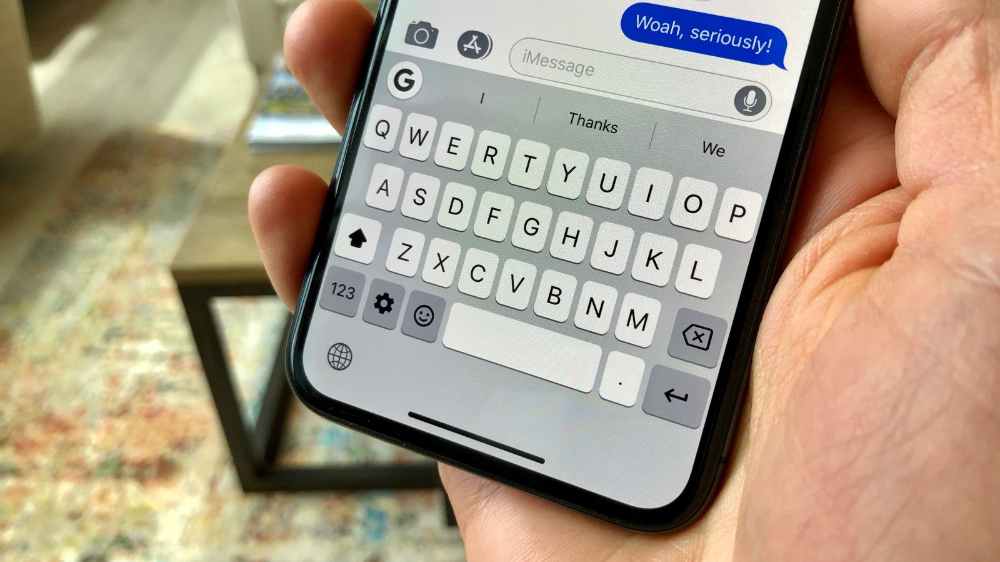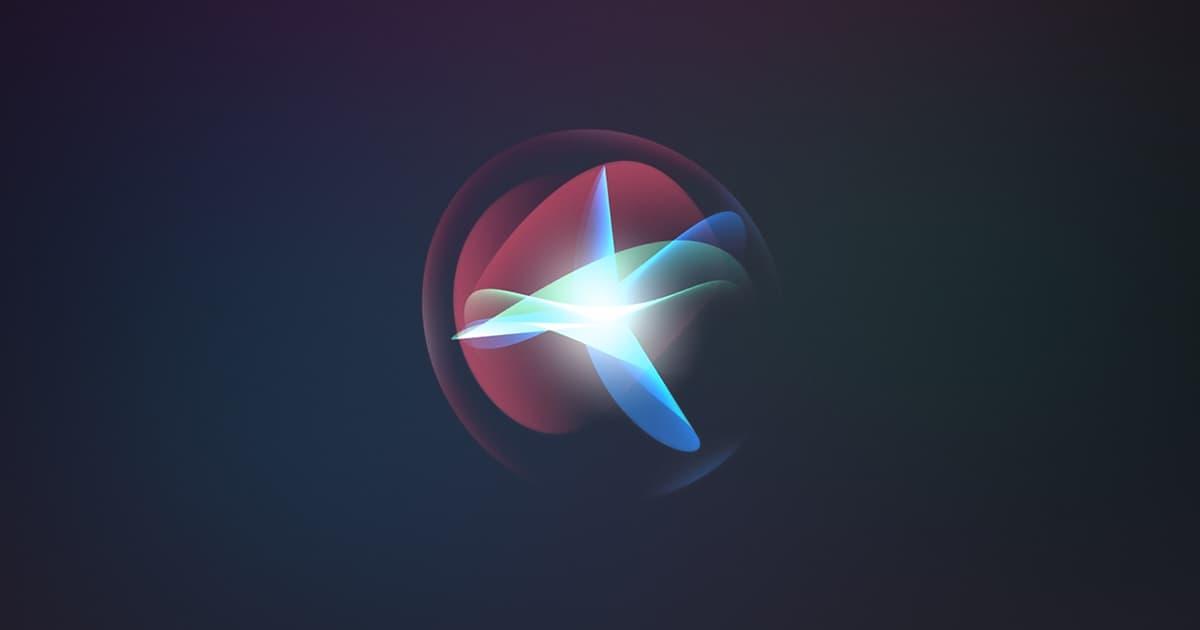Despite the fact that iPhones are among the most dependable and stable smartphones, the hotspot feature has consistently disappointed many customers.
Users of iOS have long complained that their iPhone hotspot frequently disconnects, but Apple hasn’t done much to permanently remedy the issue.
The problem even appears on the newest iPhone 13 devices running iOS 15 and later, proving its existence. Fortunately, you can get past this by using a few short-term fixes and workarounds.
Why do iPhone hotspot connections keep losing connection?
- There are a number of potential causes for your iPhone hotspot to constantly disconnecting, including:
- The iPhone gets too hot.
- Hotspot has been idle for more than a minute.
- Drops in internet connection
- Wi-Fi or mobile data is turned off.
- After a fresh software upgrade, a bug or problem.
How to properly fix iPhone hotspot that keeps disconnecting issue

You can use the solutions in this section to circumvent the problem if it bothers you.
1. Restart your iPhone
Even though restarting a device is one of the most straightforward troubleshooting techniques, it’s the most popular since it frequently resolves a variety of annoying problems. Restarting the device and attempting again should thus be your initial course of action.
Be aware that restarting the phone could only be a temporary fix if there is a persistent software bug; you might have to restart the phone each time the issue arises. If a restart doesn’t work, look at our other possible remedies.
2. Reset your hotspot
To test whether it solves the issue, you may try setting up your hotspot once more. To accomplish this, all you have to do is choose Forget in the Wi-Fi settings on your PC, Mac, or other device that you want to connect to the iPhone hotspot. Reconnect to the hotspot after which type the password once more.
You may even reset your iPhone’s hotspot if you want to take things a step further by doing the following:
- On your iPhone, open the Settings app.
- Hit the Personal Hotspot button.
- Change the hotspot’s password, then click Done.
- Turn on the option to let others join.
- Connect to the hotspot right away using any device, then input the password to reconnect.
Maximize compatibility by enabling
As the name implies, the hotspot disconnecting issue on your iPhone will significantly decrease if you choose the Maximize Compatibility feature, especially when connecting it using older hardware.
The iPhone 12 and subsequent devices have this option. Take these actions to turn it on:
- Open the Settings application.
- Tap Personal Hotspot in step two.
3. Switch on the Maximize compatibility setting
Please take note that if you enable this option, your internet speed may be reduced. Use this functionality only when essential, then.
Switch on automatic network selection
Most users may ignore this approach because the Automatic Network option is turned on by default. Toggle this setting back on, especially if you’re out and about, if you’ve already done so for whatever reason.
When the functionality is deactivated, the hotspot will disconnect or switch off if you leave your network’s coverage region. The network wouldn’t immediately connect to the closest tower, which would cause the internet to cease functioning. To see if the Network Selection is on Automatic, follow these steps:
- Activate the Settings app.
- Decide on Mobile Data.
- Next, choose Network Selection.
4. Turn on the Automatic switch
Ensure You Have Sufficient DataWe frequently use all of our limited cellular data without even realizing it. Your hotspot may continually disconnecting if you have over your weekly, daily, or monthly data allotment. Use your iPhone as directed to check your data usage:
- Start the Settings app.
- Choose Mobile Data and view the Personal Hotspot’s data use.
Why the Personal Hotspot on your iPhone keeps disconnecting can be explained if you see a high data use that exceeds your allowance. In order to guarantee that the data consumption does not go above the limit moving ahead, you will need to monitor it.
5. Turn off the Low Power Mode
Although the iPhone’s low power mode is very useful, it also makes other capabilities, such as the Personal Hotspot, difficult to use or use. As a result, the hotspot can disconnect if you switch on Low Battery mode on your iPhone.
Furthermore, the Personal Hotspot may frequently disconnect even if you activate it with Low Power Mode enabled.
- Open the Settings application.
- Access the Battery settings.
- If Low Power Mode is selected, turn it off.
6. Apply the most recent system updates
Due to an issue that has already been resolved in a recent version, your iPhone hotspot can occasionally disconnect. Therefore, updating your phone’s software often is a great approach to fix problems like these. Follow the steps below to see if your phone has the most recent iOS update:
- Select General from the Settings menu.
- Choose Software Update next.
- Await for your device to check for the most recent update before installing it.
Conclusion
It might rapidly become annoying when the hotspot on an iPhone 13/14 or an earlier model keeps disconnecting. You should be able to get the hotspot to keep a steady connection to all devices, though, by using the solutions suggested above.
The best course of action is to send feedback to Apple’s customer care team and wait for a speedy update that fixes any bugs if, for some reason, it still doesn’t function as planned.