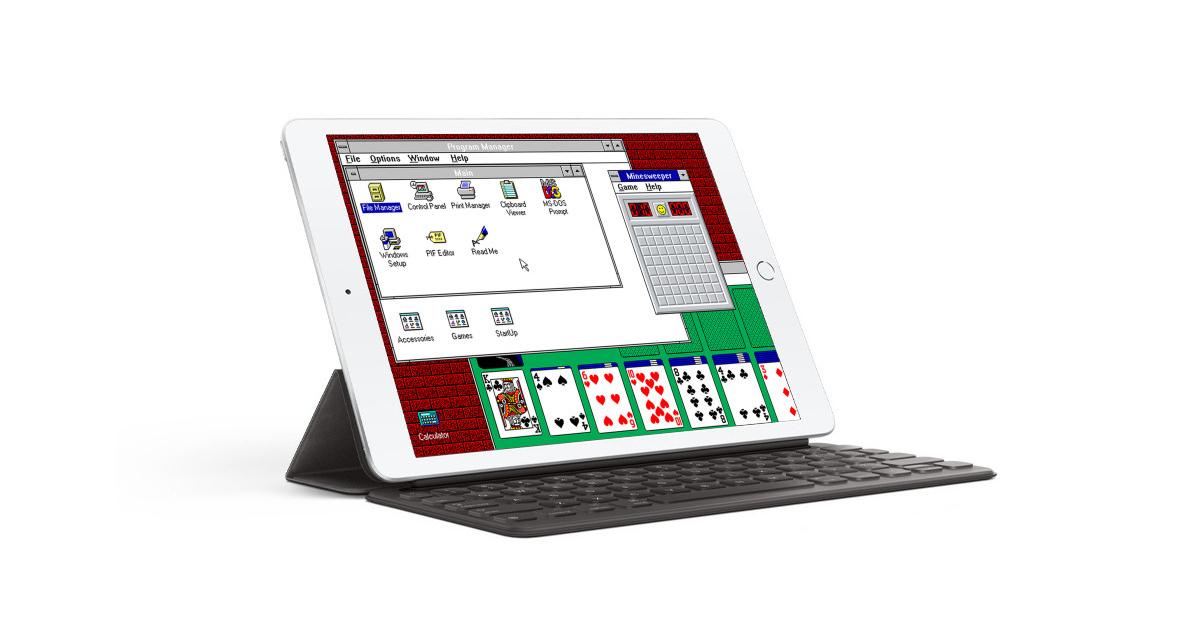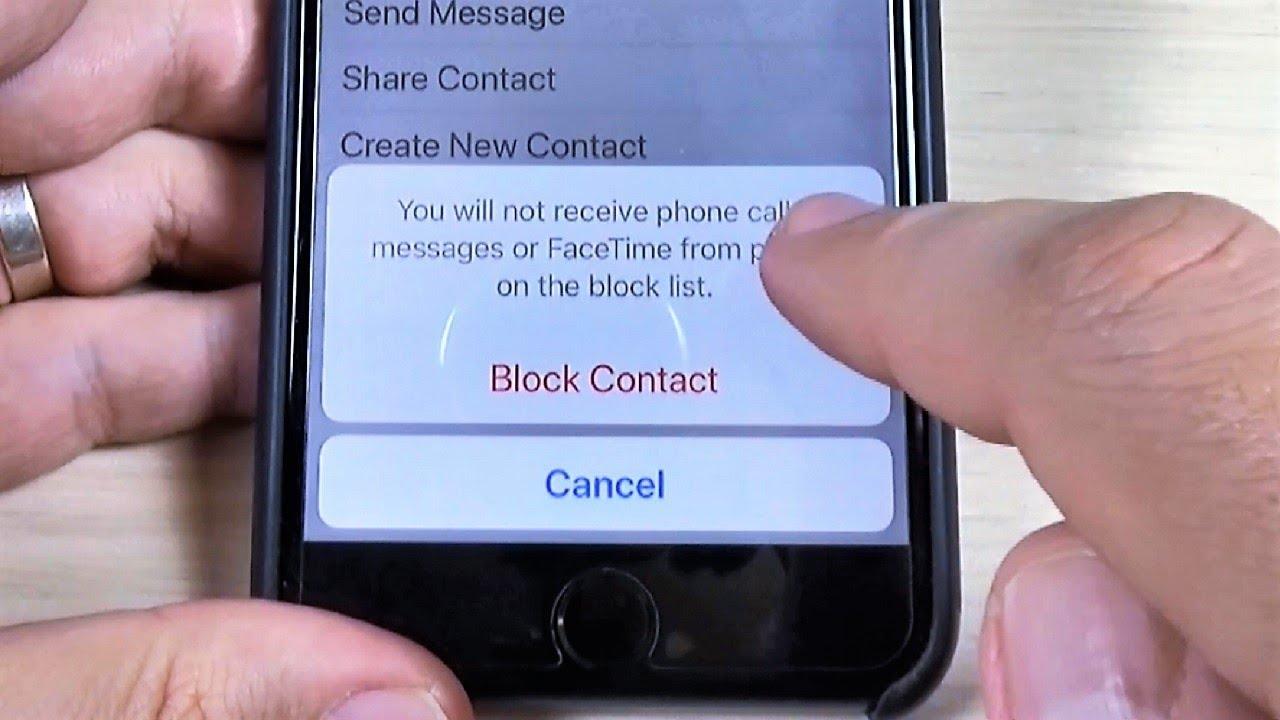Do you love both Windows and Apple at the same time? Do you miss your olden days Windows 3.1 when you were using your desktop machine? If you do, then continue reading this article to find out how you can revisit that moment right on your iPad.
Windows 3.1, one of the earliest versions of the Windows operating system was released on the 6th of April 1992 (this is a long time right ?). Probably most of us were not having our own PCs by then.
But thanks to iDOS you can be able to re-live this moment right on your iPad or iPad Pro. With iDOS, you are given the chance to install Windows 3.1 and enjoy all the amazing details that come with it.
A Brief About Windows 3.1

Windows 3.1 is a series of 16-bit operating environments produced by Microsoft for use on personal computers, released on April 6, 1992. The series began with Windows 3.1, which was first sold in April 1992 as a successor to Windows 3.0. Subsequent versions were released between 1992 and 1993, notably Windows 3.11 until the series was superseded by the Windows 9X series starting in 1995 with Windows 95. During its lifespan, Windows 3.1 introduced several enhancements to the still MS-DOS-based platform, including improved system stability, expanded support for multimedia, True type fonts, and workgroup networking.
On December 31, 2001, Microsoft declared Windows 3.1 obsolete and stopped providing support and updates for the system. However, OEM licensing for Windows for Workgroups 3.11 on embedded systems continued to be available (despite the OS no longer being officially supported) until November 1, 2008.
How To Install Windows 3.1 on iPad
The process of installing the Windows 3.1 OS on an iPad is a little bit tricky, therefore you need to read this article very carefully otherwise you will not understand the process properly.
NOTE: THE IDOS APP COMES AT A PRICE ($4.99)
1. Download and install the iDOS app on your iPad
On your iPad, go to the App Store and search for iDOS 2. Once you are done with the installation, run the app, and check your Files app to see if it has created a new folder under the name iDOS in the On My iPad.
2. Set up your Bluetooth accessories (Mouse, Pen, Keyboard)
To enable you to enjoy Windows 3.1 on your iPad to the fullest, it would be better if you connect Bluetooth accessories to your iPad. This will make you feel the reality of the interface. But if you don’t have any Bluetooth accessories, feel free to go on to the next step.
3. Prepare the setup files for the Windows 3.1
With this step, it depends on the type of PC you have. Go to the internet and search for the setup files for Windows 3.1.
4.Copy the setup files from the PC to the iPad
You can use whatever transfer method to transfer the setup files from the PC to your iPad. Upon successful completion, make sure to copy all the files into the iDOS folder in the Files app. (If you need help make sure to let me know in the comments section below).
5. Install Windows 3.1. in iDOS 2
Launch iDOS 2 app and type in w3setup\setup at the C:\> and then press Enter. A welcome screen will be shown, press Enter again >> Select Express Setup and wait for the setup files to finish copying.
Once it is done, the installation screen will be displayed, wait for the installation to finish. When the installation is done, click on Exit Setup.
6. Quit iDOS 2 and restart the app to start enjoying Windows 3.1 right on your iPad
Conclusion
The main purpose of this article is to help you enjoy what the earlier version of Windows looked like. Although the steps seem confusing, once you follow the steps listed in the article, you will be able to do it.
In conclusion, if you come across any challenge please feel free to write it down in the comments section below, and will check it out as soon as I can. Also, make sure to share this with all your friends and Windows OS lovers.