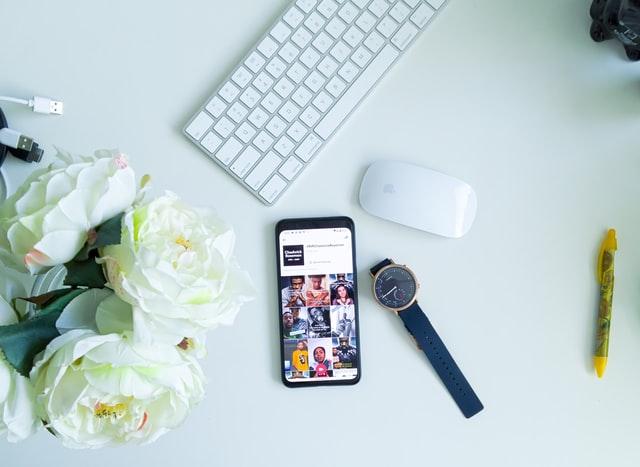Have you ever wanted to loop a video on your iPhone? Looping videos is the perfect way to keep watching something without having to press play over and over again. Whether it’s for educational purposes or just entertainment, this guide will help you learn how to easily loop a video on an iPhone in no time!
In the first section of this article, we’ll explore what looping means and why people would want to use it. Then, we’ll move onto discussing exactly how to do it. Finally, we’ll talk about some tips and tricks that can make your experience even better when looping videos from your device.
So if you’re ready to get started learning more about how to properly loop a video on an iPhone, let’s dive right in!
Overview Of Options you have to loop a Video on iPhone
You may think looping a video on your iPhone is difficult and time-consuming, but with the right tools it can be surprisingly easy. There are several options to choose from when looping videos on an iPhone; each one offers its own benefits. In this article we will go over iphone video looping, as well as some of the most popular video looping options available such as Loop Video Clips and the Loop Video App.
Using both of these options you can easily take any existing clips or photos and turn them into seamless loops that last forever! With just a few taps you’ll be able to have your creation playing in no time. Both solutions offer great flexibility so that you can customize your project however you’d like. You don’t need to worry about mastering complex editing software or spending countless hours learning how to use complicated features either – everything is intuitively designed for users of all levels.
Instead of taking up precious storage space with multiple copies of long recordings, using one of these apps allows you to store only what’s necessary while still having the same desired effect – making sure your clip plays continuously without interruption. By leveraging powerful editing capabilities, creating smooth transitions between frames, and quickly sharing projects with friends and family, these solutions make it easier than ever before for anyone to enjoy their favorite moments again and again. Ready to get started? Let’s look at setting up Clips app now!
Setting Up Clips App
Now that you know the basics of looping videos on an iPhone, it’s time to dive into setting up Clips App. This powerful video editing application makes creating seamless loops a breeze! Whether you’re looking for a quick tutorial or step-by-step instructions, this guide will help get you started in no time. With this clips app setup process, you’ll be able to quickly and easily turn your existing clips into stunningly smooth loops without any complicated steps required.
First off, open the Clips app on your phone and tap ‘Create New Video Clip’. From there select either ‘Camera Roll’ or ‘Library’ depending on where your desired clip is located. When prompted, choose which clip(s) to use by tapping each one and then hit ‘Done’ when finished selecting them all. After that adjust the timing settings so that the loop transitions smoothly from start to finish; alternatively if needed make other edits such as adjusting brightness or contrast with the built-in tools provided within the app itself.
Finally when ready simply save your project – now it can be shared with friends, family members or even posted online for everyone else to enjoy! So don’t wait – take advantage of these simple but effective features today and create amazing video loops with ease using Clips App!
Using The Clips App To Loop Videos
Creating a loop video on your iPhone has never been easier than with Clips App! Imagine the possibilities of creating seamless and captivating videos that can be shared, posted online or even used as background music for other projects. Essentially all you have to do is select the clip(s) you want to use, adjust the timing settings and then save it – no complicated steps required.
To get started simply open up Clips App and tap ‘Create New Video Clip’; from here choose either ‘Camera Roll’ or ‘Library’ depending on where your desired clips are located. After selecting each one hit ‘Done’ when finished adding them all; afterwards if necessary make further edits by adjusting brightness or contrast levels using the built-in tools provided within the app itself. Once everything looks good it’s time to hit save so you can share this amazing video loop with friends, family members or post it online for everyone else to enjoy!
Now that your loops video is ready, it’s just a matter of transferring any files over to your phone in order to view them whenever needed. With these simple yet powerful features available through Clips App, creating stunningly smooth loops on an iPhone has never been faster or more enjoyable!
Transferring Video Files To Your Iphone
Now that your loop video is ready to go, it’s time to transfer the video files onto your iPhone. Fortunately transferring any of your videos from a computer or other device is incredibly simple. All you need to do is connect your phone with either a USB cable or by using AirDrop (if both devices have Bluetooth enabled). From here iPhones will automatically detect when something has been linked and prompt you for permission; once granted all you have to do is select which file(s) you want transferred over – it really doesn’t get much easier than that!
Once everything has finished transferring, simply disconnect the connection between both phones and open up ‘Videos’ located in the Photos app on your home screen. Here you’ll find all of the clips that were just transferred over as well as other existing ones already on the device – perfect for organizing all of those amazing loops into one place. If necessary, make further edits within this application such as adding a title or description before saving them again.
The process of transferring video files to an iPhone may seem like a daunting task at first but fear not because it can be done quickly and easily thanks to Clips App and other native features available right on Apple devices. With these helpful tools at our disposal, creating mesmerizing looped videos couldn’t be simpler and now they’re ready for sharing online or even playing back during special events!
Downloading Third-Party Apps To Loop Videos
Regardless of whether you have the tools to produce a loop video already on your device, there are plenty of third-party applications available for download that can make creating and sharing these mesmerizing videos even easier. To take full advantage of this expanded feature set, let’s dive into what downloading apps can do for us when it comes to looping our content.
First off is convenience; with just a few simple taps in the App Store we can find exactly what we’re looking for without ever having to leave the comfort of your own home. From here, dedicated ‘looping apps’ such as Clips App or Looper allow users to easily add text overlays, emojis and other fun effects to their videos before they share them online – perfect for taking social media engagement up a notch!
Secondly, most third-party looping apps offer an array of editing capabilities which may not be found within native Apple software programs. For example, some applications come with specialized filters and music tracks built specifically for video looping purposes while others provide features such as multiple layers so creators can layer different clips together seamlessly. This level of control over one’s content gives users the opportunity to express themselves creatively in ways never before possible.
By utilizing third-party app downloads, producing high quality looped videos has become faster and more efficient than ever before. With useful features like intuitive user interfaces and sophisticated editing options at our disposal, now all that’s left is finding new ways to use these exciting tools – like creating a video collage with loopable content!
Creating A Video Collage With Loopable Content
With the powerful tools available through third-party apps, creating a video collage with loopable content has never been easier. By combining several clips into one seamless looping experience, users can create mesmerizing and eye-catching videos that will grab their audience’s attention no matter where they view it.
To get started on making your very own video collage, begin by selecting a few pieces of footage from your library or download free stock footage from sites like Unsplash to use as background images in your project. From here, you can open up any number of dedicated collage maker apps which offer plenty of options for customizing your work – such as adding text overlays, emojis and other fun effects! Once you have everything set up just how you want it, you can save the file and start sharing it right away.
Having access to these high quality editing capabilities makes producing exciting content much simpler than ever before. With specialized filters and music tracks built specifically for video looping purposes plus multiple layers so creators can layer different clips together seamlessly, we now have more creative freedom when designing our projects. Whether used for social media posts or other digital marketing strategies, there are endless possibilities when it comes to crafting an impactful video collage with loopable content.
Optimizing For Social Media Platforms
Now that you have created your custom video collage, it’s time to optimize it for sharing on social media platforms. Social media optimization is key when aiming to maximize the reach of your content and attract new followers – so making sure your project looks great across different channels is essential.
Luckily, there are many tools available online which can help with this process. One popular option is a service like Buffer which provides users with an array of features including analytics tracking and automated scheduling for posts made on multiple networks at once. This reduces the amount of time spent manually uploading each post while giving you all the information needed to ensure maximum engagement from viewers.
Social platform optimization also means ensuring that videos look just as good in thumbnail form as they do when played back fully. This can be done by creating eye-catching visuals such as motion graphics or adding text overlays directly into clips before exporting them out into separate files ready for uploads onto various media sites. By following these steps and optimizing according to best practices, creators will be able to make their projects stand out amongst other content vying for attention in today’s digital world.
With optimized videos now ready for social sharing, the next step is editing and trimming looped videos on your iPhone.
Editing And Trimming Looped Videos On Your Iphone
In today’s world of digital media, it’s easier than ever to edit and trim looped videos on your iPhone. Gone are the days when you needed a complicated editing suite or expensive software in order to create high-quality content – now all it takes is some simple taps, swipes and drags!
The first step for editing and trimming looped videos on your phone is finding an app that works for you; there are many great options available but some popular ones include iMovie, Splice and Magisto. Once you have chosen an app, launch it up and select the video from which you would like to make changes. From here, use the various editing tools provided by the app – such as cutting out sections of footage or adding filters – to get your clip exactly how you want it.
After making any modifications, be sure to preview them before saving (or exporting) your project back onto your device. This will help ensure that everything looks perfect prior to sharing with others online. With this done, you can start showing off your newly edited/trimmed looped video directly from your phone!
Sharing Your Looped Video Directly From Your Phone
Now that you’ve edited and trimmed your looped video, it’s time to share it with the world! Thanks to modern technology, sharing directly from your phone has never been easier. All of the popular social media platforms – such as Instagram, Facebook and Twitter – have built-in features for posting videos straight from a mobile device.
When uploading content on these sites, keep in mind that there are certain restrictions when it comes to length and format. For instance, some may only allow videos up to 15 seconds while others might require them to be in MP4 or MOV formats. It’s also important to remember that not all services have the same rules; so make sure you read through their terms before attempting an upload.
If everything looks good after reading over the requirements, then go ahead and hit ‘share’! You should now have a beautiful looping clip ready to show off online – congratulations! But if you’re looking for something even more professional-looking, then stay tuned for our next section about tips for creating high-quality loops from your iPhone.
Tips For Making Professional-Looking Loops
To make a looped video that looks as professional and polished as possible, there are definitely a few key tips to keep in mind. In the same way that having the right tool for the job can make all the difference, so too can following these simple guidelines when creating your own loopable videos. Let’s jump right in:
- Use Video Collage Tips – Creating collages with multiple clips is an easy way to add some visual interest and texture to your video sequences. By combining different images and clips together, you can create distinct patterns or rhythms that will help draw viewers into your content.
- Trim Looped Videos – When trimming footage down to create a perfectly timed loop, it’s important not to cut off any crucial details or movements from the clip itself. To ensure that everything remains seamless during playback, try using shorter snippets of footage instead of longer ones – this should help maintain continuity between each shot without sacrificing quality.
- Share Exclusively via Mobile Devices – With so many devices now offering support for higher resolution videos, sharing exclusively through mobile platforms like Instagram or Twitter has never been easier (or more efficient). Just remember to check their size requirements before attempting an upload!
By keeping these three tips in mind while editing your loops on iPhone, you’ll be able to create professional-looking results every time. So don’t wait another minute – get out there and start making awesome content today!
Conclusion
In conclusion, making loops on your iPhone is a great way to add visual appeal and interest to any video project. Whether you’re creating content for social media or just having fun with friends, looping videos can be done easily and quickly using the Clips app, third-party apps or by transferring existing files directly from your computer.
Once you have your videos ready to go, don’t forget that editing and trimming are key steps in producing polished looking visuals. Taking the time to ensure transitions between clips flow smoothly will make all the difference when it comes to presenting professional-looking loops.
Finally, once you’re satisfied with how everything looks – I’m sure you’ll be proud of what you’ve created! – share your masterpiece directly from your phone and enjoy watching as others appreciate your work. With a little practice and patience, anyone can create beautiful looped videos right from their iPhones!