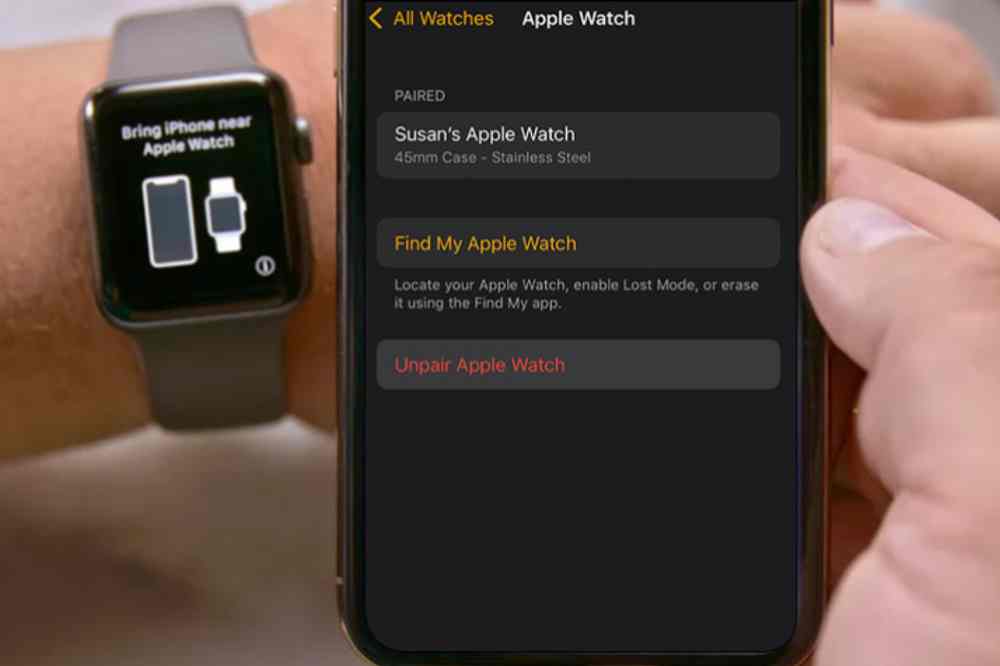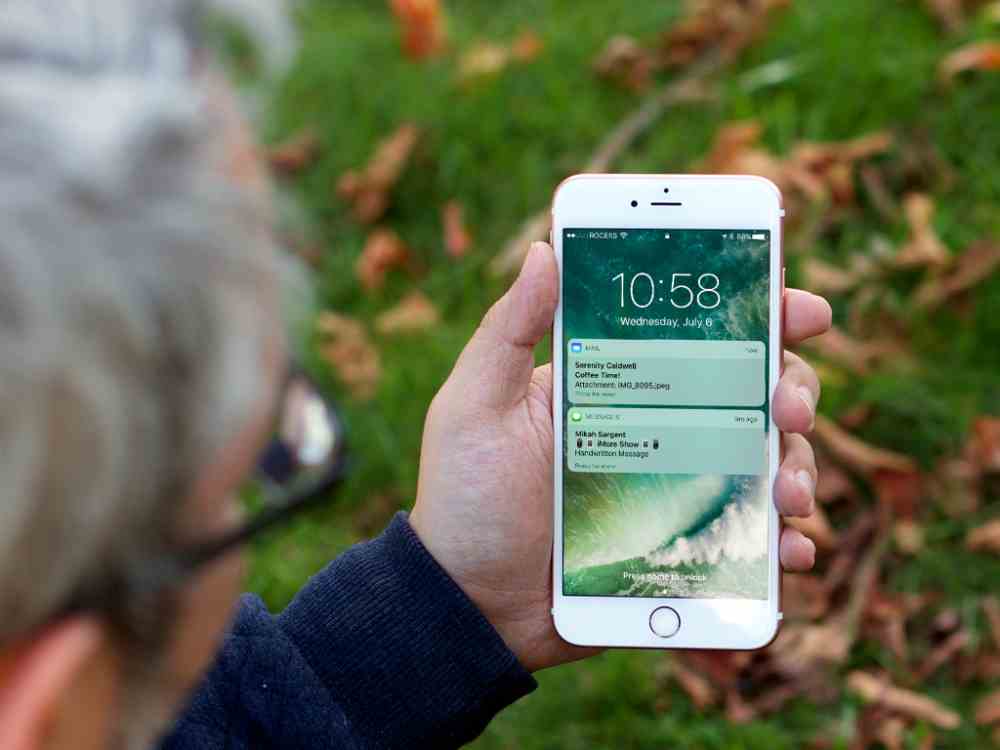Do you want to unpair and reset your Apple Watch? Unpairing and resetting your Apple Watch can be a daunting task for many, but it doesn’t have to be. In this article, we will provide step-by-step instructions on how to easily unpair and reset your Apple Watch. By following our instructions, you’ll be able to safely unpair and reset your Apple Watch so you can start using it as you normally would.
What is an Apple Watch
Apple Watch is a revolutionary device that provides a unique and personal way to stay connected with the world. It allows users to access notifications, communicate with friends and family, track their fitness activities, and much more. Apple Watch offers a wide range of features and benefits that can help you stay organized and on top of your daily tasks.
How to unpair and erase your Apple Watch
- Keep your Apple Watch and iPhone close together as you unpair them.
- Open the Apple Watch app on your iPhone.
- Go to the My Watch tab and tap All Watches.
- Tap the info button next to the watch that you want to unpair.
- Tap Unpair Apple Watch
- Tap Unpair [your Apple Watch name].
- For GPS + Cellular models, choose whether to keep or remove your cellular plan.
- Type your Apple ID password to activate disabled link, then tap Unpair.
How to reset your Apple Watch
- On your Apple Watch, tap Settings > General > Reset > Erase All Content and Settings.
- Type your password if prompted.
- For GPS + Cellular models, choose to keep or remove your cellular plan.
- If you want to pair your Apple Watch and iPhone again, keep your plan.
- If you don’t want to pair your Apple Watch and iPhone again, remove your plan.
- Tap Erase All to confirm. This resets your Apple Watch to the factory settings.
Conclusion
Congratulations! You now know how to unpair and reset your Apple Watch. Unpairing and resetting your Apple Watch is an important task that ensures that it remains in optimal working condition.