Is your Phone Freezing? Learn how to fix a lagging phone now

It’s not uncommon to see “freezing” or lagging phones after a long time of use. You get a new high-end device like the Samsung S8 or even the budget-friendly Tecno Camon CX or Infinix S2 pro. That joy that comes with owning a new phone is usually associated with downloading all the “fancy apps you have always wanted to use. You start using them and everything is in place. Bingo! Your phone is fresh, neat and fast; what else is there to worry about?

However, some months on, your phone starts to “freeze” or lag, apps fail to open fast and your camera does not seem to process images on time. It takes more than 15 seconds to launch “normal” applications like WhatsApp. Your once very fast phone seems like it has lost its touch. The phone you were proud of is now the cause of all your frustrations. To sum it all up, let’s just say your phone has become slow!
I’m sorry to tell you that it’s normal for your Android device to lag. Yes, it happens to all devices especially when you do not “maintain them well”. However, there is some good news. You can actually ebb the effects of your ageing phone and bring it back to the “glory speed” time. In this post, we look at how you can speed up your android phone.
How to fix a freezing Android Phone / How to Speed up your Android
Delete apps you don’t use anymore
You know those apps you do not use, right? Sometimes you see an app somewhere and you get so much interested in it that you quickly download it. Soon after that, they sit quietly on your phone, mostly without any use. But we still keep them. They use resources like your CPU cycles for background services, taking up memory blocks and fragmenting your storage, and generally cluttering the place up. You need to delete them.
To delete android apps from your device:
- Open Settings
- Tap Apps
- Tap an app
- Tap UNINSTALL
- Tap OK
Finally, you can say bye-bye to all those download apps. you don’t use. This will be a good way to speed up your phone.
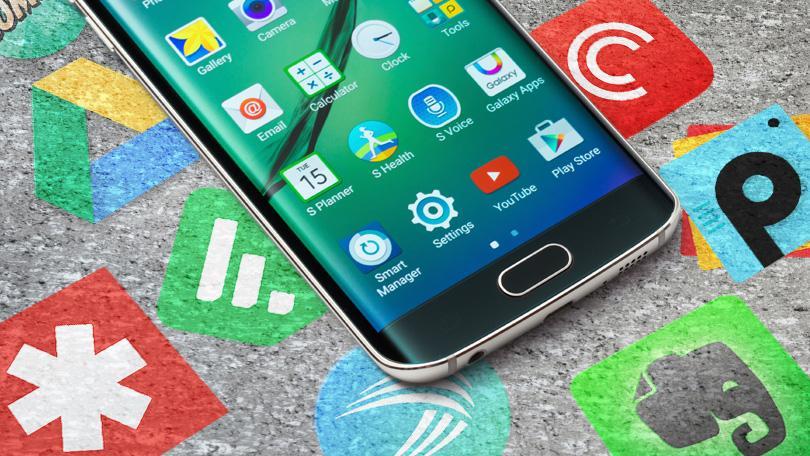
Clear your Phone and SD Card Memory
It’s no secret that the lesser the space on your device, the higher the tendency that it will lag.
Clear the cache
Many Android apps use stored (cached) data to give you a better user experience. Cached data can save a little time (and mobile data), but the files stored in app caches are for convenience and are not strictly necessary. If you need to clear up space on your phone quickly, the app cache is the first place you should look.
To clear cached data from all apps, go to Settings > Storage and tap Cached data to clear the caches of all the apps on your phone.
Delete your Downloads (Including WhatsApp Files)
Delete your downloads
Your Android phone has a downloads folder where everything you download — photos, videos, documents and other files — is stored. Chances are most of the files in your downloads folder are not files you downloaded for a reason and you do not need them anymore. You should be able to free up some storage space by deleting these unnecessary files.
Also, check out your downloaded content from WhatsApp. Mostly, they use up a lot of space. Try to delete all of those you don’t need.

Factory Reset
If your phone is overloaded with apps and running slow, and you tried all of the above methods but they are not working for you, then you will need to factory reset your phone. This will clear all your data and make your phone “brand new” in a way. Remember that factory reset does not affect the SD card content.
How to Factory Reset your Android Device
- Tap the Settings icon from your home screen or app drawer.
- Swipe up to scroll down to the bottom of the settings menu.
- Tap Backup & reset.
- Tap the Settings icon from your home screen or app drawer.
- Swipe up to scroll down to the bottom of the settings menu.
- Tap Backup & reset.
- Tap Factory data reset.
- Tap Reset phone.
- Tap Erase everything.
The instructions to reset your phone might be slightly different depending on your device.
No one wants a slow phone
Always keep apps you need and make sure your clear your cache periodically. Have a trick on keeping your android fast? Are you going to try any of these methods? Let us know in the comment section below and don’t forget to share this with your friends

