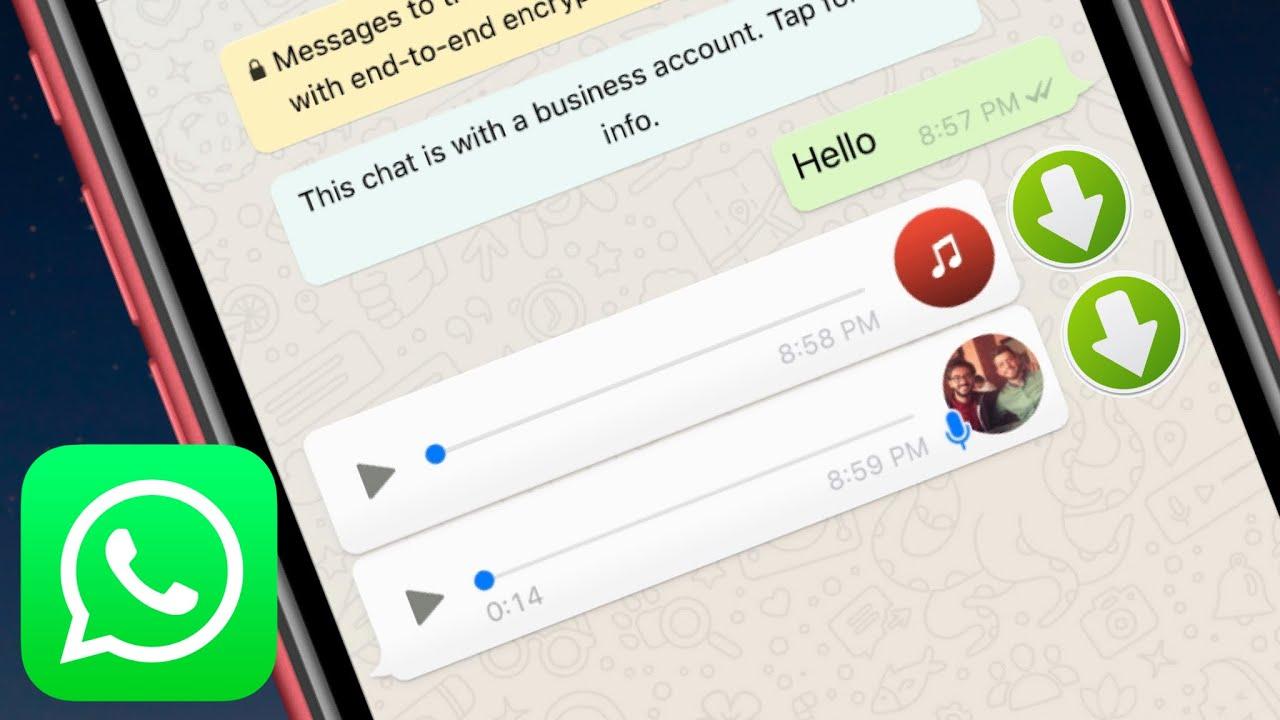Have you ever wondered whether it will be possible to send music from your iPhone to someone else through WhatsApp?
Unlike Android devices whose operating system (OS) allows you to send music from your phone to another through WhatsApp, iOS doesn’t permit that. Thus, sending music from your iPhone through WhatsApp is a little bit tricky.
One of the reasons why Apple does not allow you to send music directly is due to its copyright laws and also, its close-source operating system (iOS). This is also one of the reasons why you are not permitted to download apps that are not on the Apple App Store.
Enough of the plenty talk and let’s jump right into the reason why I wrote this article.
How To Send Music On WhatsApp From An iPhone
The sending of music from your iPhone through WhatsApp is a little bit difficult than that of Android devices. Therefore, before you can be able to do this, you need to download third-party applications from the Apple App Store.
All the apps that I am going to show you have been tried and tested and does not cause any harm or damage to either you or the person you are sending the music to.
How To Send Music On WhatsApp From An iPhone Using iZip
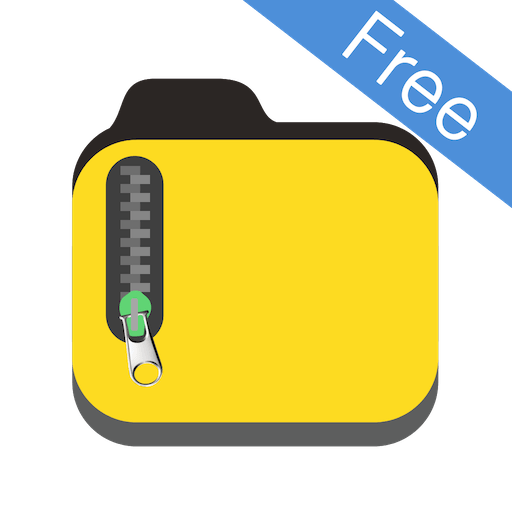
The iZip – Zip Unzip Unrar Tool is an application that is available for free download on the Apple App Store. This app can be used to zip, unzip, and unrar files and at the same time function as a File Manager.
To send music from your iPhone through WhatsApp using iZip, follow the steps below:
- Download the free iZip – Zip Unzip Unrar Tool app from the Apple App Store.
- Once the installation is done, select Music Library from the options.
- Open a folder. For, example Albums.
- Tap Select in the upper right of the screen and choose the song(s) you wish to send via WhatsApp.
- After selecting the song(s), click on Done at the upper right corner of the screen.
- Tap the Zip button at the bottom center of the screen. Once you do so, the app will compress the file.
- This will then open the folder labeled Local Files. From here, you can select the ZIP file you created.
- A pop-up indicating Would you like to extract all files will be shown on the screen. Tap OK.
- A new folder will be created in Local Files with the decompressed song in it. Select the music file you want to send.
- After that, tap on Open In and then select Open in WhatsApp.
- This will open WhatsApp automatically. Choose the person you wish to send the music to and when asked to Send to [name of contact], select Yes.
- The file will then load and then send to the person you choose.
How To Send Music On WhatsApp From An iPhone Using Documents App
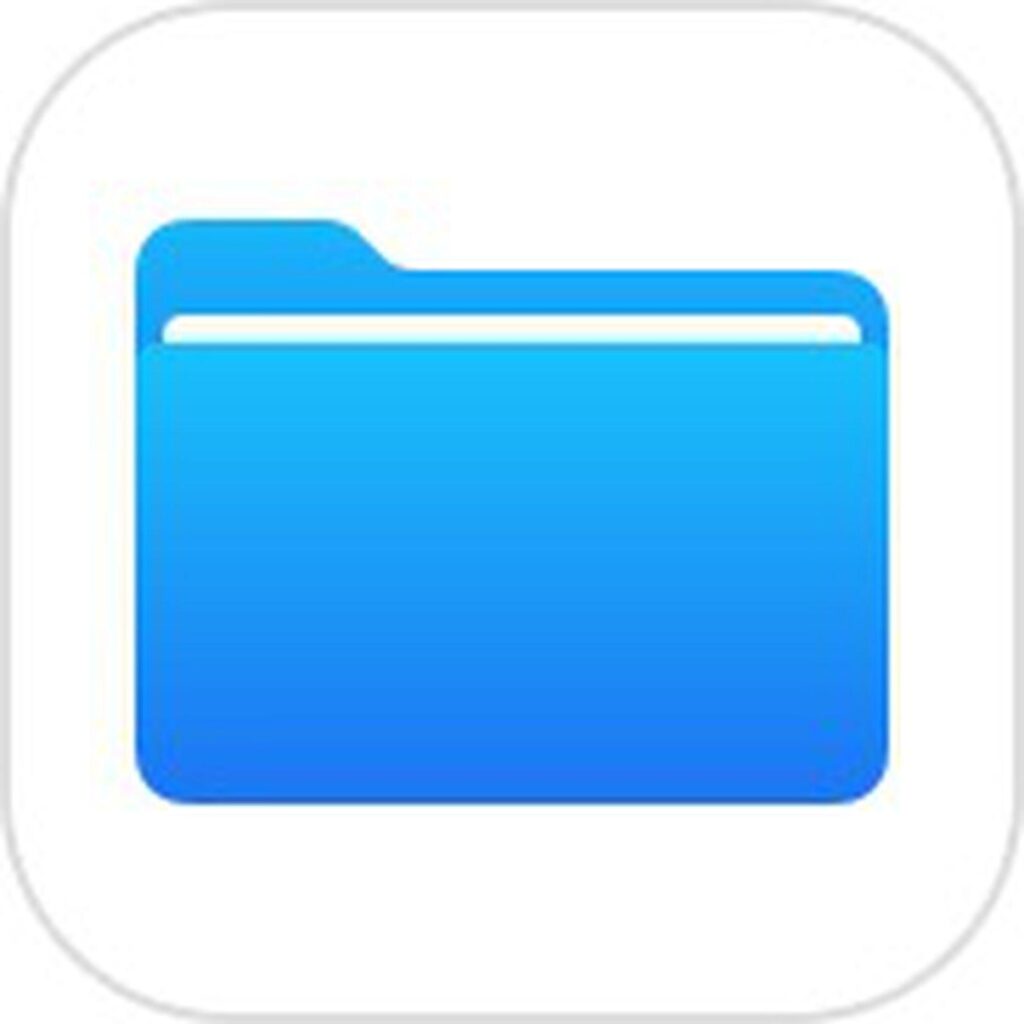
To use this method, you need to have a download manager that allows you to download music from the internet. Therefore, even if you choose not to use the Documents app, you can use any download manager and file management app that has the Open In feature.
- Download the Documents app from the App Store.
- Download (using the built-in download manager) or import an audio file to the Documents local storage. You can import the music or the file using WiFi transfer or via iTunes.
- Browse to the location of the music file and tap on Edit in the upper right corner.
- Select the music you wish to send and then tap on More.
- Choose the Open In option and then choose WhatsApp from the menu.
- Choose the contact you are sending the music to and then wait for it to finish sending.