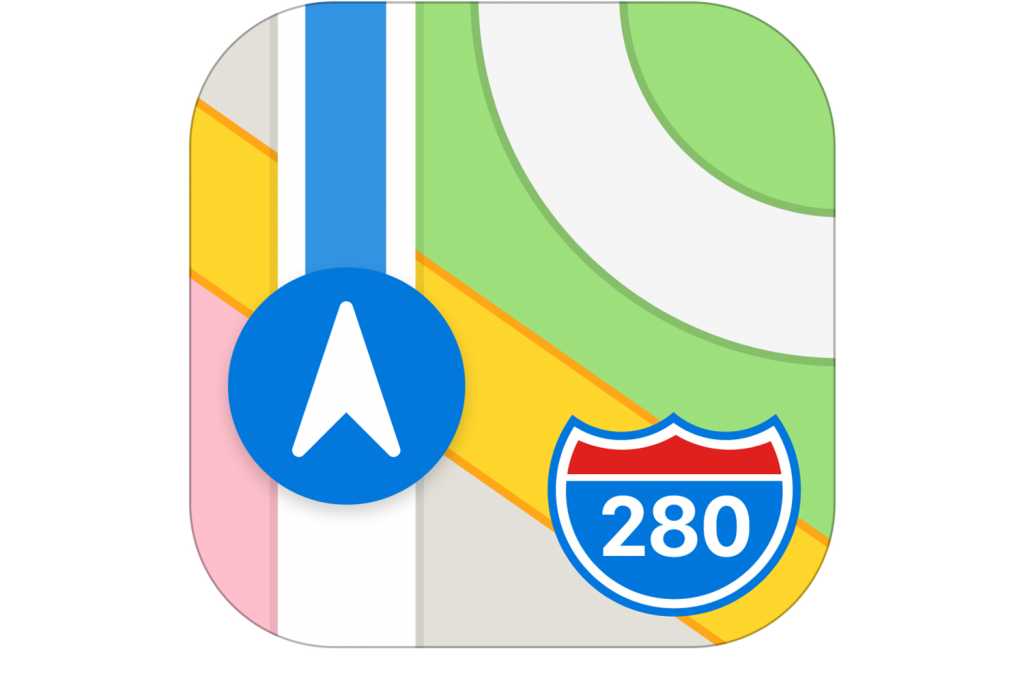Have you decided to buy a new iPhone? Or have you already bought a new iPhone but you are thinking of how to set it up?
if your answer is yes, then this article is the right fit for you. This is because, in this article, I will show you how to set up a new iPhone or switch to a new iPhone from your old iPhone.
After buying your new iPhone from the store, one of the most important mandatory things you need to do when you buy a new iPhone is to set it up.
Without setting up your iPhone, there’s no way you can be able to use your iPhone. For those who are switching from an old iPhone to a new iPhone, the process is a little straightforward unlike those who are using it for the very first time.
Once you switch on your new iPhone, the next thing you will see after the Apple logo is the Setup Assistant. It is through the Setup Assistant that you will establish essentials like your Wi-Fi network, your Apple ID and iCloud account, etc.
It is not compulsory to establish all the essentials, some of them can be skipped and performed later. For example, Face ID or Touch ID (depending on the type of iPhone), the passcode can be skipped during set up and performed later.
All these may sound like a lot of work to do in a few minutes but in reality, all these are straightforward and can be completed in just a few minutes. Upon completion, you can then make the most out of your new iPhone.
How To Set Up A New iPhone
- Remove your new iPhone from the box and turn it on.
- Choose Hello from the different language’s greetings.
- When asked, choose your language from the list of languages and then select the region and country you are located at.
- Tap on Set Up Manually.
- Connect your new iPhone to a Wi-Fi network, cellular network or iTunes to activate your iPhone.
- Set up your Face ID or Touch ID or you can skip this step and set it up later.
- If you choose to set up the Face ID and the Touch ID, then you need to enter a six-digit or four-digit passcode. This is what you will use to unlock some features in case your Face ID or Touch ID is not working.
- If this is your first time using an iPhone, tap on Don’t Transfer Apps & Data.
- If you have an old iPhone, choose from Restore from iCloud Backup, Restore from Mac or PC, Transfer Directly from iPhone, or Move Data from Android. if you choose this option, your remaining steps will be different from the one below. All you have to do is to follow the instructions to complete your setup.
- Sign in with your Apple ID (if you have) or you can tap on Forgot password or don’t have an Apple ID to create a new one.
- You can choose to Turn on automatic updates and set up other devices.
- Set up Siri and other services. (Not compulsory)
- Set up Screen Time and more display options. (Not compulsory)
- After, skipping or setting up all the other options, tap on Get Started to begin using your new iPhone.
Conclusion
As stated above, it is not important to set up all the options and features at once. You can always skip some of them and complete them later.
But for security reasons, I will recommend that you set up either the Face ID or Touch ID. Siri and the other display options can always be done later.
Now that you know how to set up a new iPhone, make sure to follow the steps closely to avoid errors. Welcome to the new world of iOS. Make sure to check out all our iPhone articles to make the most out of your new iPhone.