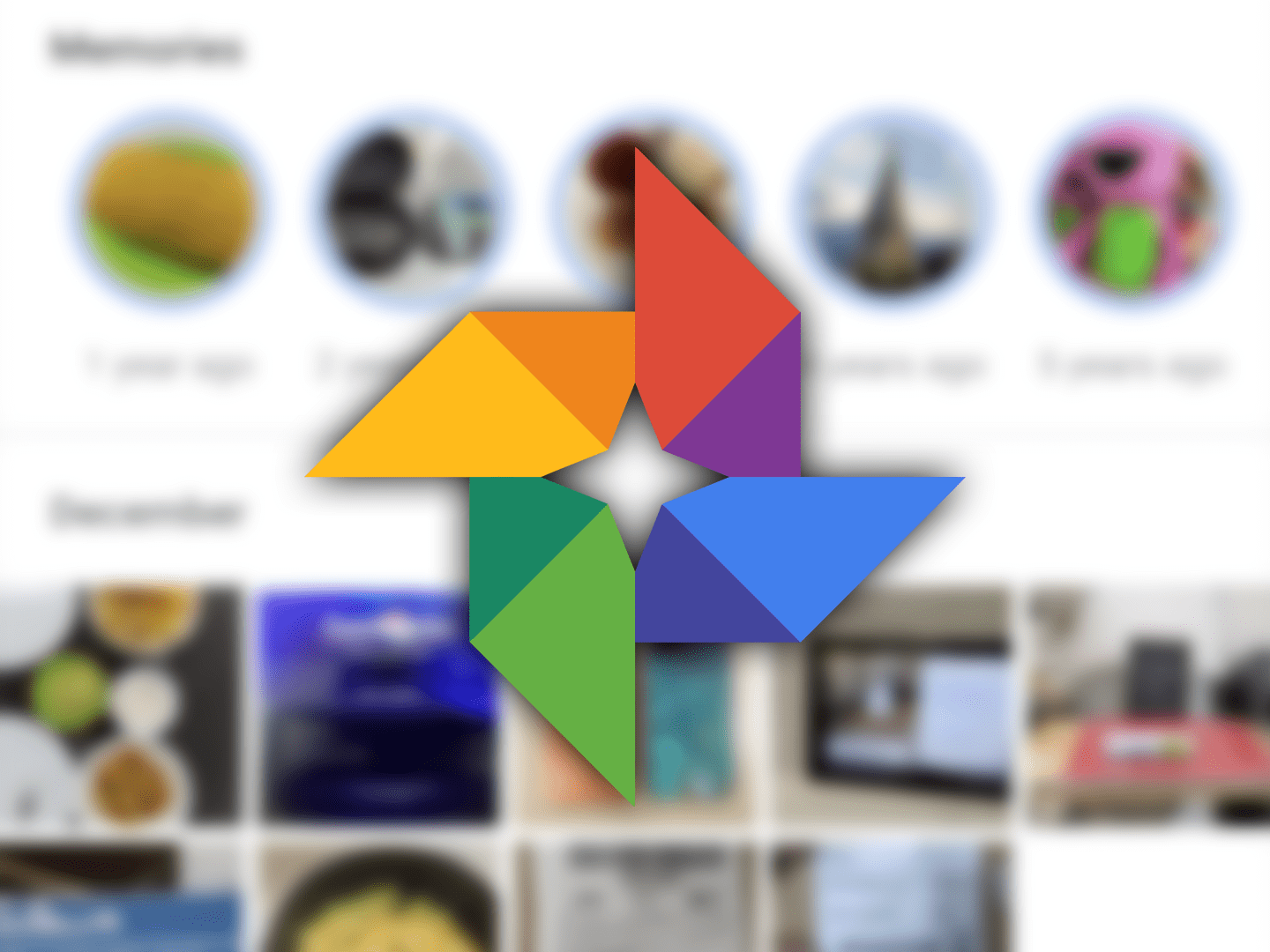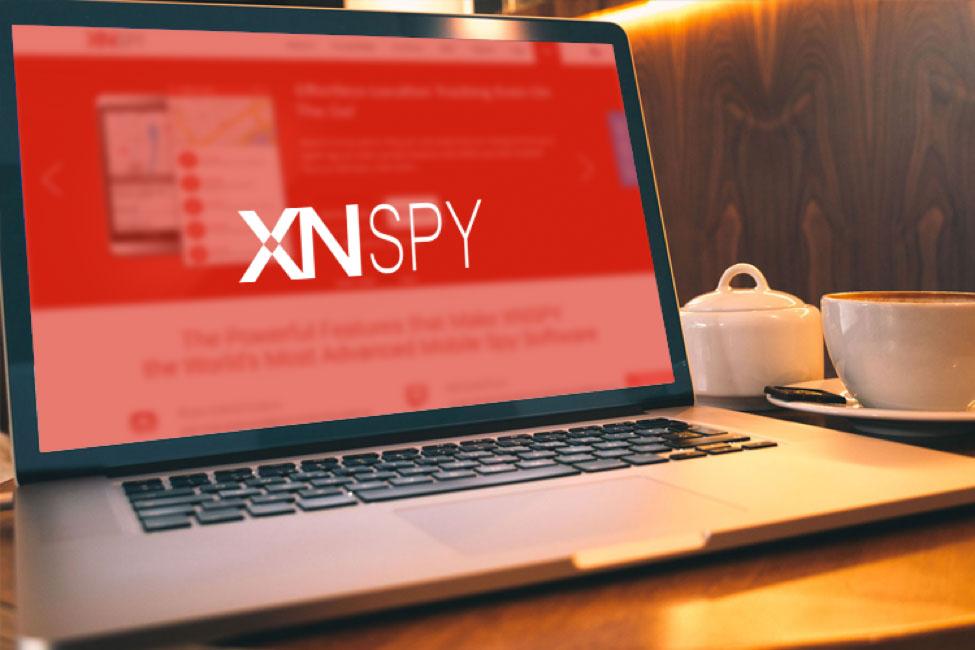Pictures are a significant part of our memories, like people. Recording those memories is what keeps them green in our lives.
Typically our default photos app on our devices is not enough to help make out picture moments memorable.
Different functions like creating slideshow movies, animations, building photo books, undelete deleted photos and label pictures by names, amongst other notable features, cannot be performed by your default photo app. That’s why Google Photos was created to make sure our memories are beautiful.
Locate Photos using Dates
This feature is used to locate photos and record the date the photo was taken.
You can type in the month the pics were taken, and different pictures, including the pictures you’re looking for, will be displayed for you, providing you searched the correct month. You can use this feature to navigate a specific date and check out pictures from an event on that date.
To do this, when you open Photos on your web browser, look for the timeline of dates along the side and type in a month, a year or a specific date to search for pictures.
Undelete photos
Do you have some pictures you’ve deleted that you wish you hadn’t deleted?
Google photos are there to help you get everything back. Sometimes people delete pictures because they want to download something else, and their memory informs them to free some space, so they delete some photos to make space. Or you had a small fight with your boyfriend, so you deleted all his pictures and your pictures together in a time of anger.
But you reconciled with him, and you wish you hadn’t deleted them. You can get all your deleted photos from google photos. The deleted photos remain in the google photos trash for 60 days before getting deleted. So after deleting them, you have 60 days to decide to change your mind or not.
To restore your deleted photos on google photos, open the main google photos menu, select trash, and select the photo or photos you want to restore.
Build a photo book
It’s fun watching and enjoying photos on your screen, but do you sometimes feel like you want to keep a physical copy of your photos just like how they did in the old times?
If yes, then google photos can help you with that. With the “photo book” feature on google photos, you can select many pictures and create a photo book.
You can create the soft copy of the photo book yourself and how you want the pictures to be arranged in your book and then order it online for your physical book containing your amazing pictures will be delivered to you.
Create a slideshow movie
Sometimes you want to sit down with some juice and enjoy old memories just watching your photos. Or there was an event just the past week, and a lot of pictures were taken, but you’ve not had the chance to watch them yet.
Well, you can do that in style with google photos. You can create a slideshow movie of all the photos from the event or old photos on your phone and sit back and enjoy them smiling as you sip some juice. To create a slideshow movie, look below the “assistant” feature in your google photos app for the “movie” option; tap on it to select and create your slideshow movie.
You can select up to 50 pictures and videos to put in the movie. You can select a variety of filters to customize your movie and also select a soundtrack for background play as the photos are sliding. Google offers some beautiful tunes which you can use as your soundtrack.
After watching the slideshow movie, you can share them with your friends who’re also in the pictures or on your social media with your friends.
Label people’s pictures by their names
This is an exciting feature. You think of creating a particular folder for everyone whose pictures you have on your phone or creating a particular folder for your girlfriend and family.
You can create a photo folder with each person’s name. In that way, you don’t have to scroll through many pictures when you’re looking for a particular person’s pictures. In this case, you search the person’s name, and the person’s photo collage will appear to choose the pictures of your choice.
To do this, click on the search bar and look for the row of faces that appear in smaller circles. Click on the face you want to add a name to by typing the name in or choose from your contacts if you want. This feature is also applied to your pets if you have amazing pictures of your pets that you want to label their name to.
Conclusion
Google Photos is a free app that can be used on IOS phones as well as android phones. It can help you store, edit and manage your media in a safe app. Creating beautiful memories is what pictures for. Google Photos is designed to make sure such memories are made special.