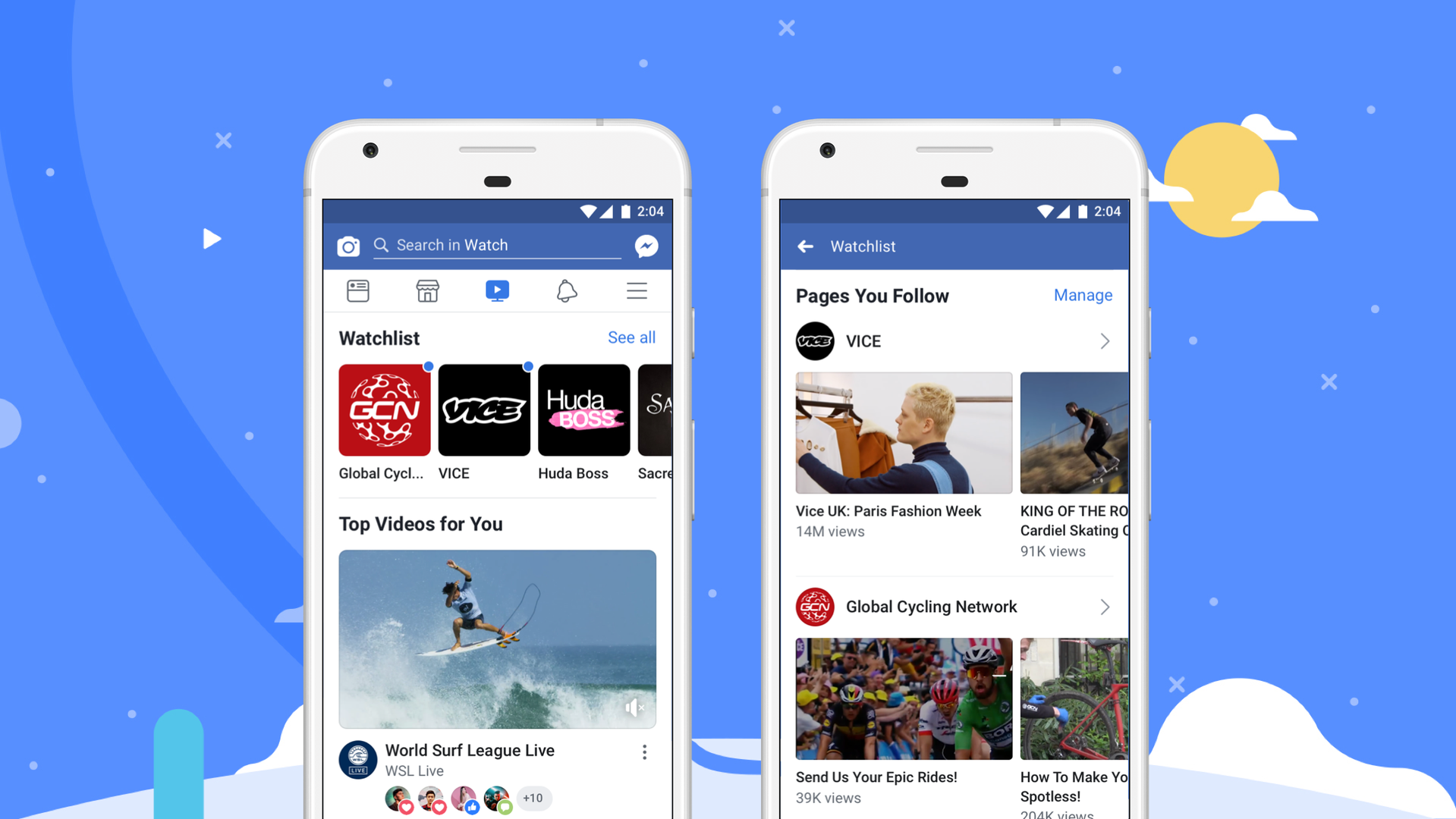Facebook, the social media giant, has evolved into a hub for video content. From short clips shared by friends to professional content from creators, there’s a plethora of videos to explore.
But what if you want to revisit a video you recently watched? Let’s show you how to do just that in this article.
Accessing Your Watch History on Facebook
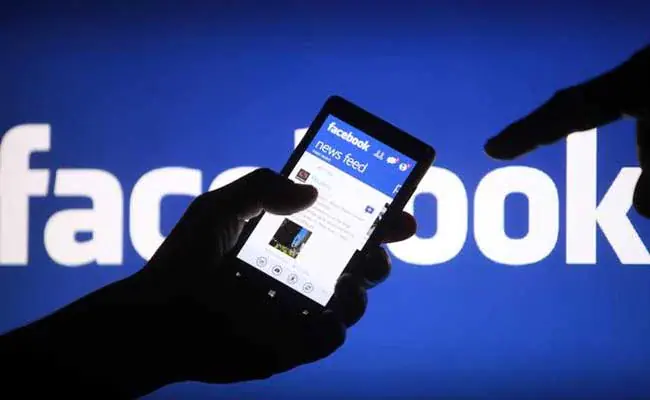
Ever had that moment where you watched an interesting video, only to lose it in the vast sea of your Facebook feed? Here’s how to find it again:
How to View Recently Watched Videos on Facebook on a PC:
- Log in to your Facebook account.
- Click on the downward arrow in the top right corner.
- Select ‘Activity Log’.
- On the left sidebar, click on ‘Videos You’ve Watched’.
- Your recently watched videos will be displayed.
How to View Recently Watched Videos on Facebook on an iOS Device:
- Open the Facebook app.
- Tap on the three lines icon at the bottom right.
- Scroll down and tap on ‘Settings & Privacy’.
- Choose ‘Activity Log’.
- Tap on ‘Category’ and select ‘Videos You’ve Watched’.
How to View Recently Watched Videos on Facebook on an Android Device:
- Launch the Facebook app.
- Tap on the three lines icon at the top right.
- Scroll down and select ‘Activity Log’.
- Tap on ‘Category’ and choose ‘Videos You’ve Watched’.
Searching for Specific Videos in Your Watch History
Remember that hilarious video you watched last week? Here’s how to find it:
- Go to your ‘Videos You’ve Watched’ section as mentioned above.
- Use the search bar to type in keywords or phrases related to the video.
- Browse through the results to find your desired video.
Managing and Deleting Your Watch History on Facebook
Privacy is paramount. If you wish to clear your video watch history or manage it:
- Navigate to the ‘Videos You’ve Watched’ section.
- For individual video removal, click on the three dots icon next to the video and select ‘Delete’.
- To clear your entire video watch history, click on ‘Clear Video Watch History’ at the top of the page.
Tips for Organizing and Optimizing Your Video Viewing on Facebook
- Save Videos for Later: Found an interesting video but don’t have time to watch? Click on the three dots icon on the video and select ‘Save Video’.
- Customize Video Settings: Adjust autoplay settings, video quality, and more by going to ‘Settings’ > ‘Media and Contacts’.
- Engage with Content: Liking, sharing, or commenting on videos will tailor your feed to show more of what you love.
Wrapping up
Facebook offers a vast array of video content, and with these simple steps, you can easily navigate, revisit, and manage your video viewing experience.
So, the next time you’re lost in the Facebook video maze, remember this guide!