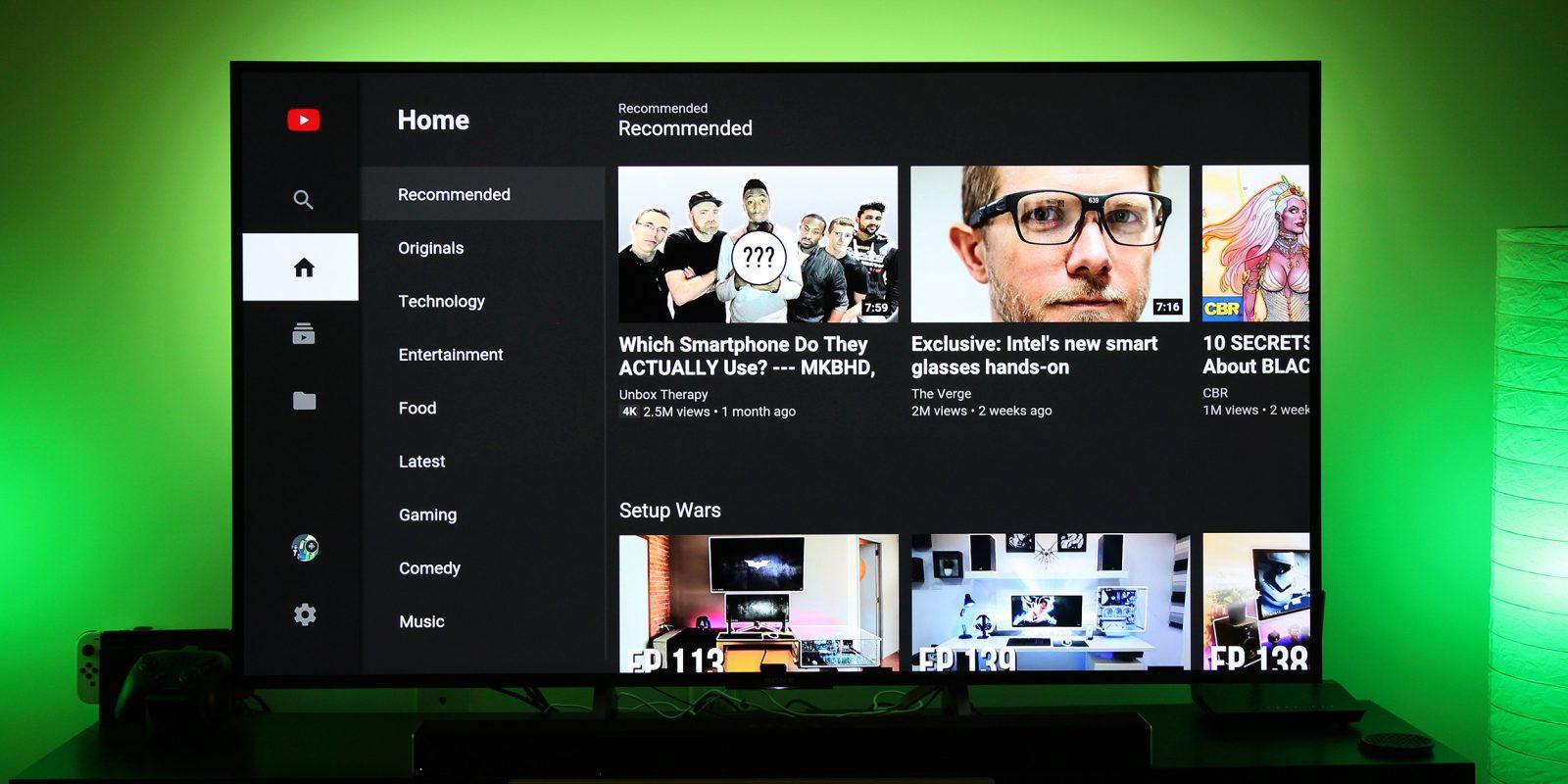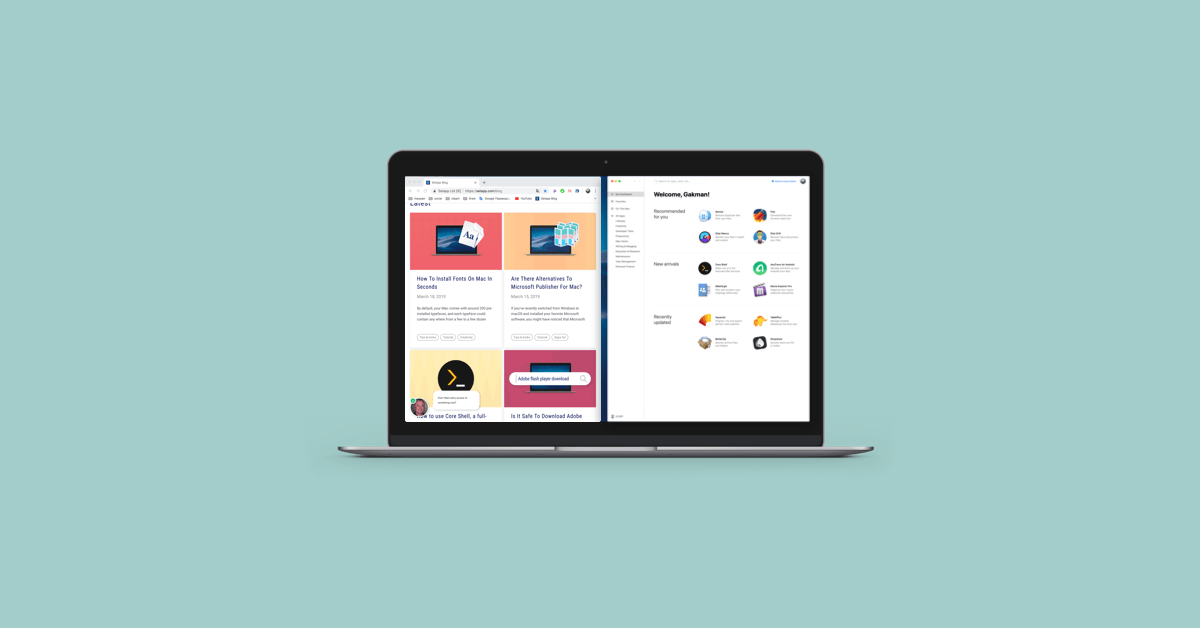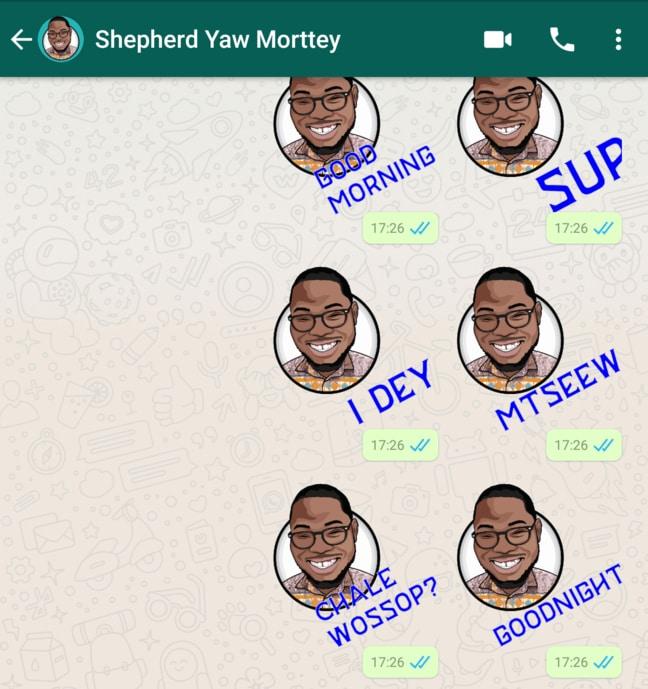Adverts or ads are Google’s model for making money off their Youtube platform. These ads are served to as many people as may watch various contents on the platform.
Both video creators and the Youtube platform share ads revenues. However, there are times that ads on the platform becoming increasingly overwhelming.
It gets worse when you are watching Youtube videos on your Android or Smart TV. You can see a few tens of ads within a few minutes when watching videos on your Android TV.
The most annoying part is that, unlike your smartphones, it’s very difficult to actually stop Youtube from showing you these annoying ads on your TV.
But, all hope isn’t lost. In this article, we shall show you an easy and excellent way to block Youtube Ads from showing on your Android or Smart TV.
The Ultimate Way To Block Youtube Ads On Your Smart TV
Youtube is a revenue-generating platform and so, for everything they do, there’s always a need for them to make some money.
And they are also aware of how annoying their ads can be to some users. So, they have an alternative way of watching videos on the platform without having to wait for ads to be played.
This option is called the ‘Youtube Premium’. The Youtube premium version is a paid version of the Youtube platform which enables users to watch videos at a monthly rate, without those annoying ads.
Just like your Netflix app and Amazon prime app, you can watch movies and videos on the Youtube Premium platform, in an almost seamless manner – provided your network is good.
The Youtube Premium service comes at a monthly rate of USD11.99. This amount allows you to watch as many Youtube videos as possible without any adverts.
You can simply download the Youtube premium app from your Smart TV’s playstore, make payment and start enjoying your ads-free Youtube videos.
On the other hand, if you cannot afford the monthly fee but you still want to enjoy ads-free youtube viewing, then you may want to consider the next option available.
Using Unofficial Youtube APK For Blocking Youtube Ads
While this may not be fully recommended, it is the best way to go if you don’t have money to pay monthly subscriptions for your Youtube account.
Just like most other platforms, some developers have created the modified versions of the Youtube application. This modified version is mostly for smartphones.
It is an offloaded version of the Youtube app, which is smaller in size and is devoid of some original settings in the main app. This makes it impossible for ads to be shown on the app.
So, if you’re looking to enjoy Youtube videos on your Smart Tv without actually having to pay every month or seeing those annoying ads, then pay particular attention here.
This may look easy. But how do you install such an app on your Smart TV? Remember that this app is purposely designed for smartphones.
But, don’t worry. Follow the steps below keenly to start enjoying your ads-free Youtube videos.
- First of all, download and install an Internet browser on your smart TV. You can get this from the Playstore.
- Secondly, you can connect a Bluetooth Keyboard to your TV for easy accessibility.
- Open your newly installed web browser and type ‘Unofficial Youtube App’ in the address bar or search bar.
- Run your search with Google and locate the result which leads to a download site.
- Once you get to the download site, look for the Unofficial Youtube App and click to download it.
- After successfully downloading, you have to set your TV to install the app since it’s not from the Playstore.
How To Set Your TV To Install The Unofficial Youtube App
To let your TV install the Unofficial Youtube application, follow the steps below:
- Go to your TV settings
- Scroll down to “Security and Restrictions”
- Click on it and locate “unknown sources’ on the next screen
- Click on it too and enable all the options available there.
Once you turn on apps from unknown sources, it’s now time to take the final step and get things going.
The Final Steps
Now, to the final steps, where you have to install the Unofficial Youtube app and start enjoying your ads-free videos.
- Open your files manager on your Smart TV
- If you don’t have one, kindly download and install one from the Playstore.
- Open the file manager and select the New Youtube app from the Downloads folder
- Click to open it
- Allow it to install.
Voila! You’re good! Now, you have access to Youtube for free and without any annoying ads! Very easy, right?
Note: This app is for smartphones. So, since the Smart Tv has a bigger interface than the Smartphone, you should not expect the visuals to be perfect. After all, you’ll still get to see the videos anyway… and without ads interference too.
Final Words
Youtube is one of the most-used web applications available now. From music videos to sports updates, documentaries and movies, you can get them all on Youtube.
For this reason, Smart Tv users are fond of using the application on their TVs. But, it comes with its headache – the seriously annoying ads!
In this article, we looked at how to block Youtube ads on your Smart Tv. We discussed the Youtube premium version and the Unofficial Youtube app.
Do you know of any other ways you can block youtube ads on your smart TV? Kindly let us know in the comment box below. Do you have any questions, comments or reservations about this article? Kindly get in touch with us or leave a text below.
Please, don’t forget to share this article with your friends and relatives.