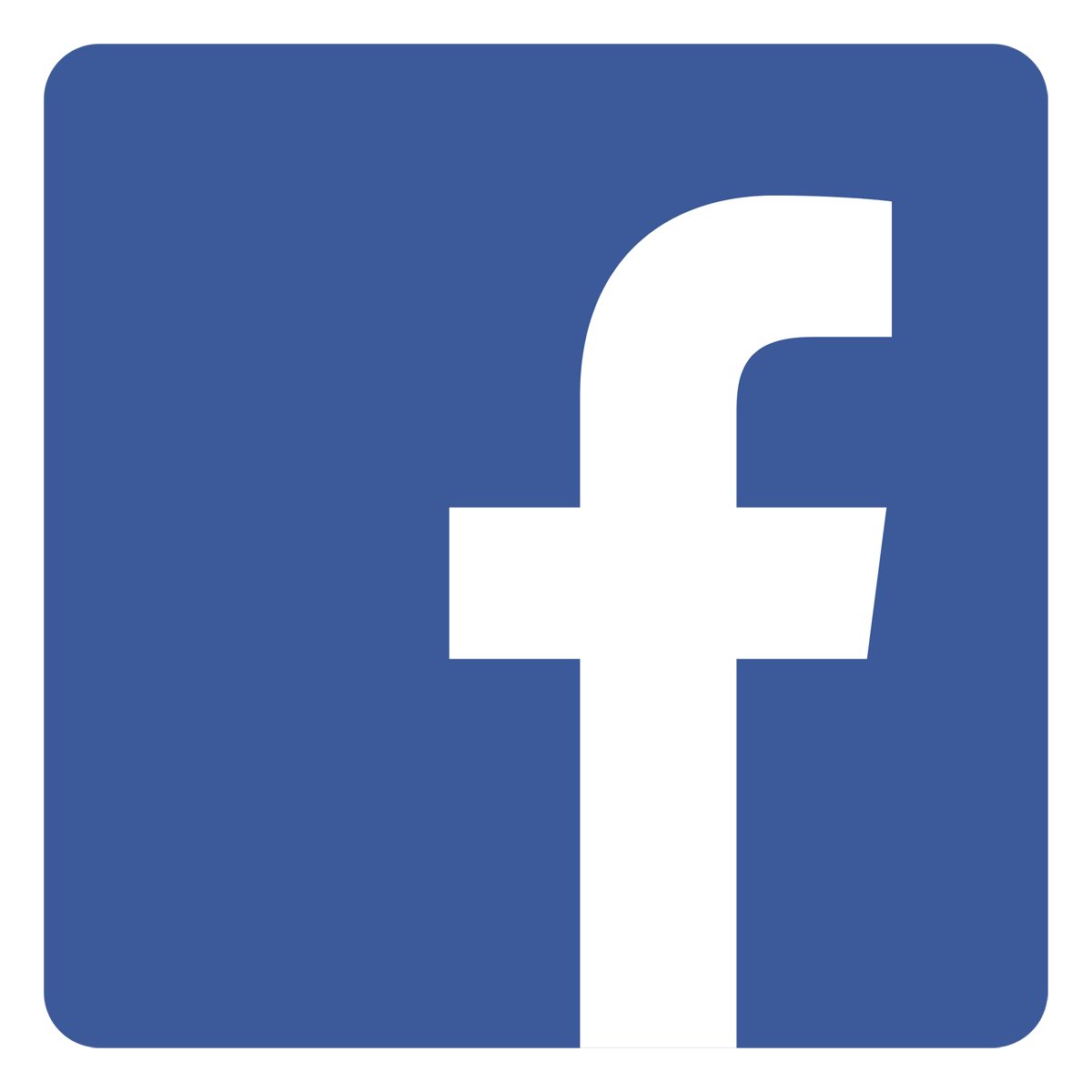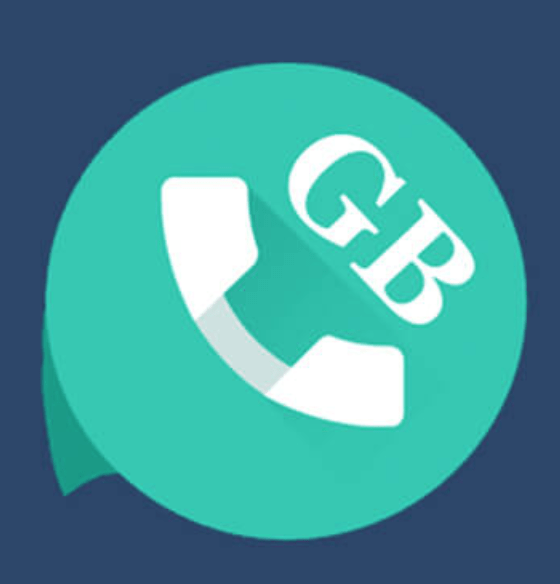Do you finally want to end it? Are willing to finally delete your Facebook account permanently. Are you sick and tired of Facebook and its Terms of Use, spam, etc? Do you want to take a break on Facebook for some time and come back later?
If you have any of the questions, stated above then you are at the right place. This is because in this article, I am going to show you how you can delete your Facebook account, or deactivate your Facebook account.
Facebook is one of (if not) the most used social media platforms in the world. According to research, Facebook has over 1.69 billion users from all over the world.
For some of us, we use Facebook to do our daily businesses. Others also use it as a social platform for their own personal or corporate reasons.
Whatever the reason may be for you to use Facebook, there might be a time where you feel like permanently deleting your account or deactivating it for a while.
What is the Difference Between Facebook Deactivation and Deletion?
There are two (2) main ways you can remove your Facebook presence. You can deactivate your account or you can permanently delete your account.
If you choose to deactivate your Facebook account, it means you temporarily make your Facebook inactive. Anytime you wish to come back on Facebook, you can activate your account back.
If you choose to delete your Facebook account, it means that you remove your account from Facebook permanently. You can’t undo this command.
Once you deactivate your account, your Facebook profile will no longer be available. But you can use Facebook Messenger and your name will still appear on your friends’ friends list.
The reverse happens when you permanently delete your account; all your posts, photos, videos and everything that has connection with your account will no longer be available.
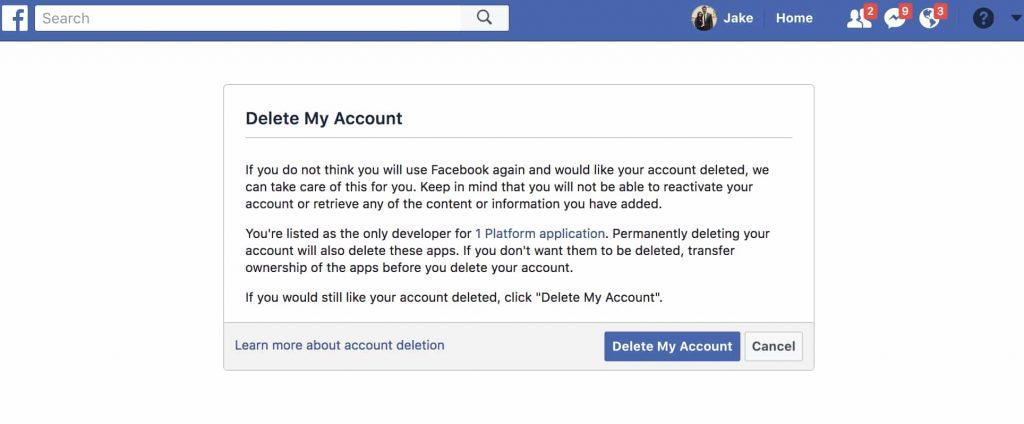
How To Deactivate Your Facebook Account
- Open your browser and visit Facebook on your computer.
- Click on the downward-facing arrow in the upper right corner of your screen.
- From the drop-down menu, click on Settings.
- On the left pane, click on Your Facebook Information and then choose Deactivation and Deletion.
- Choose the button next to the Deactivate Account. After, click on Continue to Account Deactivation.
- On the next page, choose the reason why you are leaving Facebook. If you wish, you can give an additional explanation.
- Choose whether you want to keep on using Messenger or not.
- Once you are done, click on Deactivate at the bottom of the page. Once again click Deactivate Now to confirm your decision.
- You will automatically be logged out of your Facebook account.
How To Permanently Delete Your Facebook
- Open your browser and visit Facebook on your computer.
- Click on the downward-facing arrow in the upper right corner of your screen.
- From the drop-down menu, click on Settings.
- On the left pane, click on Your Facebook Information and then choose Deactivation and Deletion.
- Check the box next to Permanently Delete Account and then click on Continue to Account Deletion.
- If you want, you can back up your important data to your device. Once you are done, click on Delete Account.
- You will then be asked to enter your Facebook password. Enter it and once you are done, click Continue.
- Once again, click on Delete Account to permanently delete your Facebook account.
Conclusion
After permanently deleting your Facebook account, Facebook gives you’re a 30-day grace period where you can go back and reactivate your account. If you are unsure about your decision, you have 30 days to reverse your decision.
I hope you find this article helpful? If you have any questions, comments and suggestions, write it in the comments section below.