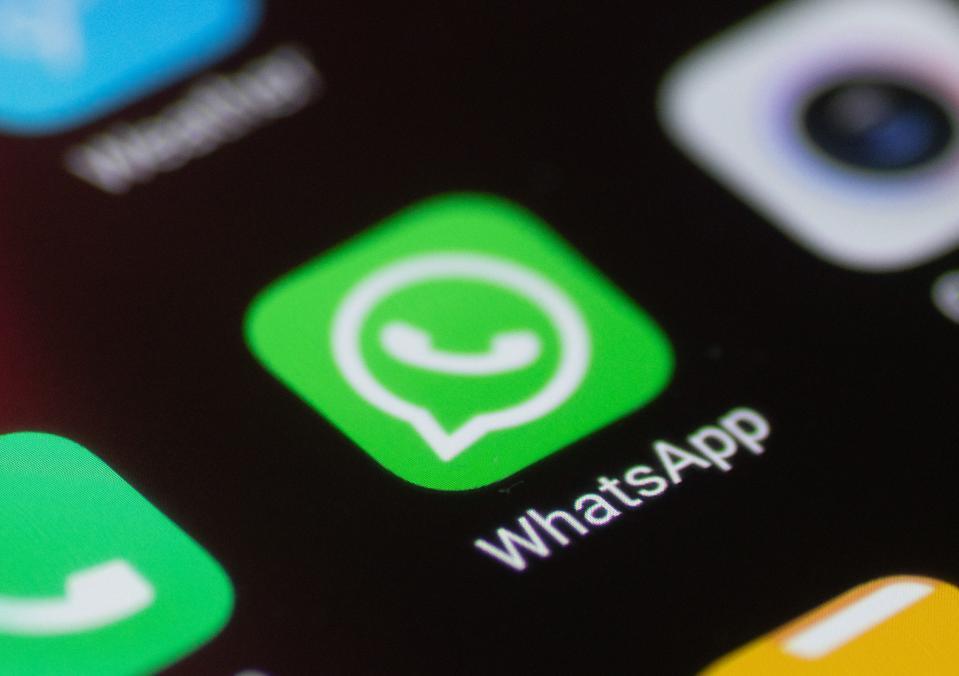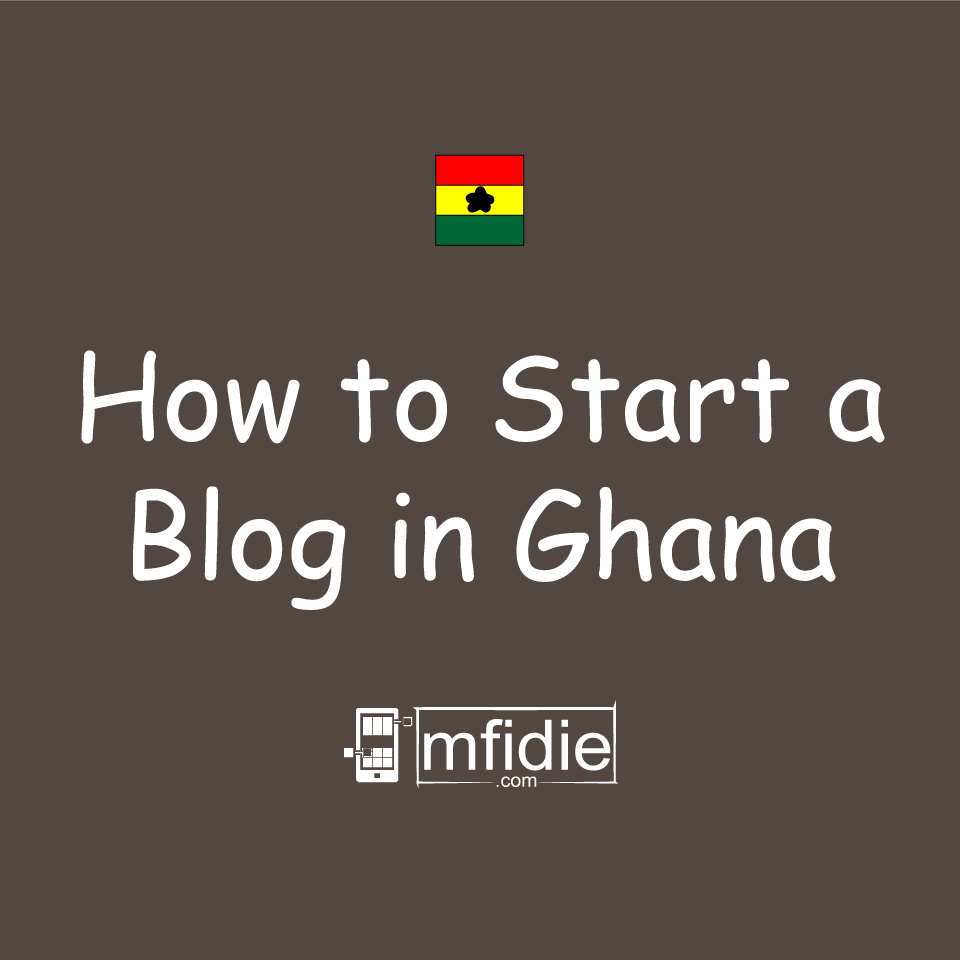WhatsApp is one of the most used social media platforms in the world. Currently, there are 2 billion WhatsApp users around the world.
Every month, more than 1.6 billion people use WhatsApp to either communicate with their relatives, friends, or colleagues. In February 2020 alone, WhatsApp was downloaded 96 million times; making it one of the most downloaded apps in 2020.
The WhatsApp group feature is one of the most interesting features that are available on the WhatsApp app. Just like physical groups where you meet together and chat about whatever you want to talk about, WhatsApp groups also allow their members to chat about whatever they want to chat about.
Although WhatsApp groups can be interesting and fun, it can also be unpleasant depending on the members of the group. Also, you might have created the group for a project or event and after the event, the group becomes inactive.
In circumstances like this, the best thing to do is dissolve the group. Please note that, before you can dissolve a WhatsApp group you need to be an admin.
How To Dissolve A WhatsApp Group As An Admin
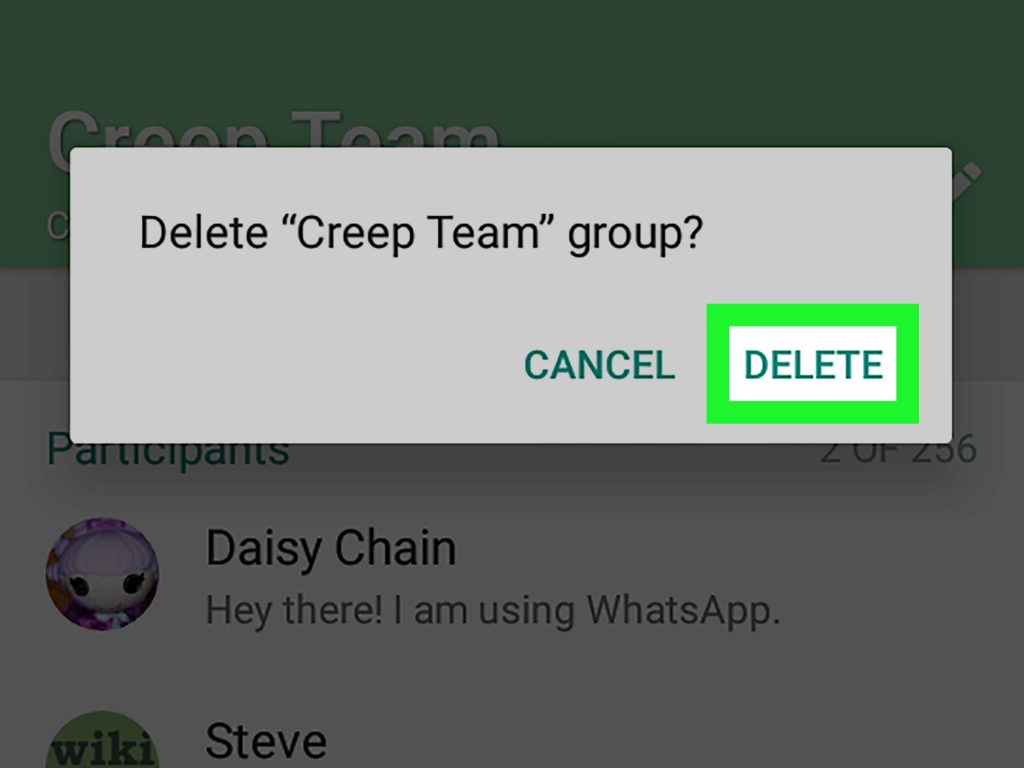
As the admin of a WhatsApp group, you are authorized to dissolve a WhatsApp group. Simply put, you have the ability to remove a WhatsApp group from existence.
The mistake most people make when they are trying to dissolve a WhatsApp is that they exit and delete the group instead of dissolving it. When you exit a WhatsApp group, you will no longer be able to be a participant but the group will still be in existence.
If the group had more than one Admin before you exited, the rest of the admins will still have administrative rights. Otherwise, WhatsApp will automatically choose someone as the admin of the group.
Therefore, to dissolve a WhatsApp group as an admin, you need to follow the steps listed below:
- First of all, you need to open the WhatsApp app and then open the group you wish to dissolve.
- Tap on the name of the group at the top of the screen.
- Once it opens, you will find a list of all the members of the group. As an admin, you have the administrative right of removing everyone from the group. To do so, all you need to do is to hold the member’s name and hit the Remove button.
- Repeat the process until all the members in the group have been removed.
- Finally, tap on the Exit group button and then Delete the group.
Conclusion
The reason why you need to remove each member from the group individually is that by default, WhatsApp doesn’t have an option to dissolve a WhatsApp group. Therefore, the method used in this article is the best option available for you.
Although it will be difficult if you have a lot of members in the group, this is the only way that you can go about this for now. If any changes take place in the future, I will make sure to update you on it.
Also, if you have any other method you can use to dissolve a WhatsApp group, make sure to share it in the comments section below and I will add it to this article.