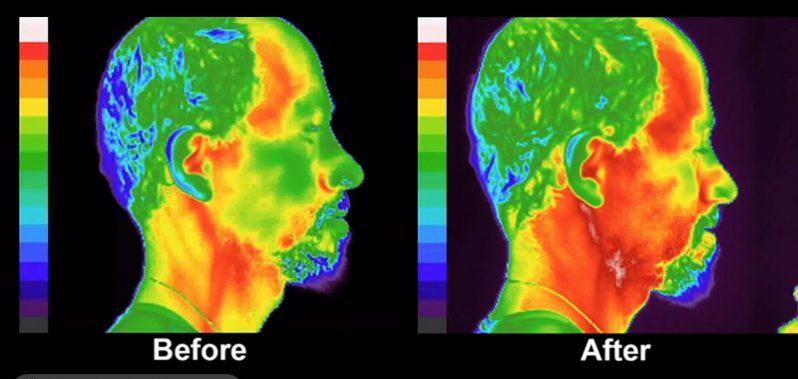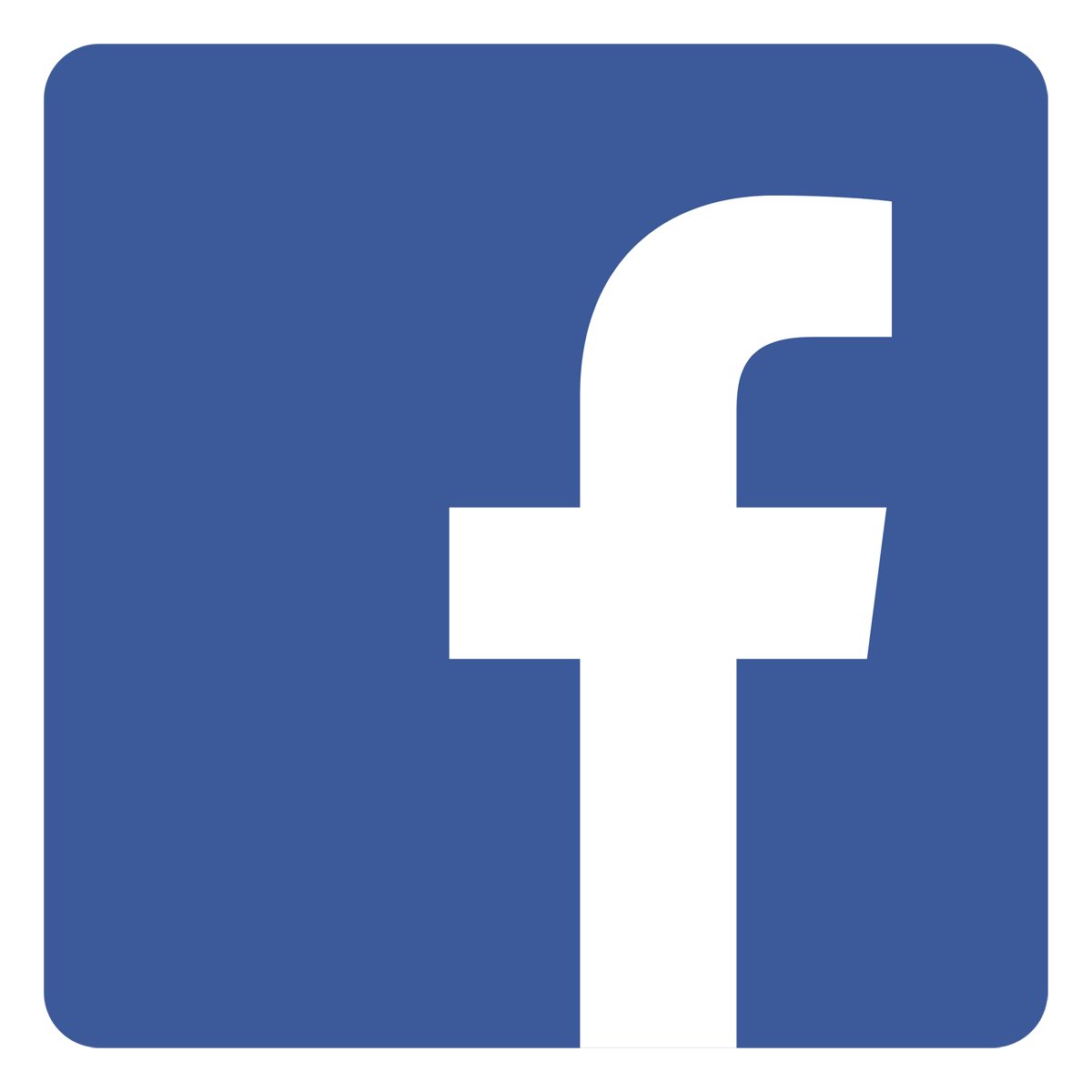In a dynamic digital landscape, Instagram keeps thriving. Despite the fact that Instagram has a plethora of features, such as Reels, Stories, limitless filters, etc., commenting on other people’s photos is a terrific way to engage with the Instagram community.
There is one noticeable drawback to the Facebook-owned app. Instagram does not allow for the copying, editing, or even the addition of links to comments.
How to copy comments on Instagram
Perhaps when surfing Instagram you stumbled upon a witty comment or replay that you want to steal and share elsewhere. The copy pop-up won’t show up if you attempt to copy the comment in a conventional manner.
Although it doesn’t accomplish the goal, you can always snap a screenshot of the comment. You can quickly copy comments on Instagram by using the approaches below.
How to copy comments on Instagram on IOS(iPhone)
We’ll first demonstrate how to effectively copy Instagram comments on an iPhone.
- On your iPhone, launch Instagram
- Visit the post where the remark you wish to copy is located. Wait till later to access the comme
- nts thread. Instead, click or press the three-dot menu located in the main post.
- Click the Copy button.
- Launch the iPhone’s browser of choice, whether it is Safari, Chrome, or another.
- Insert the copied link into the address bar, then click Go.
- Instagram will prompt you to check in again if you haven’t done so when using a mobile device.
- Instagram will launch the article you copied from the original app.
- Make the comments area larger. When you try to copy the remark now, no Copy pop-up will appear. Why is that? We are still using the mobile web version of Instagram.
- Select Request Desktop Website from the webpage settings option that appears when you tap on the URL bar.
- The Instagram desktop version will refresh the page.
- If you open the comment thread in portrait mode, no comments will be seen.
- When your iPhone is turned to the landscape orientation, post comments will start to show in the side menu.
- Long-press the comment you wish to copy, then select Copy from the pop-up menu.
How to copy Comments on Instagram using Android
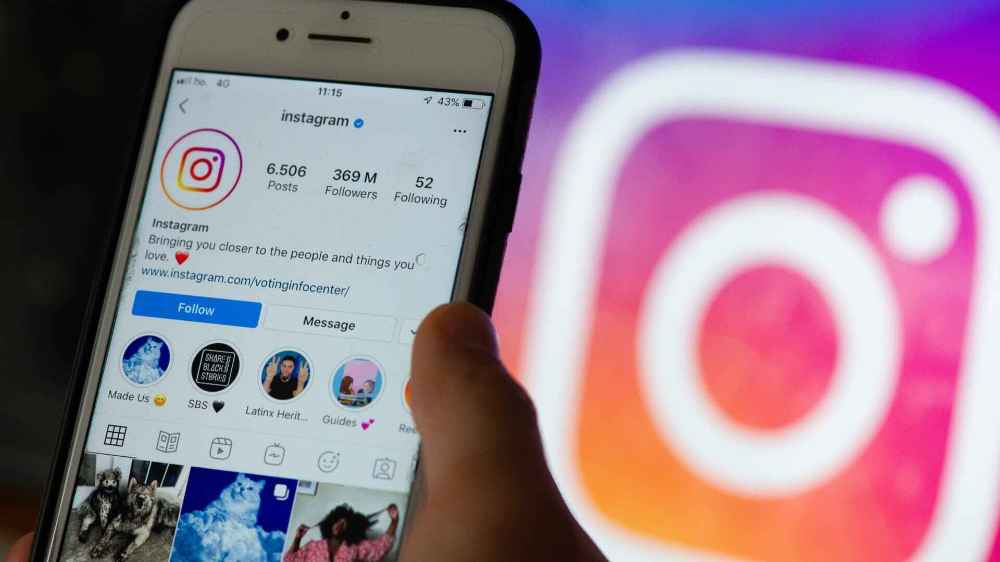
To replicate Instagram comments this time, we will use the Google Chrome browser, although the methods are nearly identical to the iPhone technique on Android.
- Access the post you want to copy the remark from on Instagram on your Android device.
- Select the Copy link by tapping the three dots at the top of the screen.
- Paste the URL into Google Chrome after opening it. It might be necessary for you to click the link and log in again.
- Considering that we are on the Instagram mobile website, you can still not copy the comment. The desktop version should be created.
- Select “Desktop site” from the More option at the top.
- You will see a desktop UI once Chrome reloads the Instagram page. It’s not necessary to spin the phone here, unlike with the iPhone.
- Find the comment you wish to copy by enlarging the comments thread.
- Hold down and long-press on the comments to choose all or any of them. You can continue after tapping Copy.
Can I Copy Text from Instagram Stories?
You can’t copy text from Instagram Stories, unfortunately. Similar to YouTube videos, text on Instagram Stories also functions as text. It’s impossible to replicate.
How To Edit Comments On Instagram
Instagram users have the ability to ask questions, suggest recommendations, and voice an opinion. What happens, though, if you discover a typo or a poorly written sentence after you’ve posted? Despite the fact that comments cannot be edited, the workaround still produces the same outcome.
How to edit Comments on Instagram on IOS(iPhone)
Although you can’t directly alter the comments you or another user have made on your postings, you can still succeed in your objective.
If you want to “edit” a remark you’ve made on one of your posts, open the post in a browser, copy the comment, and then paste it into a note app to make changes. Then, repost the revised version, and delete the original.
Follow the instructions below to achieve this on your iPhone.
- Start by logging into your Instagram account.
- Locate the comment you want to change.
- Tap the vertical, three-dotted symbol in the upper right corner.
- Choose “Copy Link”
- Go to your phone’s browser instead of Instagram.
- To go there, paste the URL into the address box.
- Click “AA” in the browser’s upper-left corner.
- Click “Website Settings” and turn on the toggle for “Request Desktop Website.”
- Choose “Done.”
How to edit Comments on Instagram using android
Open the remark in Google Chrome, copy it, then paste it into a note app to “edit” it. Then, repost the edited comment and delete the original.
- Use the Instagram app to log in.
- Find the comment that needs editing.
- Click on the vertical, three-dot symbol in the upper right corner.
- Press “Copy Link”
- Leaving Instagram, launch Chrome.
- To go there, copy the URL and paste it into the address bar.
- Click the top right vertical menu with three dots.
- Select “Desktop site,” and Instagram’s desktop version will be shown.
- Click “Log in” in the top navigation bar to access your account and end the prompts to use t
- Click “View all comments” to view them all.
- Tap the comment you want to edit and hold to receive the “Select All” and “Copy” options.
- After selecting all of the text, click “Copy” and then choose “Select All.” Your phone clipboard will get the copied content.
Can I Edit a Comment I Left on Another Person’s Post?
On Instagram, comments placed on someone else’s post cannot be edited. A remark can be removed, though, and then reposted with changes.
How to Add links to Instagram comments
Instagram’s adamant rejection of allowing any links in a comment section is one peculiarity, though. This is still the standard operating procedure now as it has been since the mobile-only website’s inception. Nevertheless, we’ll mention a few workarounds that will have the same effect by including links in the comments.
- Include links in the captions
- Include links in your bio and mention them in the comment sections
- Using supplemental applications
- Using Instagram adverts
- Utilizing links in Instagram stories
- Incorporate links into your IGTV description.
A key benefit of including links in Instagram comments
Increased traffic. Adding clickable links to your posts and stories encourages users to tap on the link rather than the link in the post description, which requires users to shorten the URL, copy it, and then paste it into their web browser to access.
Conclusion
To replicate Instagram comments on a mobile device, the aforementioned methods might seem excessively laborious. To replicate Instagram comments on an iPhone or an Android device, however, will only take a few minutes once you get the hang of it. Sadly, Instagram doesn’t let you alter a remark once it’s been submitted.
Fortunately, you can utilize a workaround to edit submitted comments and guarantee that each post reads exactly how you desire.
As was already said, there are several more useful ways to upload links to Instagram in addition to clickable ones. You should use all available strategies to promote your Instagram posts and profile. This piece explains