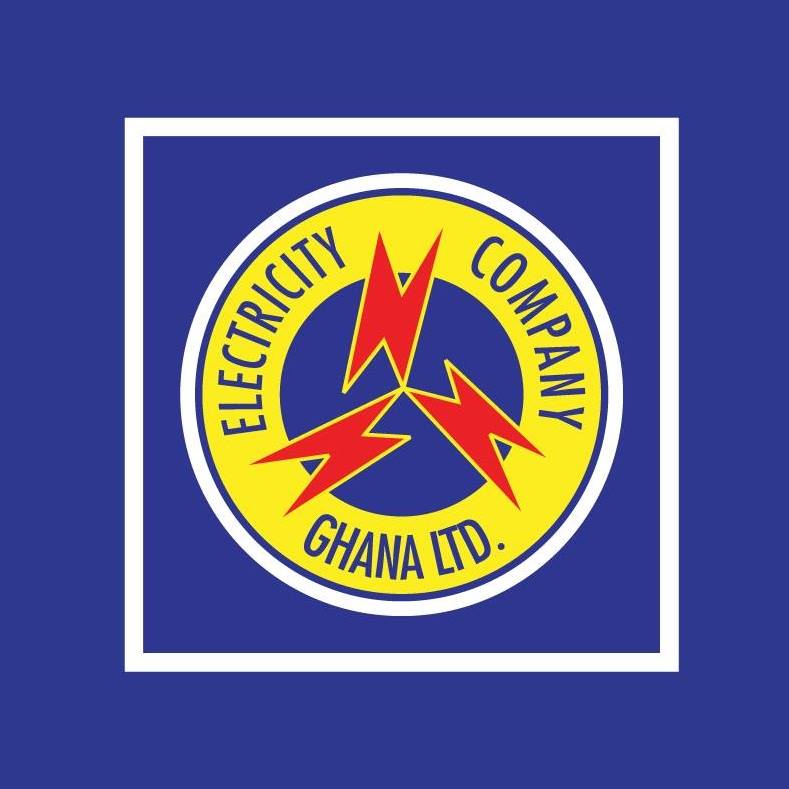The most popular medium for sharing videos is YouTube, a division of Google. Billions of user-generated videos that have been posted through user channels reside there. YouTube attracted an average of 2 billion monthly viewers in 2020 due to its popularity.
The variety of content is one reason why consumers enjoy viewing films here. You may view music videos, vlogs, lessons, live broadcasts, gameplays, and more. However, you can only watch the videos you downloaded in this manner on YouTube’s apps. In other words, you cannot download YouTube videos on a USB stick or any other external device.
To download movies from YouTube to a USB stick without any restrictions, you must utilize third-party software. From there, you may transmit the video file to any other device, such as a USB stick, without any further restrictions.
There are several ways to download a YouTube video clip, but we will only discuss a handful in this post.
How to Download videos from YouTube to flash drive using video downloader
On Windows, macOS, and Linux, OBS Studio is a free and open-source screen recorder. It can immediately store high-quality YouTube video downloads on a USB stick. While downloading a YouTube video, you may use it to add other scenes like pictures, text, a camera, other Windows, etc. MOV, MP4, and FLV are the possible file format.
How to Download YouTube Videos to a USB Flash Drive Using OBS studio
- Start the download process by opening the YouTube video. Open OBS Studio after inserting your USB flash drive into the PC.
- Select the destination folder as the USB stick file by clicking Settings>Output>Recording path. and press OK.
- Then choose Display Computer and Audio Output Capture on the Sources side after adding a scene to the Scenes side.
- As soon as everything is prepared, start the YouTube video and select Start Recording. when it is finished, click Stop Recording.
- YouTube video has successfully downloaded on a USB stick. To hear the downloaded music, select File>Show Recordings.
How to Use a Browser Extension to Download a YouTube Video to a Flash Drive
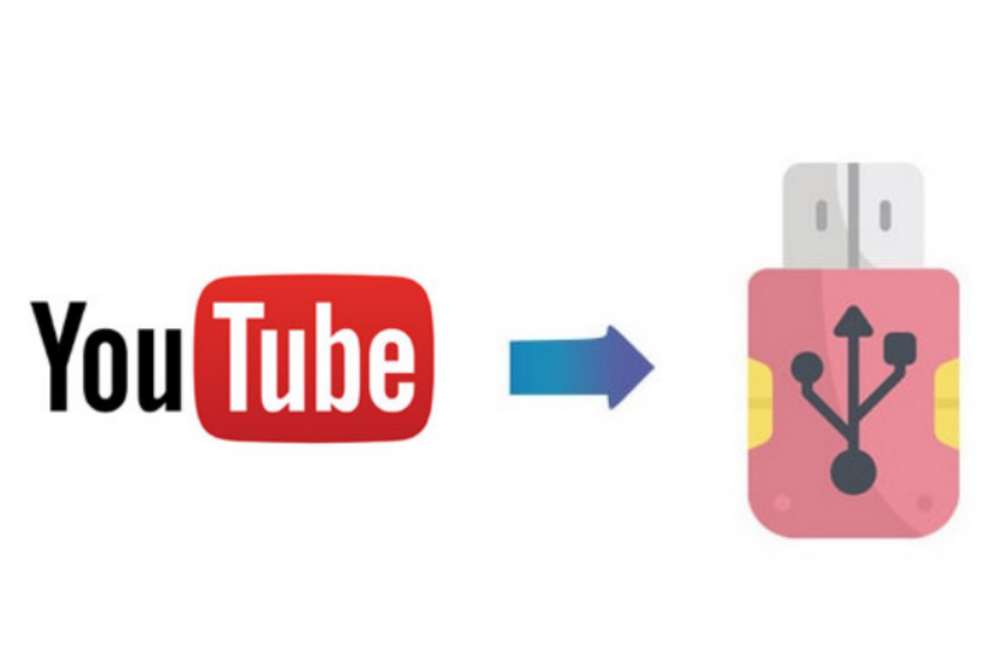
You may download YouTube videos to your computer using a variety of YouTube downloader plugins. These YouTube videos may then be copied to your USB flash drive. Additionally, you may do this for free to save a YouTube video on a flash drive.
You may utilize your browser or the Internet to look for a YouTube downloader plugin if you want to use such a program.
The typical procedures for downloading a YouTube video on a flash drive are;
- Make sure your computer can detect your flash drive by connecting it.
- Include the YouTube Downloader browser plugin. After installation, your browser might need to be restarted.
- Visit YouTube.com
- Next, locate the video you wish to save and start it up.
- To download the YouTube video to your computer, click the “Download” icon that appears beneath the video.
- (If you don’t see the download button, you may access the download choices by clicking the extension icon visible in the upper right corner of your browser.)
- Navigate to the “Downloads” folder on your PC to find the YouTube video that you just downloaded, then copy it to your flash drive.
How to Use an Online Video Downloader to Copy a YouTube Video to a Flash Drive
You may instantly download YouTube videos from the website by using an online video downloader. Using the URL, you may download a YouTube movie to your flash drive without any further software or programs.
The following are issues with internet video downloaders:
- Ad that is obtrusive may bother you.
- You can be sent to another webpage or website.
- The video can’t be effectively captured by the website.
As a result, you should be cautious while selecting the tool you want to use. Here, I’d like to demonstrate how to use one of the online programs to download a YouTube movie on a flash drive.
- Visit YouTube.com and note the URL of the video you wish to download.
- Enter the URL into the address bar on the website where you may download videos.
- Select “GO.” You could be sent to a different page. If that’s the case, leave that website and return to the video downloader.
- At this point, you ought to see all the download options, including those for both audio and video.
- Select the preferred choice and click “Download” to download the YouTube video to your PC.
Connect your flash drive to your computer when it is finished, then copy the video to your USB by going to the “Downloads” folder.
Can YouTube Videos Be Copied to a USB?
You may simply copy the video file from the downloaded YouTube videos and put it into the USB flash drive. You can use the techniques listed above if you haven’t downloaded the movie.
Conclusion
You can copy a YouTube video to your flash drive quite easily with the aid of these free tools and software. These programs may all be used to download videos from social networking sites or other online video sources.
Apply one of them to get things done quickly if you also need to download videos from websites such as Twitter, Facebook, and others.