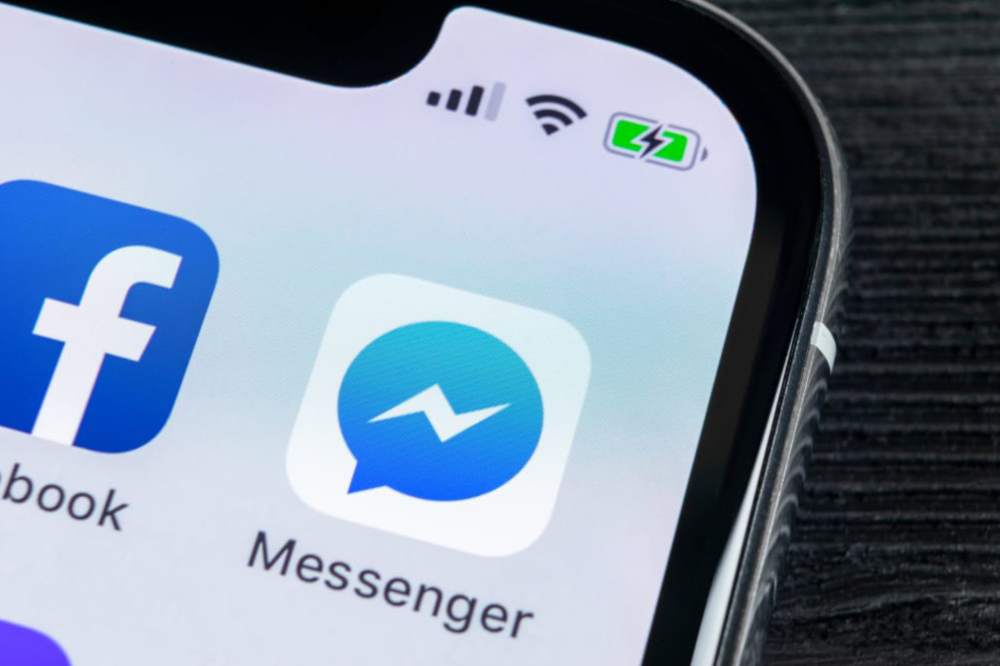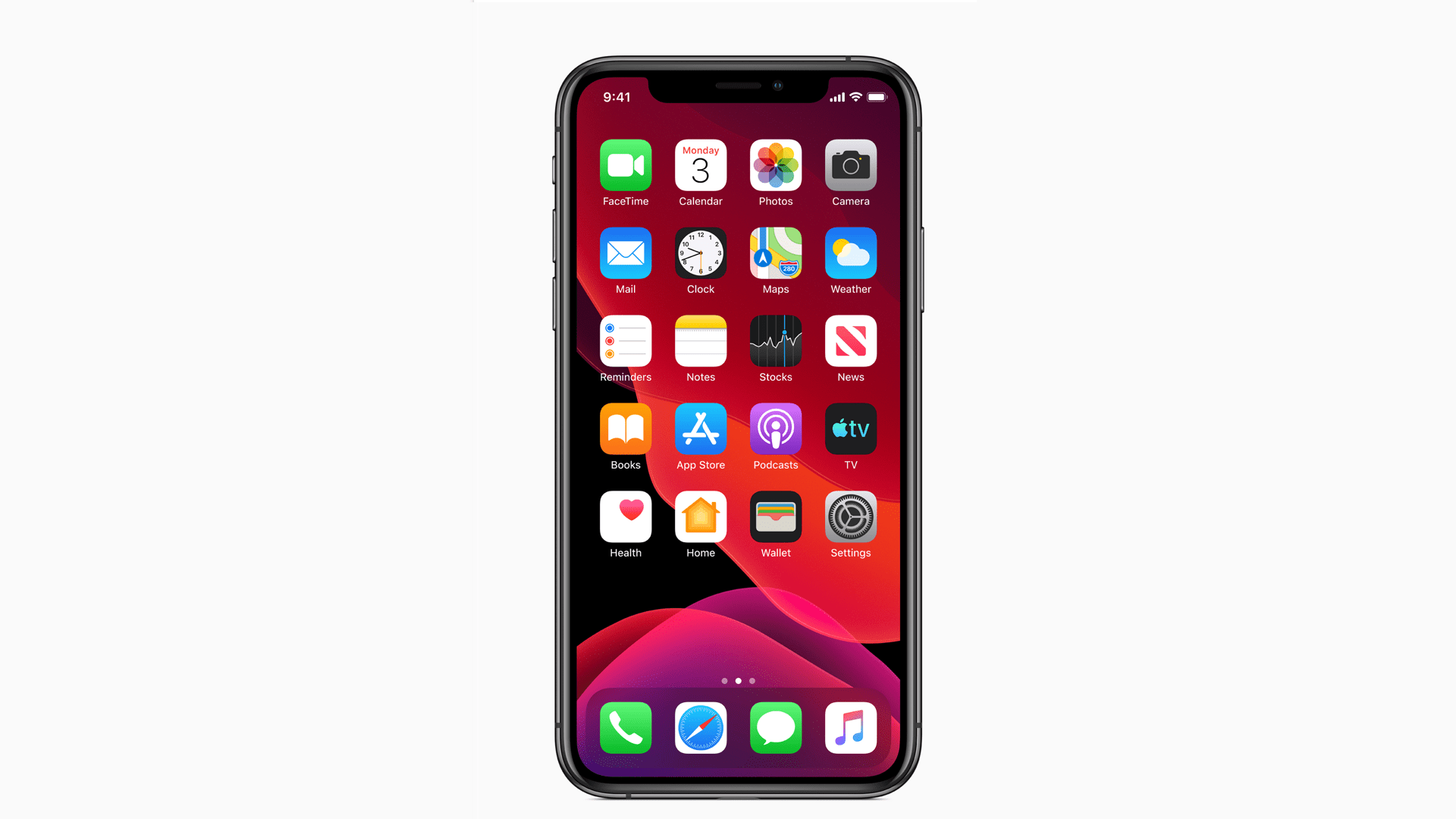Due to the high price of fibre broadbands and other Wi-Fi providers, the alternative most people sort to is their mobile hotspot. Mobile Hotspot allows you to use your device’s internet as the Wi-Fi for the other device (s) you connect to it.
According to cybersecurity experts, it is advisable to change your passwords or update the passwords of your email, laptop, smartphone, ATM card, and other sensitive information on a regular basis, keeping in a mind a safe place to keep these passwords in case you forget them in the future. That is where password manager apps come in for you to save all your passwords in one place and access them whenever the need be.
Likewise, your hotspot’s password needs to be changed on a regular basis to prevent other known and unknown devices from connecting to your Wi-Fi and then draining it completely. Setting a password on your hotspot will ensure that only devices authorized by you will be able to access your device’s internet connection.
Now if you are wondering how you can change your hotspot password, this article is the answer to your worries. This is because, in this article, I am going to show you how to find and change your hotspot password for both Android and iPhone/iPad devices.
How To Find and Change Your Hotspot Password
In our everyday lives, there are two (2) types of devices that are classified based on the operating system (OS) they use. These are Android and iOS/iPadOS devices. The method of finding and changing the hotspot password on each type of device is different. Therefore, the method of finding and changing the hotspot password on each type of device is shown below.
How To Find and Change Your Hotspot Password on Android Devices
- To get started, make sure your device has an active SIM card in it and that you have activated the internet settings
- Open the Settings app on your Android device
- Scroll through and select More under Wireless & networks
- Select Tethering & portable hotspot from the list of options
- Tap on Wi-Fi hotspot settings and user management
- Tap on Set up Wi-Fi hotspot
- A setup Wi-Fi hotspot screen will pop up
- Click on the Network name to change the name of your hotspot
- To find your password, tap to check the box next to Show password
- To change the password, tap on the password and type in your new password
- Once you are done, tap on SAVE, and your new password will be saved.
How To Find and Change Your Hotspot Password on iPhone/iPad
- To get started, make sure your device has an active SIM card in it and that you have activated the internet settings
- Open the Settings app on your iPhone or iPad
- Tap on Personal Hotspot which is in-between Mobile Data and VPN
- You will find the password for your hotspot under Wi-Fi Password
- To change your password, tap on the Wi-Fi Password and then enter your new password
- Once you are done, tap on Done in the upper right corner of the screen to save your new password
Conclusion
Passwords are very sensitive as they are the key to the gate of your information. Therefore, when choosing a password, you must make sure it is something that is strong and cannot be easily guessed by anybody at all. Ideally, your password shouldn’t be your date of birth or name, it should be alphanumeric with at least one upper case and lower-case character, a special symbol, and a number.
Most people do not see hotspots as sensitive but once someone gains access to your hotspot, there are several things he/she can do to your device or use your device for. To prevent this, all you must do is to follow the steps in this article and change the password of your hotspot to be on the safer side.
Go to Settings and then select Personal Hotspot. Next, tap on Password configuration to either view or change the password. You can also tap on Network ID to change the name of your hotspot.
Open the Settings app on your Samsung device and then select Connections. Next, select Mobile Hotspot and Tethering and then tap on Mobile Hotspot. The password of your hotspot will be displayed together with the name of your hotspot. If you wish to change it, tap on Configure and then enter your new password.
Open the Settings app on your Redmi phone, select Personal Hotspot. Next, select Set up Wi-Fi hotspot, select Security >> WPA2 PSK, and then enter your new password.