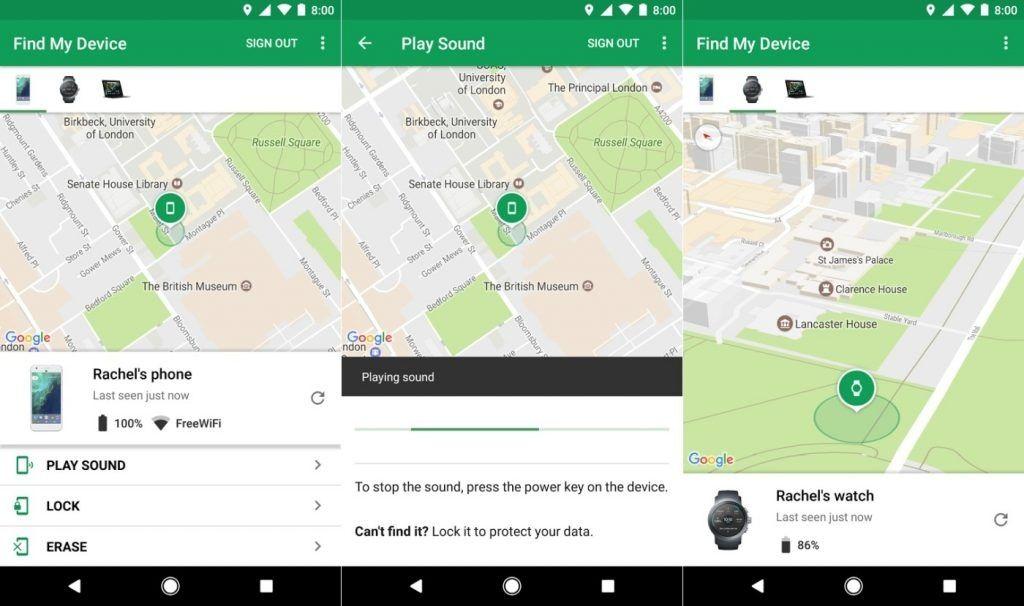As smartphones evolved from call centres to computers in their own right, we learned to use them as our personal companions and its no surprise that Android phones account for the majority of the smartphones we use.
As we move around with our phones we tend to misplace them in a taxi, at school or elsewhere. By signing into your Gmail on your phone you can track your phones and here is how to do it.
In order to use Find My Device, your lost device must be connected to mobile data or Wi-Fi, have Location turned on and have “Find My Device” turned on.
This means if your phone was stolen and turned off or flashed the Find my Device won’t work. On the other hand, provided it is just misplaced you can easily locate it. To do this, go to android.com/find and sign in to your Google Account.
In the case you have more than one device, click the lost device at the top of the screen. Sign in with a Google Account that’s on the main profile. On the map, see about where the device is or was last seen.
The location is approximate and might not be accurate. Also, if your device can’t be found, you’ll see its last known location.
In addition to being able to track your phone, you could also remotely lock, erase or play a sound. You select the play a sound link and immediately your phone starts to ring at full volume for 5 minutes.
Selecting the lock feature locks your device with your PIN, pattern, or password. If you don’t have a lock, you can set one immediately and you could also add your number or contact information to the lock screen to aid a good samaritan to locate you.
Selecting erase permanently deletes all data on your device (but might not delete SD cards). After you erase, Find My Device won’t work on the device and this is ideal if you have sensitive information on it.
Also, you can put a message on your phone in case it ever goes missing someone can easily track you. Open your device’s Settings app and select Security & location.
By “Screen lock,” select Settings .select Lock screen message and enter your message. In addition to your phone number, you can also put emergency information such as blood group or chronic sickness just in case you are caught in a crisis.
To do this, open your device’s Settings app and select About phone Emergency information. If you don’t see “Emergency information,” go back and select Users & accounts Emergency information and enter the info that you want to share. For medical info, select Edit information. (If you don’t see “Edit information,” select Info.)
For emergency contacts, select Add contact. (If you don’t see “Add contact,” select Contacts.)
To clear your info, select More, Clear all.
I would like to misplace my phone and not be able to find it said no one ever. It is nice to be able to track your phone but let’s make the first step by making sure our phone is right by us all the time.