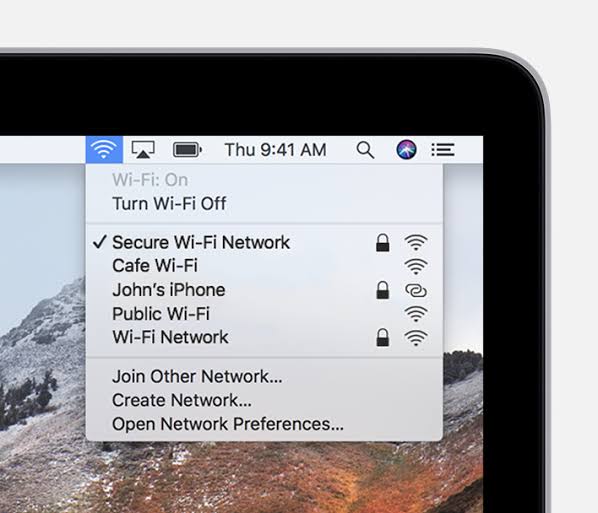A stable Wi-Fi connection is crucial to a smooth Mac experience while sometimes MacBook Wi-Fi won’t Turn-on.
MacBook like any computer is vulnerable to losing its Wi-Fi connections so if you have reset your router and found out other devices are connecting to it while your Mac still refusing to connect then it’s certain that the issue from the Mac.
How To Fix MacBook & Mac Wi-fi Won’t Turn-On
How To Fix Wi-fi Keep Switching-off After Wake
A common problem for Mac users where the Wi-Fi disconnects after waking from sleep. The possible solution:
- Go to “Apple Menu”.
- Click “System preferences”.
- Click “Network”.
- At the left-hand panel, click “Wi-Fi”.
- Next “Advanced”.
- At the bottom right-hand corner on the next screen. Select “Every Network” in the list using “Command + A” and use the minus icon to remove them all, then ”OK”.
- In the Main Network, the window clicks the “locations drop-down” and the “Plus icon” and give a new location name of your choice.
- Click “Done” to use this location from now on.
- Finally, reconnect your home Wi-Fi network to stopped disconnecting upon sleep-wake.
Here’s something simple you can try that might just solve everything.
A lot of Mac or MacBook Pro users have reported that disconnecting certain USB 3 and USB C devices have solved their MacBook Wi-Fi won’t Turn-On problems.
How To Fix Wi-fi Won’t Turn-On By Disconnecting USB and Wireless Signal Devices
First, try is to disconnect your USB devices one by one and see if the Wi-Fi comes back.
This happens because certain USB devices emit wireless signals that can interfere with the Wi-Fi while devices like USB Hubs especially have been known to disable the Wi-Fi which is sort of like how you plug an Ethernet cable and it automatically disables Wi-Fi.
How To Fix Wi-fi Won’t Turn-On By Resetting the NVRAM, PRAM and SMC
If you having connection issues after running the Mac OS update, just start by restarting the Mac to see if the MacBook Wi-Fi won’t Turn-On is resolved. Otherwise, try resetting;
- PRAM: Parameter Random Access Memory.
- NVRAM: Non-volatile Random Access Memory and
- SMC: System Management Controller.
Resetting the PRAM & NVRAM
These are the portions of your Mac that control basic operations critical for your basic system function.
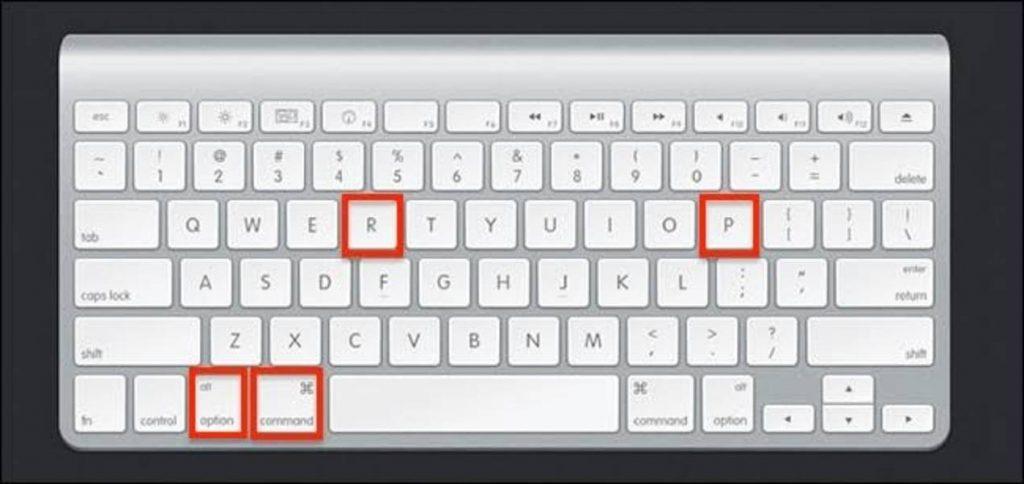
- Press and hold the power button to completely shut it off (hard disks, fans need to stop spinning and the screen needs to go dark).
- Power on your Mac, immediately after you hear the start-up sound.
- Press and hold the ”command + option + P + R keys”.
- keep holding them down until you hear the start-up sound again and until you see the Apple logo.
- Release the keys and the PRAM NVRAM will have been reset.
Resetting the SMC process heavily depending on whether your Mac is a desktop or MacBook (also if it has a removable battery or not).
Conclusion
The Mac WiFi issues are the common and popular issues for it users. It is an everyday problem a lot of Mac users have complained because their Mac WiFi won’t work while their friend’s Mac works perfectly well.