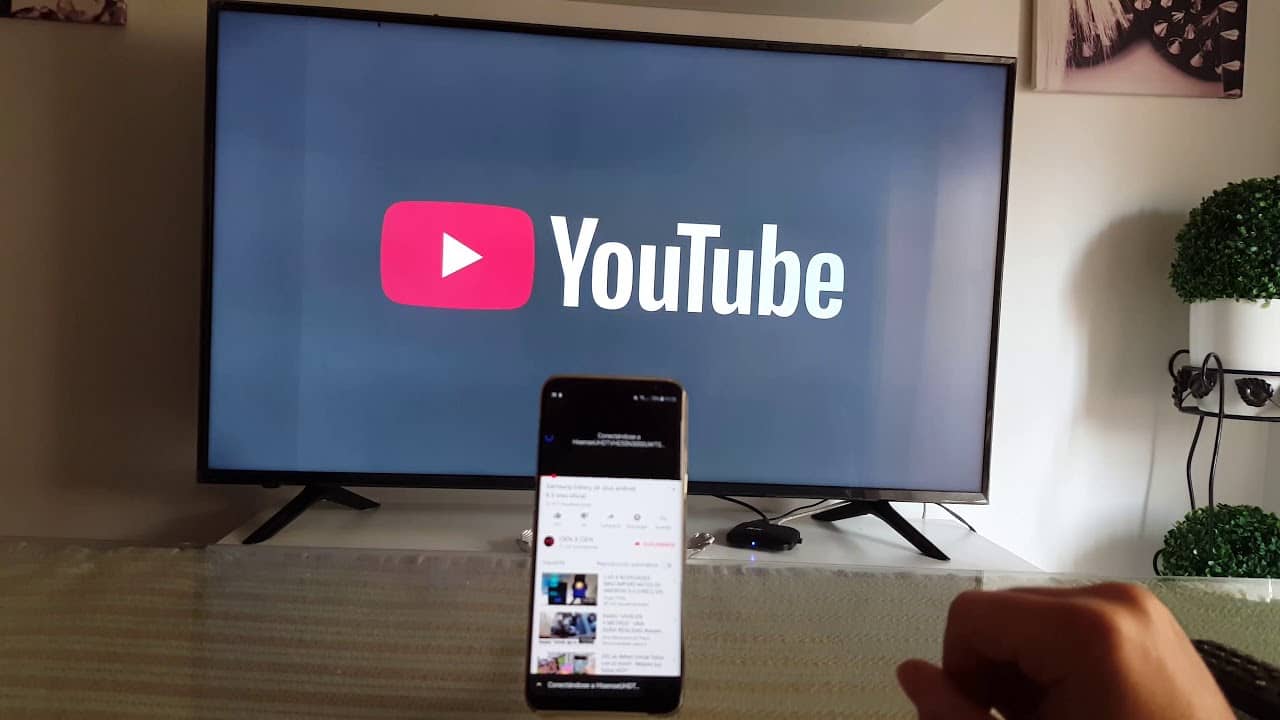Are you interested in getting a transcript of a YouTube video? This article will surely take you through the A-Z steps you need to follow to achieve this.
Before we proceed, let’s discuss what video transcription means.
What Is Video Transcription?
This is the representation of spoken content of videos in a textual form.
This process is actually done by humans who are known transcriptionists. A YouTube video transcript involves the conversion of videos into text content in audio form.
A YouTube transcription is accessible to people who do not hear properly or hear. This is not only limited to people who have a hearing disability; instead, it is also accessible to those who cannot watch the video due to their environment.
There are different ways to download the transcript of a YouTube video. We are going to discuss that in this article.
Let us get started.
How can you get a transcript of a YouTube video?
To download a transcript from YouTube is a little bit easy. These transcripts are available in closed captioning for videos. You can automatically get the transcript for most videos using Google’s speech recognition software. The Google speech software makes it easier for the videos to be translated into transcripts. A machine cannot perfectly give you a transcript of any audio file or video. An automated transcript depends on the clarity of audio, conciseness of the speaker, and some other factors.
There are different processes you can use to carry out this transcription task.
Free Captioning Tool
The steps you should take to get a transcript of a YouTube video using the free captioning tool are:
- Log into a YouTube channel and then tap to open the video.
- Tap on more options on the icon below the video.
- Choose the open transcript from the menu below.
- Once this is done, tap on “open transcript”.
- Copy and paste the text line that pops up.
- Edit the transcript using any editor of your choice.
- Following the above-listed steps can help you download a transcript of a YouTube video. If you follow this process, you will get automatic or manually captioned videos.
Google Docs Transcription
It is also possible for you to get a transcript of a video without any available transcript. The Google document already has the voice typing features built-in. This feature automatically types whatever it hears as it listens to any voice or audio.
To carry out this process, follow the steps listed below;
- Ensure that whatever device you are using is directly listening to the audio.
- Firstly, open Google Docs.
- Tap on start a new document.
- Below the tools, tap on voice typing.
- Go to your YouTube videos.
- Choose any video of your choice, and then open it.
- Allow the video to play with the sound.
- Tap on the Google Docs microphone.
If you successfully carry out these steps, Google Docs will type whatever it hears automatically. Please remember that if the audio recordings have some noise from the background, it can affect the accuracy of the typing.
Sometimes, the tools can stop its transcription while typing. When this happens, you need to tap on voice typing so it can restart.
Although the automatic transcription of speech to text services has been of great help, the fact remains that it cannot fit up to the human level of accuracy. Sometimes after you must have used Google Docs to transcript a YouTube video, there will still be a need for you to edit the typed words for accuracy.
Type studio
For a successful YouTube transcription, you also need to decide on the kind of transcription format you want to use. Another online video editor that can help you get a transcript of your YouTube video is Type studio.
To carry out this transcription process using the type studio editor, follow the steps.
- Signing up first to type studio.
- Copy and paste the YouTube URL to your clipboard.
- After pasting the YouTube URL in the field, tap on “enter”.
- You also need to choose the language for easy transcription; this editor site supports about +30 languages which you can quickly transcribe your video into.
- Type studio now begins to transcribe your YouTube videos into text automatically.
- Lastly, you can now export the transcript to your clipboard or export it as a file.
From Youtube
Do you know that you can get a transcription directly from YouTube? To do this, simply follow the steps below;
- On your YouTube video, you will find about 3 dots below the menu on the video.
- Tap on it and see an option named “open” transcript.
- Click on the open transcript option.
- Remove the timestamps by disabling them. You can enable it if you want it exported with the transcriptions.
- Then copy the transcript and paste it into a notepad.
- Save it on the notepad.