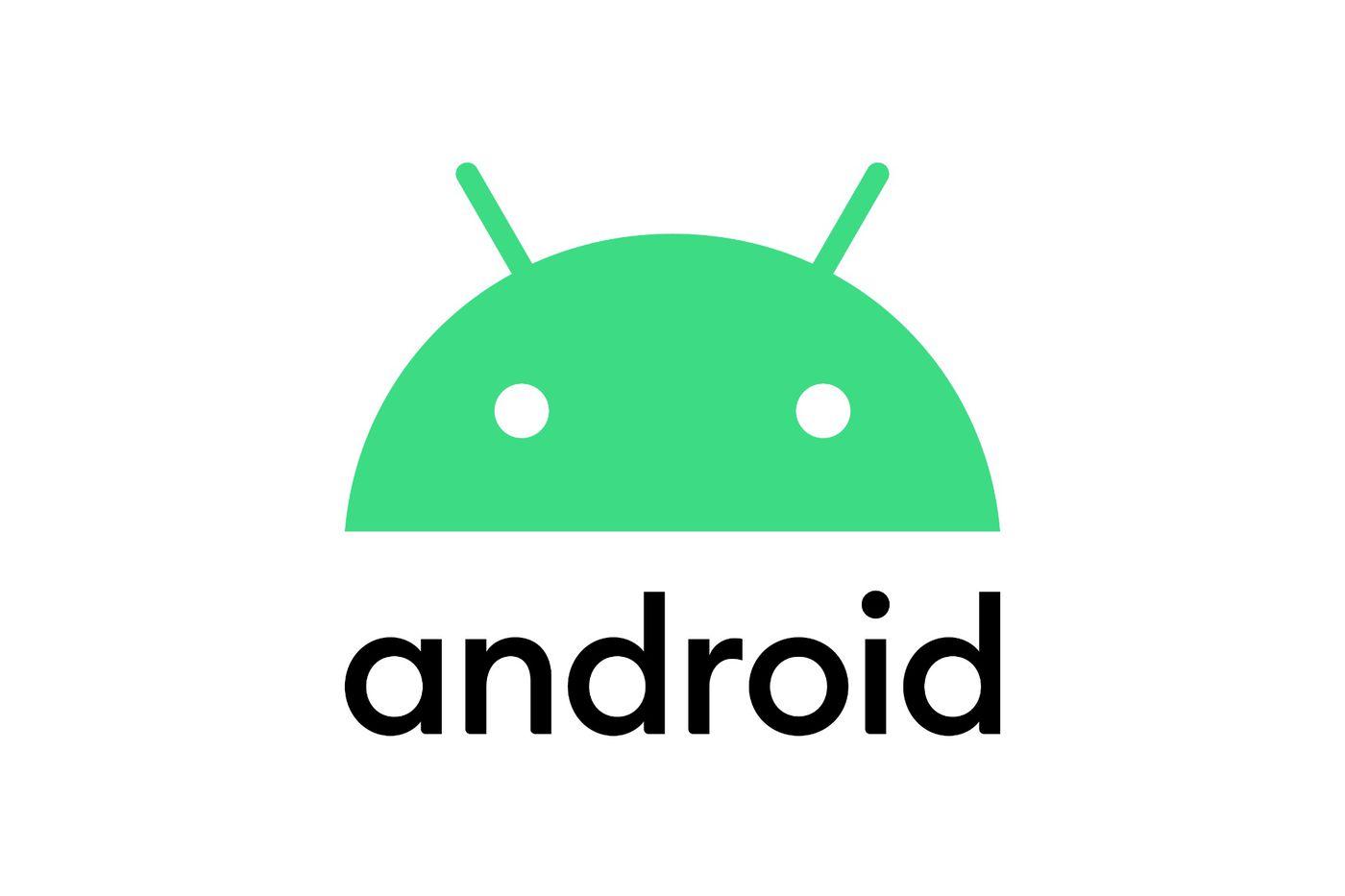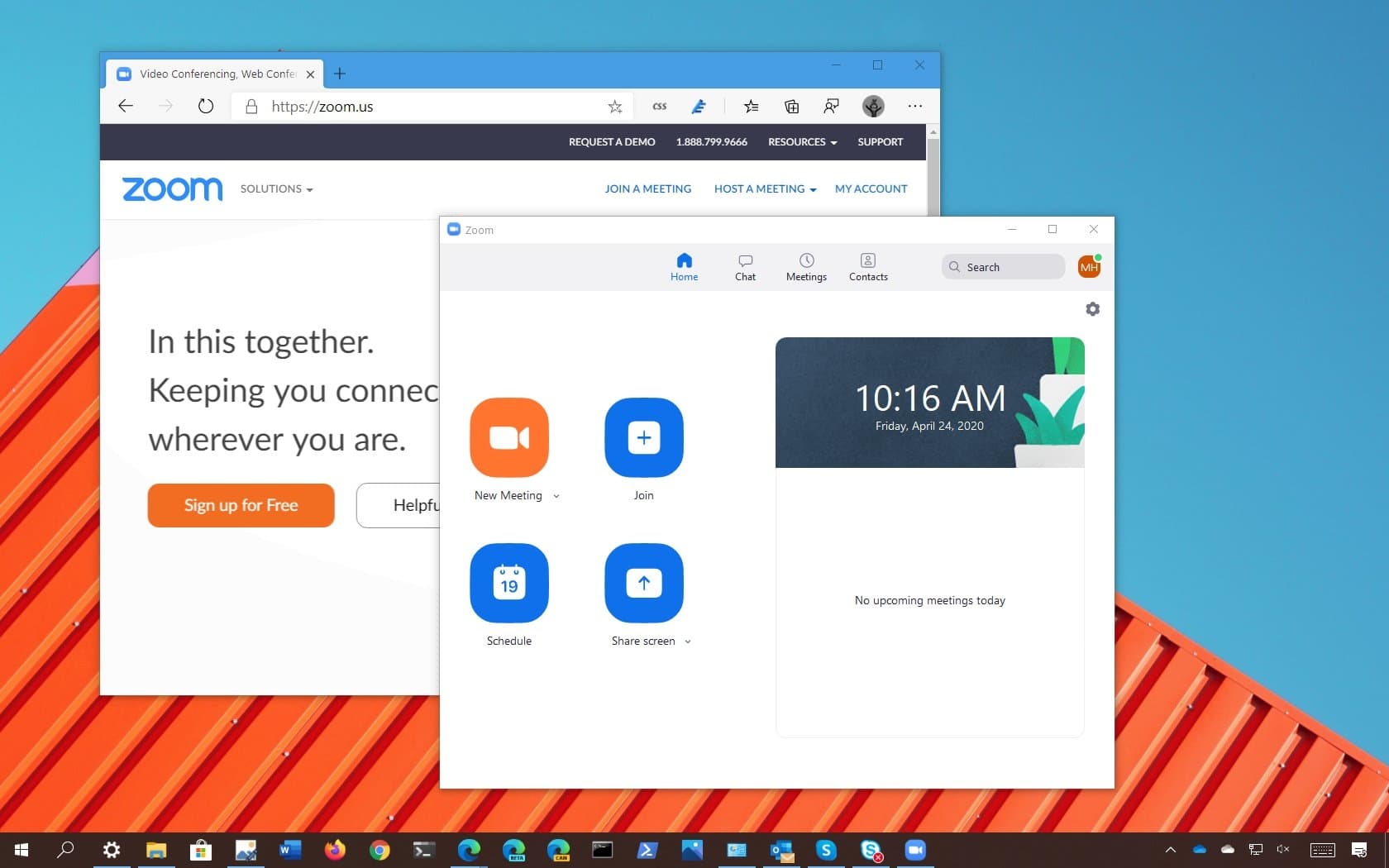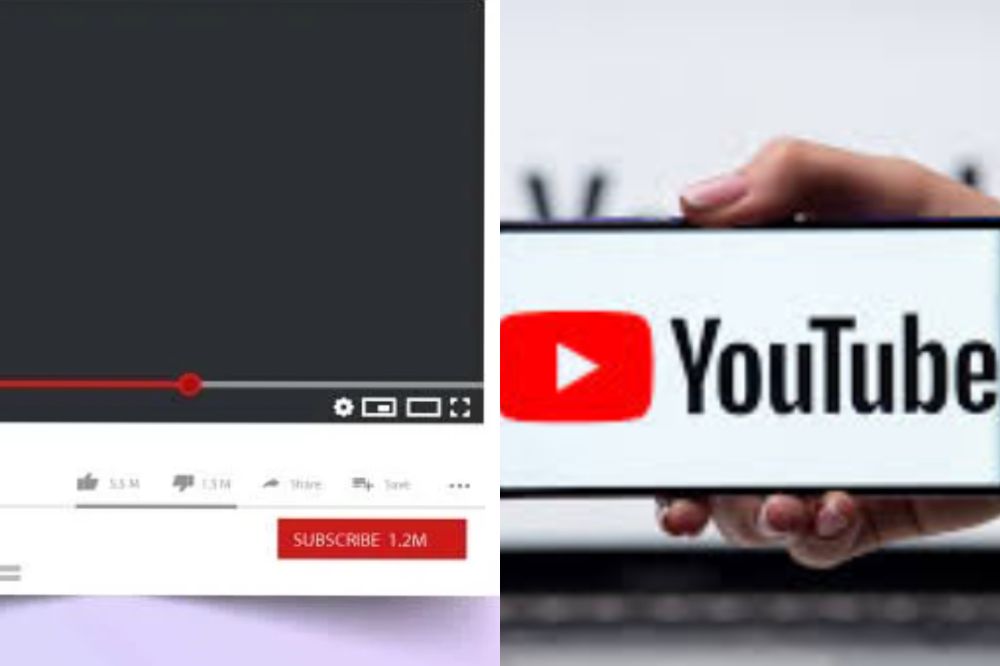Have you ever wanted to hide apps on your Android for one reason or the other? Is it even possible to hide apps on your Android device in the first place? Let’s find out together.
Finding out how to hide apps on Android devices can be a bit difficult and frustrating at the same time. On YouTube, there are several videos about how to hide apps on Android and most of them might not even work on your device. This could cause you to even give up on your search and accept things the way they are.
It is known by many Android users that uninstalling an app on your device means removing it completely from your device. But some are not aware that there is also an option where you can remove the app from the app menu, but the app will still be available on your device. This is what we call hiding apps on your device.
By default, most Android devices have the option to let you hide apps on your device and others don’t. some of the most common Android devices which allow users to hide apps on their device are Samsung, OnePlus, LG, Huawei, and Xiaomi (there might be several others).
With the devices that do not have the feature to hide apps by default, there are some third-party apps that can be used to hide apps on your device. And this guide is going to show you how to hide apps on your Android device whether it has the option by default or not.
How To Hide Apps On Android
The reasons why someone would want to hide apps on his or her Android device are many. For example, you may need to hide the dating app on your device from some “spooky” relatives, especially elder siblings. Whatever the reason may be for you to hide apps on Android, this guide has got you covered. All you must do is relax and follow all the steps shown.
How To Hide Apps on a Samsung or LG Mobile Device
- Tap and hold on an empty space on your home screen
- Tap the button for the home screen in the lower right corner of the screen
- Swipe down a bit and tap Hide apps from the menu
- A menu will pop up, select any app (s) you want to hide, and then tap Apply
How To Hide Apps On Samsung Galaxy
- From the home screen, tap the Apps icon
- Tap Settings
- Scroll to Device and then Applications
- Tap Applications Manager
- Swipe left or right to the appropriate screen: RUNNING All
- Tap the desired application
- Tap Turn off to hide the app
How To Hide Apps on Xiaomi Redmi Phones (any phone that runs MIUI)
- Open the Security app on your phone
- Tap on the icon for App Lock
- Select the app(s) you want to hide from your app menu
How To Hide Apps on OnePlus Phones
- Open the app drawer on your OnePlus phone
- Swipe from the left to the right of the screen to open the Hidden Space
- Select the app(s) you want to hide and return to the Hidden Space whenever you want to use this app or these apps
How To Hide Apps on Huawei Phones
- Open the Settings app on your phone
- Go to Privacy and then Security
- Select PrivateSpace
- Follow the screen prompts to finish setting up PrivateSpace
- Download any app(s) you would like to keep private
NOTE: This method only works for apps that have not already been installed on your Huawei device. In case you want to use this method for an already installed on your device, you must uninstall and re-install it again.
How To Hide Apps On Android Using Nova Launcher
Nova Launcher is a third-party app that is available for Android users for free on the Google Play Store. There is also a paid version of this app for Android users. To use this app, follow the steps below.
- Download the Nova Launcher Prime app from the Google Play Store
- Open the Settings app on your device and then select Apps
- Tap on Launcher and select Nova Launcher as your default app launcher
- Open the Nova app
- Tap on App & widget drawers
- Under Drawer groups, select Hide Apps
- Check the box next to the apps you want to hide
How To Hide Apps On Android Using Go Launcher
- Download the Go Launcher app from the Google Play Store
- Open the Settings app on your device and then select Apps
- Tap on Launcher and select Go Launcher as your default app launcher
- Visit your home screen and go to the App drawer option
- Tap on the More icon and select Hide app
- Tap on the app(s) you want to hide and press the OK button to complete the process
Conclusion
Hiding apps on Android devices have been a little out of reach for many users. Unlike the recent class iPhones where users can easily hide apps with just a few taps, Android users must go through a bit more advanced step.
However, in this guide, we have discussed some of the best ways you can hide apps on your Android device without breaking a sweat. All the methods used in this guide are easy to follow and are self-explanatory. Once you follow the steps closely, you will be able to hide apps on your Android device.
From the app drawer, tap the three dots (menu icon) and select Hide apps. On the next page, all the hidden apps will be shown, uncheck the box next to it to use the app. When you are done using it, then you can check the following the same procedure to check the box and the app will be hidden.
Yes. To hide photos on Android, select all the photos you want to hide and tap Menu > More > Lock. Afterward, all the selected photos will disappear from the photo library. To view them, select Menu > Show Locked Files. Additionally, you can hide an entire folder using the same procedure.
Private Mode is a feature that enables users to hide specific files within a handful of apps so that they can not be viewed without enabling private mode. This feature was initially available on Samsung devices.