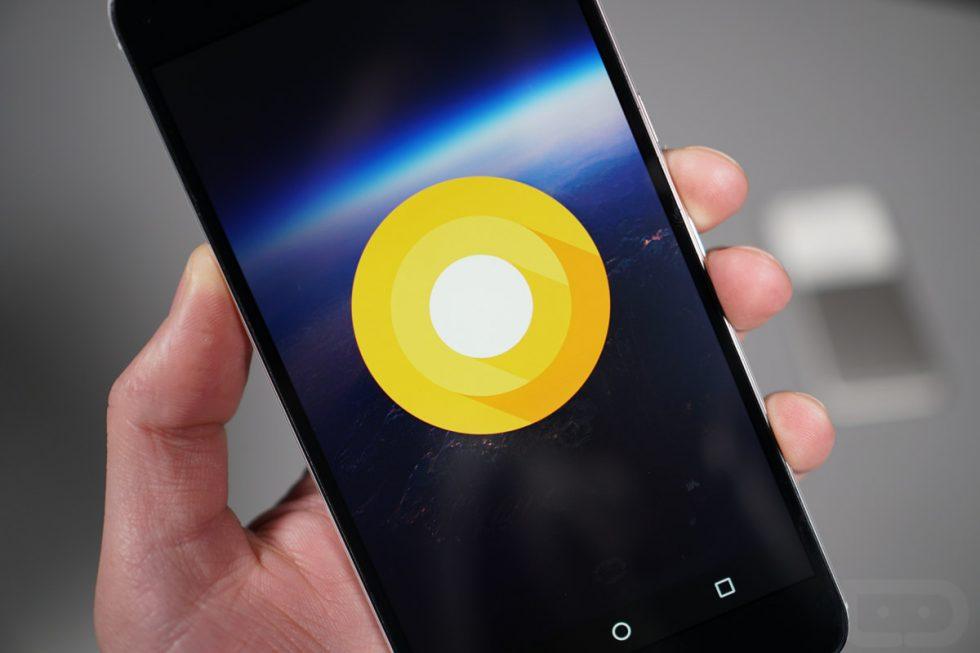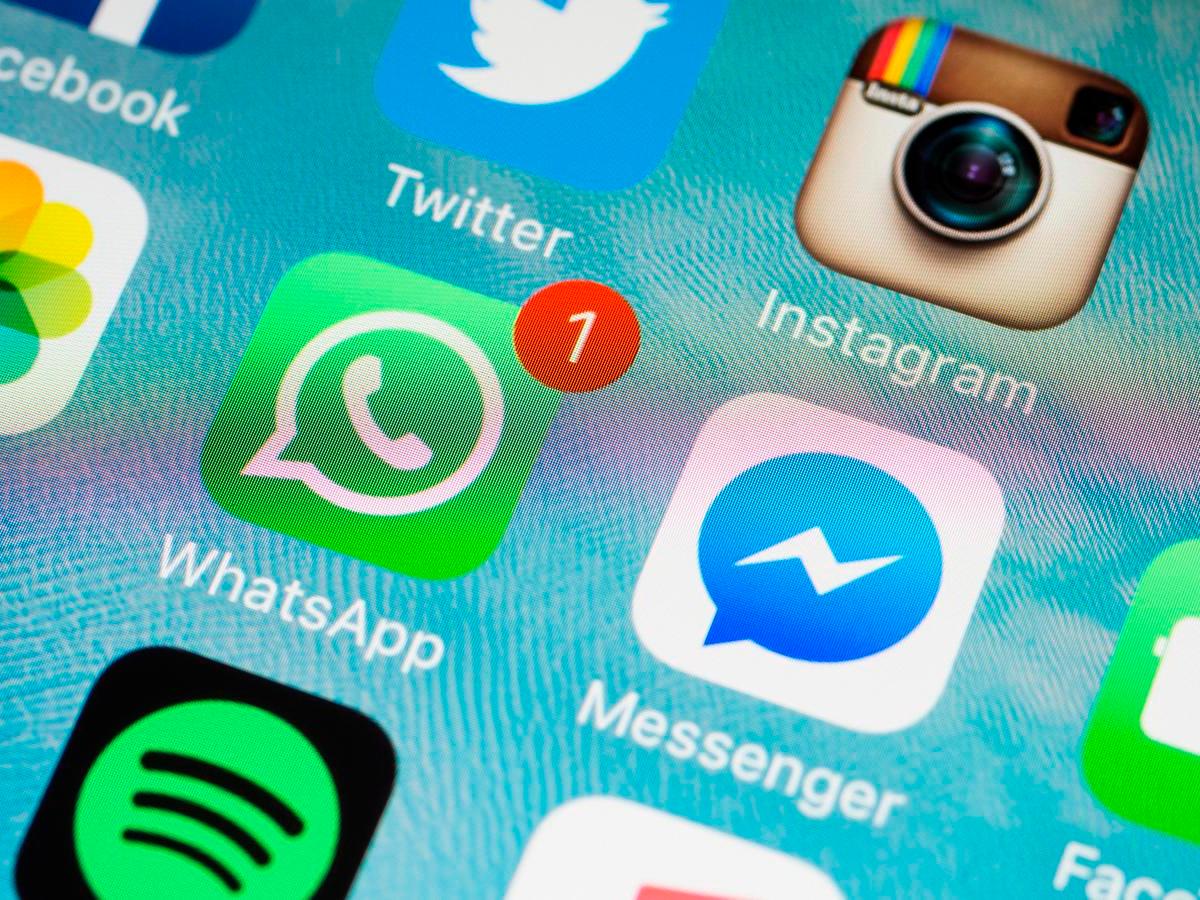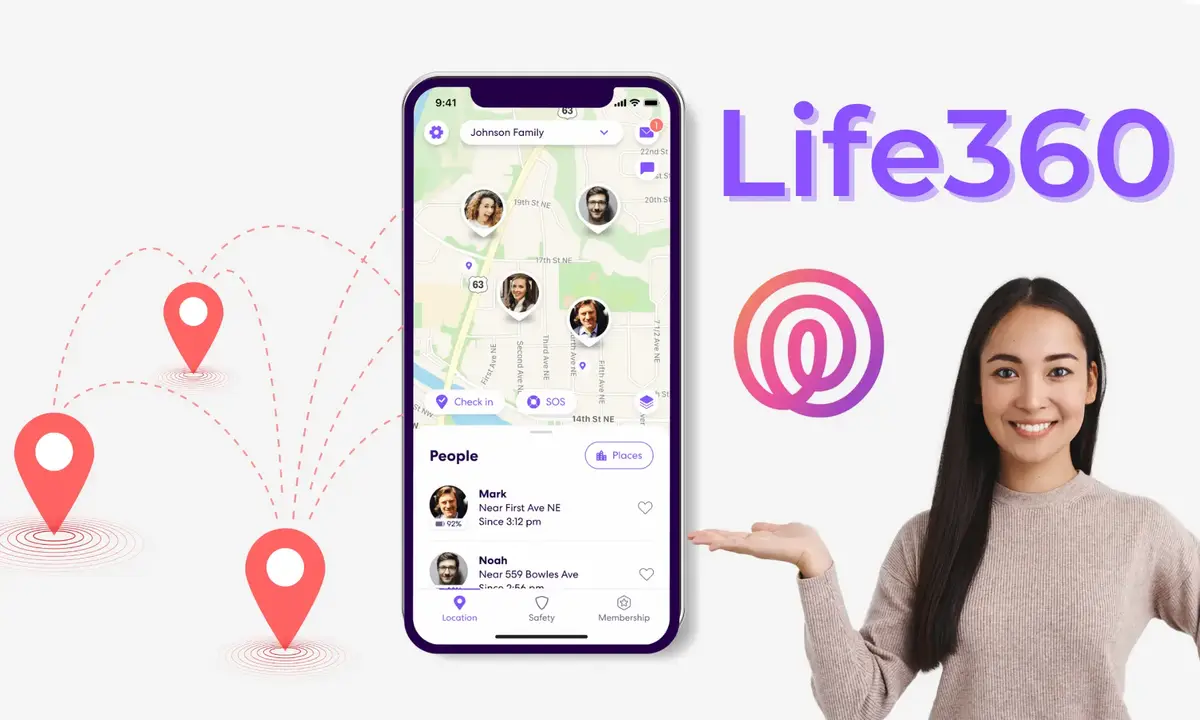We all take pictures and videos and due to some reasons we don’t want people to see it.
Maybe our pictures or videos might contain sensitive information that has to be only accessible to us and when it is seen by bad eyes it can cause harm
Also hiding your sensitive files helps a lot in case your phone gets stolen, your private information won’t be exposed.
There are so many ways to hide your files on your phone using third-party apps or without installing any third-party app and in this article, we are going to go through them
How to hide photo and video files on Android Phone without third party apps
Using .Folder Method
- On your phone file manager go to settings and tick on “show hidden files” options.
- Create a new folder and rename it to .anything so Eg: .favourite.
- Now move all your files that you don’t want anybody to see to that folder (.Favourite).
- Now go to settings again and switch off “show hidden files” so that it won’t be shown on your gallery.
To get access to the hidden files, go to your file manager and then select the settings button and then select “show hidden files” to see your folder that has been hidden.
Changing The Extension Of your Picture Or Video
This is a way of renaming your important file so that it won’t be shown on your galley. Eg: you have a picture called image2 and you don’t want anybody to see it, what you will do is rename that picture by adding Dot (.) before the name making it (.image2)
Same applies to video, by renaming your video adding Dot(.) before the name
.Nomedia Method
This method is used when you have many photos and videos you will want to hide:
- Open your phone file manager
- Open the folder you will want to hide all the pictures and videos in it.
- Create a new file and name it .nomedia, some galley will not allow you to create a file, if you find your gallery to be one, what you will have to do is to copy and paste any file to your targeted folder and rename it to .nomedia
- Save it and then head back to your gallery, what you will see is that that folder will not be seen again on your gallery.
To access your pictures and videos again on your gallery, visit your file manager and then delete the .nomedia file in your folder.
How To Hide Your Private Files Using Third-Party App
Audio Manager
Yes, the name tricked you right? Me too, the first time I heard about this app I was shocked. This app is not an audio app as you would think but an app used to hide your private files.
How To Hide Your Private Files Using Audio Manager
- Download Audio Manager Gallery Vault from Google Play Store
- Open the app and here is the trick: you will see volume setups making you think that is the purpose of the app and then for the first time you will first be prompted to long-press the Audio Manager to access your vault (please note that you will be prompted ones).
- Tap on the audio manager and the app will ask for your access followed by requesting you to set up your new passcode and then select your question and answer it.
- After successful setup, you will be prompted including your vault location “storage/.wr_audiomanager” and a warning not to delete that folder as it contains all your hidden files, press Got it to continue.
- Now you will be taken to your vault dashboard which has images, videos, audios, notes and even status saver.
- Select what you want to hide, and then click on the lock icon.
Kindly take note that When you open this app you will be presented with your phone audio setup, so anybody who will collect your phone and open that app will not be able to see anything aside from the volume settings, now to access your private files long-press the Audio Manager and then type your passcode to access your hidden files.
When you forget your passcode, the app will ask you a question and when you answer it correctly, you will then be given the chance to set up a new passcode.
Conclusion
There are many ways of hiding some files that we don’t want other people to see, in this article we went through how to hide your files on your phone with and without using a third-party app.
Are you going to try the app I have recommended or you have your favourite app that you will want to share with me?