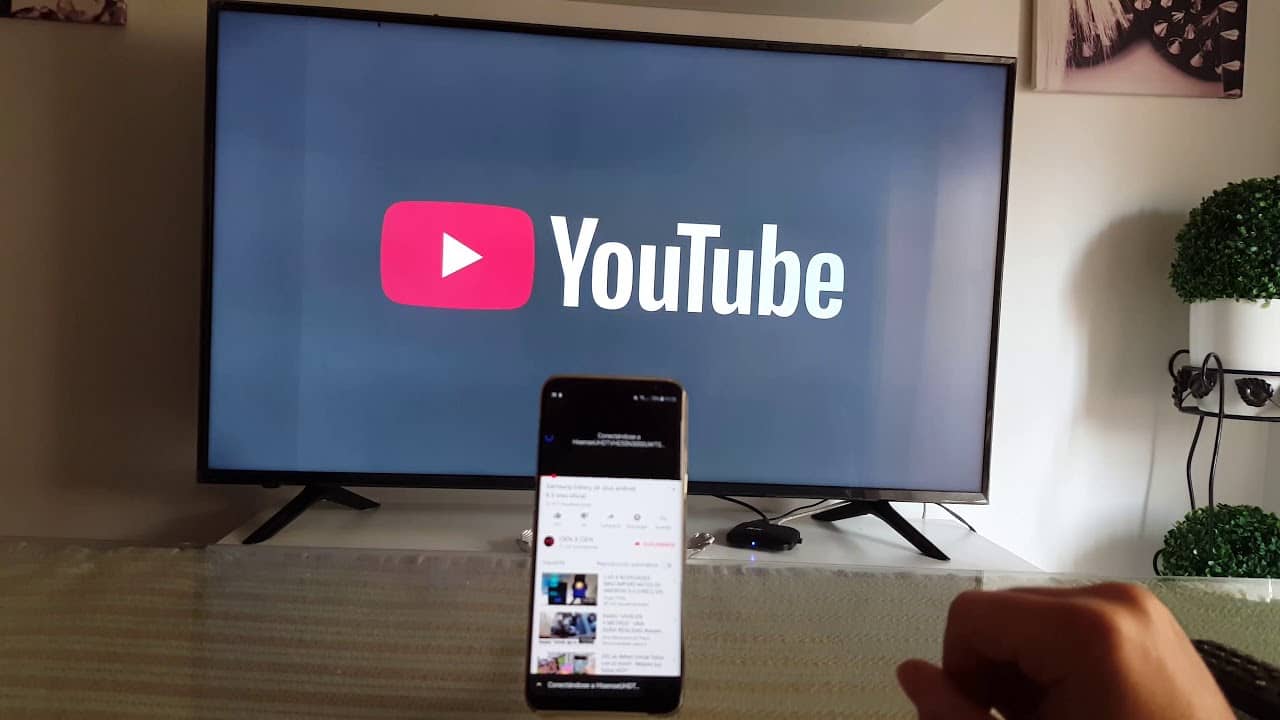Sharing WiFi passwords is a risky move, and care needs to be taken in such situations. Maybe you have friends around who don’t have a data bundle on their phones, so you want to share your data with them via WiFi.
In this case, you might not want to give out your password for security reasons. This is why software has been introduced to share WiFi connections without actually sharing the password.
Both Android and iOS have come up with simple and safe ways to share your WiFi without necessarily sharing your password visibly.
In this article, I’ll discuss sharing passwords from one iPhone to another and from an iPhone to an Android phone.
The main aim is to make sure the receiver doesn’t visibly see your WiFi password but still gets your WiFi password information on his phone to connect to your network.
How to share passwords from iPhone to iPhone
To do this, Make sure WiFi and Bluetooth have turned on both the host and receiving device. Also, to ensure this is successful, you need to add the receivers Apple ID to your phone and vice versa. After this is done, your device will be ready to share its WiFi password with the other device.
On the receiving device;
Step 3: Go to Choose A Network and select the WiFi network you want to connect.
On the host device;
Step 1: You would see an alert pop up asking if you want to Share Your WiFi.
Step 2: select send password
Step 3: Your phone will share access to the WiFi network with the requesting phone.
Step 4: tap “done”.
How to share passwords from an iPhone to an Android Phone
Because both devices are using different operating systems, this is going to take a different approach. This process is a bit complicated, so you should take care to avoid mistakes. First, you need to know that this process requires a third-party app, the QR CODE generator, to be successful. Below are the steps to take to make sure you successfully and safely share your WiFi password from your iPhone to an Android phone.
Step 1: Install a QR code generator on your iPhone to create codes based on your WiFi settings.
Step 2: start the visual codes app
Step 3: tap on “Add codes”
Step 4: At the bottom of the screen, tap Connect to WiFi.
Step 5: Type the network’s name in the “name” option.
Step 6: Type the WiFi password, and tap the correct security type (it’s almost always WPA).
Step 7: Type a memorable name for this WiFi connection in the Label field.
Step 8: tap create code
Step 9: Your new code will appear on the Codes page as part of a list along with any other codes you create for other WiFi networks. Tap an entry to display its QR code.
Step 10: On the Android phone, start the camera and position the phone to scan the code.
Step 11: When the WiFi network pop-up message appears, tap it to connect automatically to the network. And the iPhone’s WiFi password has successfully been shared with you.
Sharing a password between iPhones and Android phones is the same and vice versa.
Whatever process you do for the iPhone when it’s the host phone should also be done for the Android phone when it’s the host sharing their password information.
Install a QR CODE on the host device and create a code, as I’ve discussed above. It’s not a simple process but very easy to go about it when you follow the steps.
How To Share Password Between Two Android Phones
Like sharing a WiFi password between an iPhone and an Android, sharing a WiFi password between Android devices also requires a QR CODE generator to share their password. But there’s a simple way to share password details on Android devices just by a few taps without QR CODES. The method is called the “nearby share method”.
To do this, make sure “nearby sharing” is enabled on both phones. Below are steps to take after doing that to share WiFi details with nearby Android devices.
Step 1: Open Settings on the host device.
Step 2: tap on network and internet and then select WiFi.
Step 3: Next, tap and select the connected WiFi network.
Step 4:Tap on the Share option with a QR Code icon.
Step 5: On the next page, tap on Nearby Share below the QR Code and your WiFi password.
Step 6: Your device will then search for available devices.
Step 7:Tap on the device you want to share the WiFi password to when found.
Step 8: On the other device, tap Accept, and the device will automatically get connected to the WiFi network.
The whole idea of giving another person complete visible access to your WiFi password sounds very risky in a lot of ways. The person can connect to the network with the login details they got from you and make substantial downloads with your network, disturbing you, considering the data might get exhausted.
The methods I’ve discussed above are very safe to share your password details without the person necessarily seeing your actual password details. These are simple ways to avoid any drama and confrontation later after you’ve shared the password.