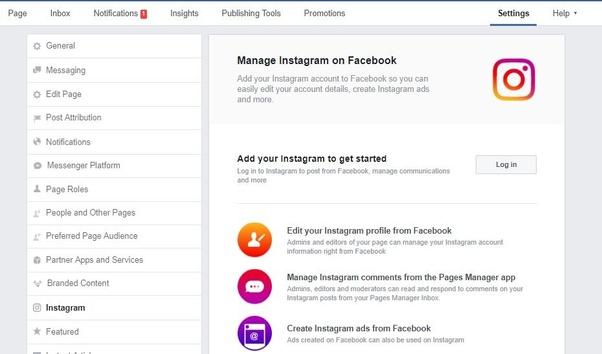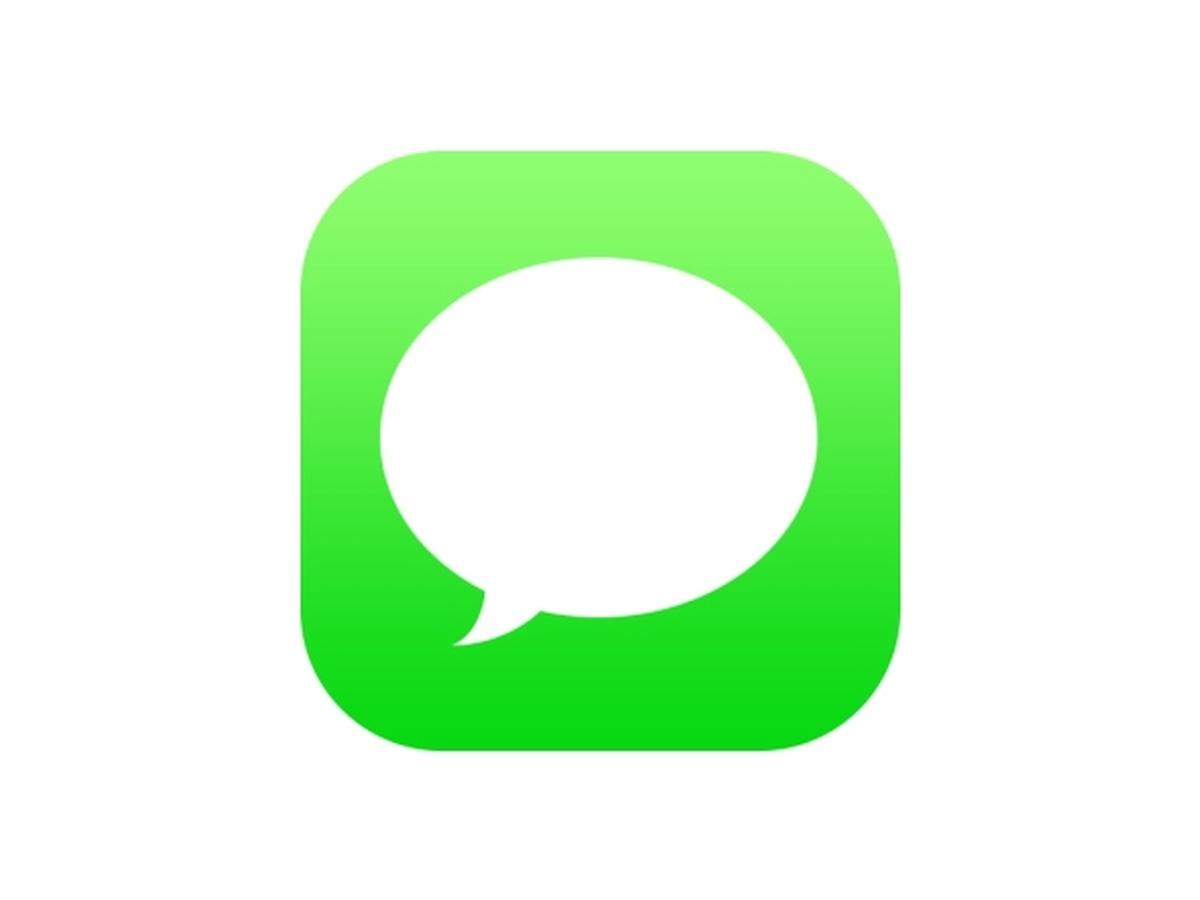Facebook and Instagram belong to the same company now since Facebook Inc. acquired the photo-sharing app some years back.
With this, Facebook and Instagram accounts belonging to the same persons can be connected such that posts shared on Instagram may appear on Facebook and vice versa.
In this article, we shall look at how to link an individual Facebook account to an Instagram account and how to link a business page to an Instagram business account.
Linking An Instagram Account To A Facebook Personal Account
- Open your Instagram app on your phone
- Tap your profile logo
- Tap the settings button
- Select Account
- Tap linked accounts
- Select Facebook
- Enter your Facebook Login details
Your account should be linked after this step.
Unlinking An Instagram Account From A Facebook Personal Account
- Open your Instagram app on your phone
- Tap your profile logo
- Tap the settings button
- Select Account
- Tap linked accounts
- Select Facebook
- Tap Unlink (on android) or Unlink Account (on iPhone)
You may be required to enter your password for this change to take effect.
Linking An Instagram Account To A Facebook Business Page
Linking an Instagram account to your Facebook business page is quite different from linking a personal Facebook account to an Instagram account.
First of all, you need to have a Facebook business page before you can use this method. Also, you may need to convert your Instagram account to a business account as well.
So, let’s look at the method involved.
- visit your Facebook business page
- Go to settings
- Select Instagram
- Click on ‘Connect Account’
- Log in to the Instagram account you want to link
Your account should be linked from here on. When the account is linked, you’ll see the name of the Instagram account on your Facebook page when you get to stage three of the steps above.
Unlinking An Instagram Account From A Facebook Business Page
- visit your Facebook business page
- Go to settings
- Select Instagram
- Click on ‘Disconnect account’
- You may be required to login to your Instagram account for this to take effect.
How To Setup Your Instagram So That All Posts Show On Your Facebook Page Automatically
- Tap the upload button on your Instagram account
- Select a photo you’ll love to post
- Type your caption
- Click on advanced options beneath the sharing buttons
- Toggle on the ‘Share your posts to Facebook’ button
- You may be required to login to your Facebook account again for this to take effect.
Conclusion
Linking your Facebook Account to your Instagram account saves you so much time and stress especially if you are someone who shares the same kind of content on Facebook and Instagram. Also, it gives you the chance to manage all your accounts from one place (Facebook). I hope this guide was helpful to you. Kindly share your views in the comment box below.