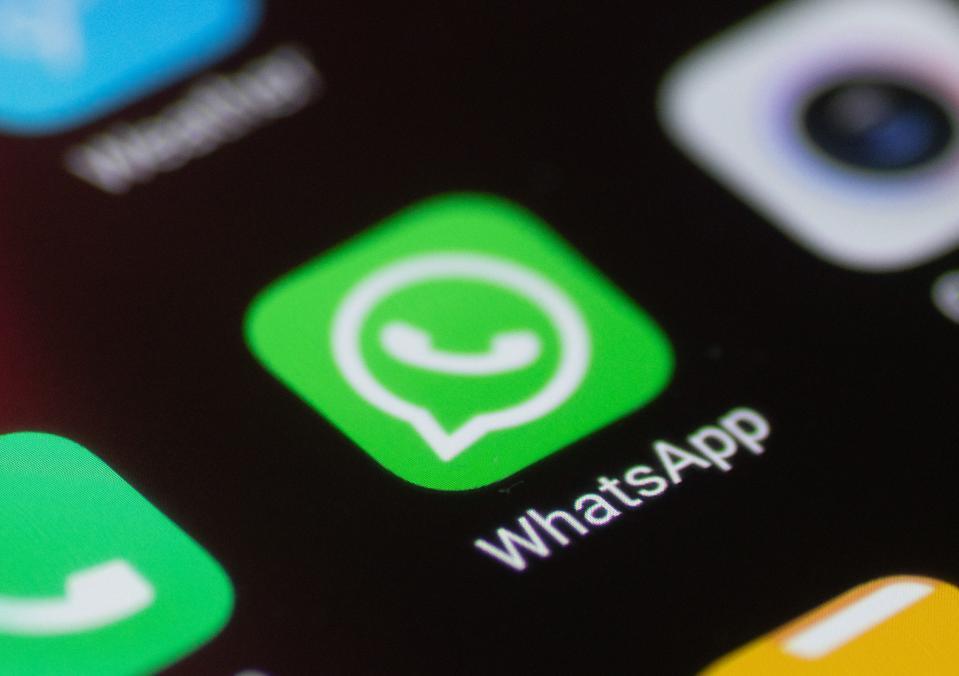Greetings, my dear readers! Have you ever found yourself wishing you could access your WhatsApp on multiple smartphones simultaneously? Rejoice, for WhatsApp has answered your call!
The messaging giant recently rolled out a new feature allowing users to link their WhatsApp accounts to up to four smartphones. Previously, this feature was limited to personal computers and tablets, but now it has expanded to include smartphones too. Without further ado, let’s dive into the steps to make this magic happen!
Step 1: Update and Install WhatsApp on Your Primary and Companion Devices
First and foremost, ensure you have the latest version of WhatsApp on your primary device. Visit the Google Play Store or App Store, depending on your device, and update the app. Next, download and install WhatsApp on the secondary device you wish to link.
Step 2: Be Mindful When Signing Up on the Companion Device
Once WhatsApp is installed on your companion device, a signup screen will appear. Do not, under any circumstance, enter your WhatsApp number on this screen. If you do, your companion device will replace your old primary device, and you’ll be logged out of the latter. Surely, that’s not what we’re aiming for, is it?
Step 3: Tap the Link Option on Your Companion Device
On your companion device’s signup screen, tap the three-dot menu in the top right corner and click on the “Link” option. A QR code will then materialize on the screen.
Step 4: Scan the QR Code with Your Primary Device
Now, grab your primary device, tap the three-dot menu, and click on “Linked devices.” Next, select “Link a device.” This process is akin to linking your device to WhatsApp Web. Scan the QR code displayed on your companion device, and presto! Your devices will synchronize contacts and chats, and your companion device will be good to go. To link additional companion devices, simply repeat these steps.
Important Considerations
In a blog post, WhatsApp clarified that your primary phone doesn’t need to remain online to use WhatsApp on linked devices. However, if you don’t use your primary phone for over 14 days, your linked devices will be logged out. Furthermore, you’ll require your primary phone to register your WhatsApp account and link new devices.
Do note that some features, such as viewing live locations, creating and viewing broadcast lists, and adding and deleting status updates, are unavailable on linked devices.
And there you have it, my friends! By following these straightforward steps, you can now enjoy the convenience of linking your WhatsApp account to multiple smartphones. Gone are the days of juggling phones just to send a message. Happy texting, and until next time!