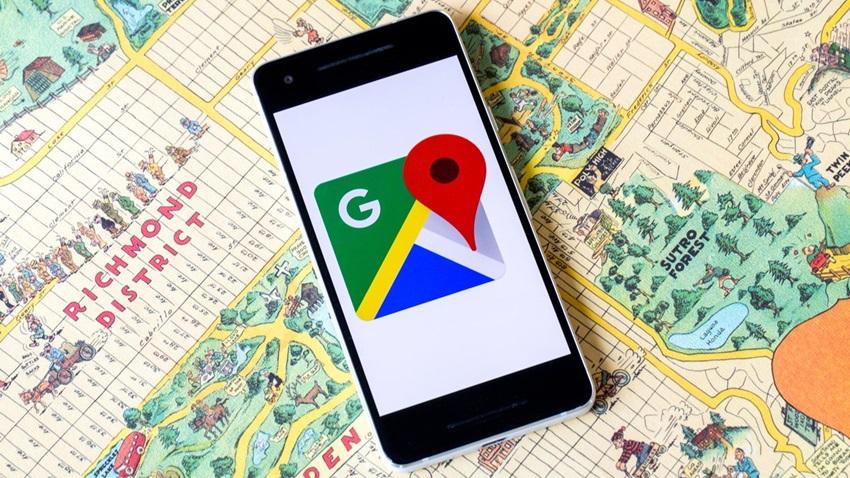Google maps is an internet mapping service designed by Google. It offers real-time satellite imagery, aerial photography, street maps, traffic conditions, and route planning for travelling by foot, car, bicycle and air or public transportation.
You can review places you visited to give more details about the location and mark some significant features of the area if its lively, lovely or romantic.
In the past, we spoke about how you can add places to Google Maps.
In this article, we are going to look at how to review places on Google maps. Keep following.
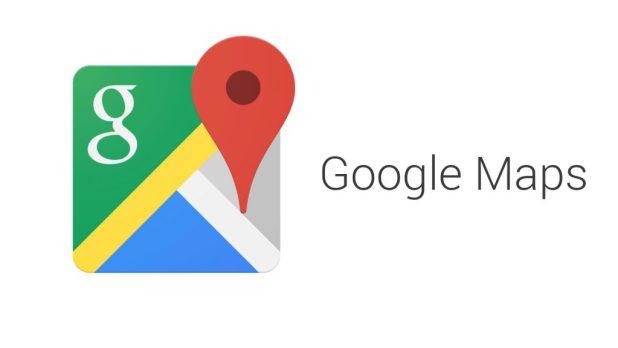
How To Review Places On Google Maps (Computer)
You can submit or review places using your computer. Below are the steps to follow to review places using your computer.
- Open Google Maps on your computer and make sure you are signed in with your Google account or Gmail.
- Search for a place you have visited before
- On the left panel, scroll down and click write a review
- A window will appear, click the starts to rate it according to your preference and write a review of your experience when you visited the location.
How To Review Places On Google Maps (Android)
On your Android device, you can review places you visit on Google maps. Since your Android device is portable, it’s likely you always carry it around when moving to and fro. Below are the steps to follow to write a review on Google Maps in place you visit.
- On your Android device, open your Google maps app.
- Search for a place or navigate place you’ve been to on the map.
- At the top, tap on the place’s name or address.
- On top, click on Reviews.
- Scroll down and stop at where the five empty stars show.
- Tap on the number of stars you deem fit for the place, and submit a review of your experience when you visited the location.
How To Review Places On Google Maps (iOS)
Reviews can be submitted on your iPhone or iPad device. Below are the steps to follow.
- On your iPhone or iPad, open google maps.
- Search for a place or you can navigate to a place on the map.
- At the button, tap the place’s name or address.
- Scroll down until you see five empty stars.
- Tap on the number of stars that suits your experience of the place and submit a review.
Your reviews will help other people who have not visited the location have a fore-knowledge of the experience in the area and also your reviews can attract more visitors because of the unique thing you wrote in your review.
Due to climate change and natural disasters, maybe something unique about a location you wrote about might not be there anymore or destroyed by natural factors, you can delete or edit your reviews. Below are the steps to follow if you want to delete or edit a review.
How To Edit Or Delete A Review On Google Maps (Computer)
- Open Google maps on your computer.
- on the top left, click menu
- Select Your Contributions, and choose Reviews.
- Select the review you want to edit or delete and click more.
- Choose whether you want to delete or edit.
How To Edit Or Delete A Review On Google Maps (Android)
- On your Android device, open Google maps.
- Select Contribute
- Scroll down and select See your Reviews
- Locate the review you want to delete or edit and click More.
- Select an option and follow the prompts.
How To Edit Or Delete A Review On Google Maps (IOS)
- On your iPhone or iPad, open Google maps.
- Tap Contribute.
- Scroll down and select see your Reviews.
- Locate the review you want to edit or delete and select More.
- Select an option and follow the instructions.
Conclusion
Many people use Google maps to find their way to important places or locations they have not been to. Submitting a review on places you have frequent always will help others choose their next trip locations or relaxation points.
In this article, we have learnt how to live reviews on Google maps on places you visit or have visited.