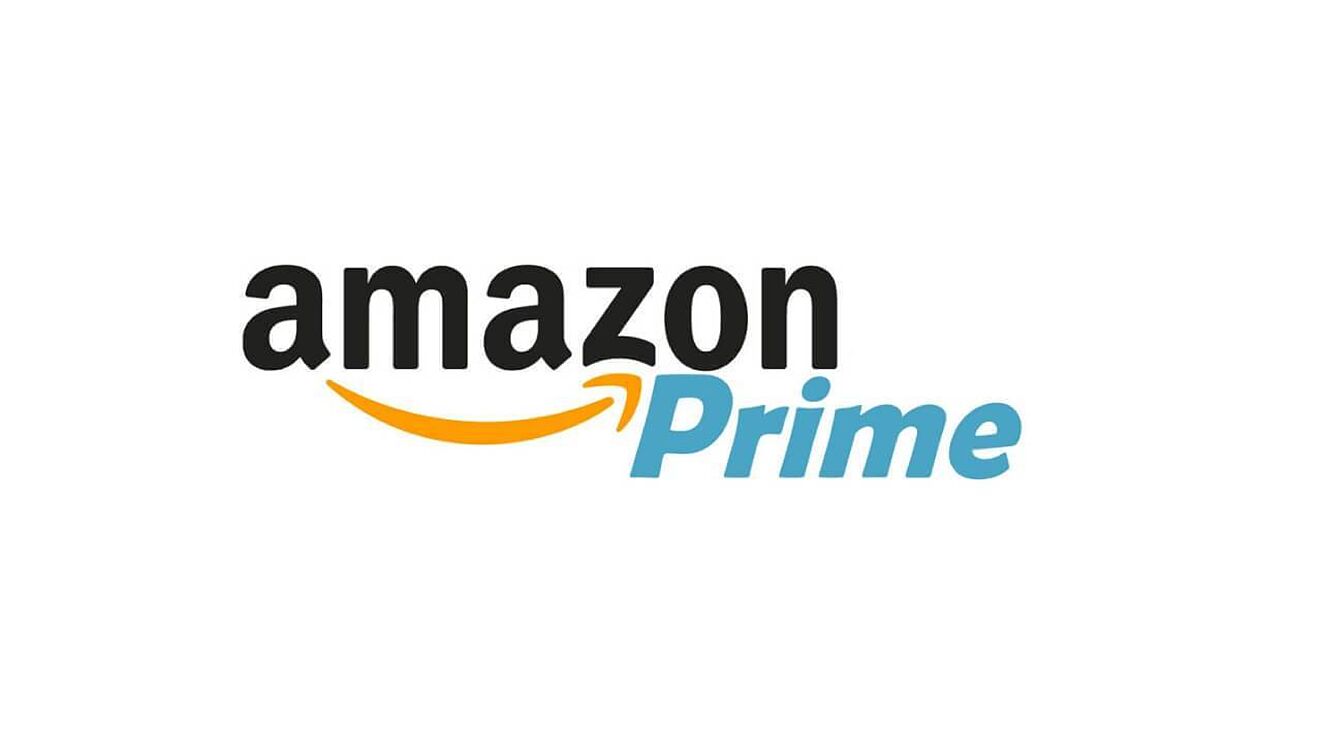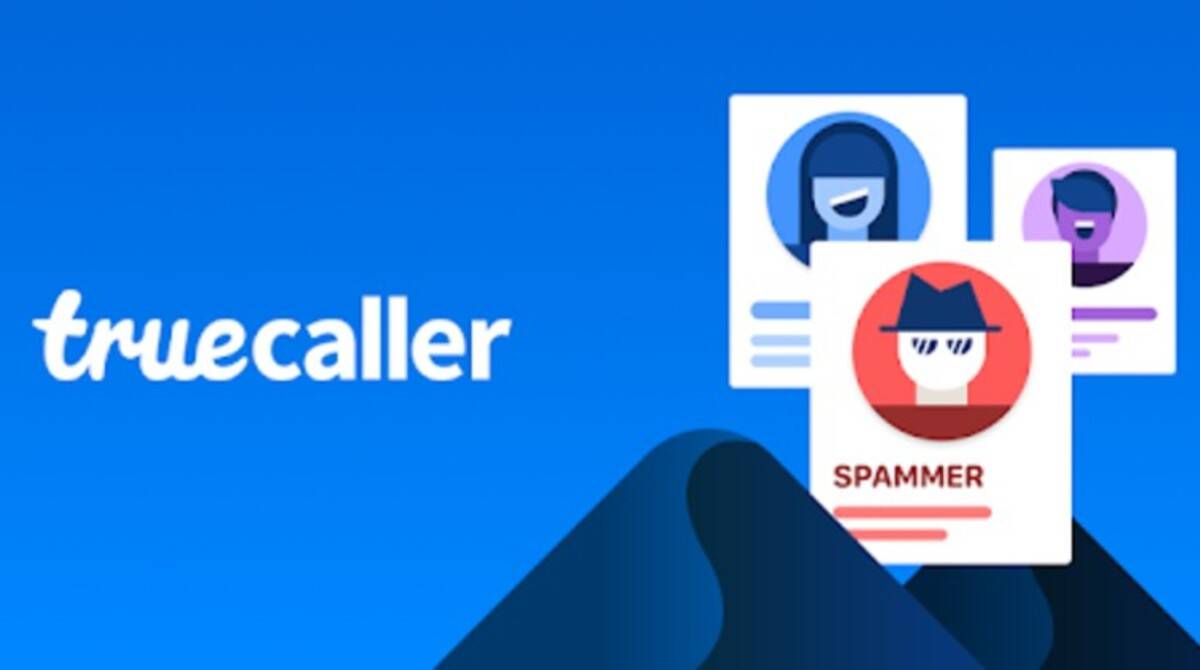Have you ever wanted to sign out of Amazon Prime on your TV? It’s easier than you might think! In this article, we’ll walk through the steps needed to log out of your account quickly and easily. No longer will you struggle with a pesky login page or be stuck with someone else’s profile! With just a few clicks of your remote, you can be free from Amazon Prime in no time.
Are you ready to get started? Great! Let’s dive right into it. We’ll show you how easy it is to navigate away from that annoying login screen – all without having to leave the comfort of your couch. Once we’re done, signing out of Amazon Prime will become second nature!
So grab your remote and let’s get going. Before long, you won’t have any more issues with logging in and out of your Amazon Prime account on TV – it’s as simple as that!
Overview Of The Process
Did you know that Amazon Prime has over 200 million subscribers worldwide? Today, we’ll be discussing how to sign out of your Amazon Prime account on a TV device. Logging out of your Amazon Prime account is an important part of managing your accounts and maintaining security.
The process might vary depending on the type of TV device you’re using, so it’s important to check which devices are compatible before proceeding. To begin signing out from Amazon Prime on a TV device, start by navigating to the ‘Settings’ menu. Here, you will find all the options related to logging in and out of your Amazon Prime account. Once you’ve located this section, select ‘Sign Out’ or ‘Logout’, as these terms may differ slightly between different device models.
After selecting either option, you should receive confirmation that you have successfully logged out from your Amazon Prime account. Make sure to double-check that no one else can access your personal information after signing out! Moving forward, let’s discuss what types of devices are compatible with Amazon Prime for signing out.
Compatible Devices
When it comes to signing out of Amazon Prime on a TV device, many popular streaming and smart TV models are compatible. Let’s take a look at some of the devices that can be used:
- Roku Devices: All current generation Roku devices support logging in and out of Amazon Prime.
- Apple TV: The latest generations of Apple TVs allow users to sign in and out of their Amazon Prime accounts with ease.
- Fire TV: Any Fire TV model is able to log into and out of an Amazon Prime account without any issues.
- Android TV: Most modern Android TVs offer seamless integration with Amazon Prime, making them ideal for logging in or out.
- Chromecast: Google Chromecasts also provide access to Amazon Prime content, as well as a simple way to log in or out from your account.
Many other streaming devices offer similar functionality when it comes to managing your Amazon Prime account. Logging out on these types of devices may involve additional steps than those outlined above, but the process should still remain relatively straightforward. In the next section, we’ll discuss what you need to do if you’re using a Smart TV or streaming device for this purpose.
Logging Out On Smart Tvs And Streaming Devices
Logging out of Amazon Prime on a Smart TV or streaming device is relatively simple, but can vary based on the model. To ensure that you’re able to log out in an efficient and secure manner, let’s review some general steps:
- Smart TVs: Logging out of your Amazon Prime account on a smart TV typically requires going through the settings menu and then selecting “Sign Out” under the Account section. Once this is done, all content associated with your account should be removed from view.
- Streaming Devices: Signing out of Amazon Prime on a streaming device may require accessing the app settings within the app itself as well as uninstalling it completely before reinstalling again. It’s important to note that any saved data will likely be lost after signing out, so make sure to back up anything important beforehand.
No matter which type of device you use for logging off your Amazon Prime account, making sure to do so securely is essential. This ensures that no one else has access to your information or content once you’ve logged off. With these tips in mind, we now turn our attention towards signing out from a mobile device such as a smartphone or tablet.
Logging Out On Mobile Devices
Logging out of Amazon Prime on a mobile device is like untying the knot that binds your account to the app. Just as an unknotted rope can be re-tied with ease, signing out of Amazon Prime on a mobile device only takes a few simple steps.
To start, it’s important to make sure that you have the latest version of the mobile app installed onto your device. After confirming this, you’ll need to access the app settings within the app itself and then select “Sign Out” or “Logout” from the list of options available. Once done, all content associated with your account will no longer appear in view.
With regards to logging out securely, here are five tips for ensuring your data remains secure:
- Make sure to use strong passwords when creating accounts
- Don’t leave your devices logged into apps unattended
- Always logout after using shared devices
- Avoid downloading suspicious third-party apps linked to Amazon Prime
- Take advantage of two-factor authentication if available
By following these safety measures while logging off your Amazon Prime account via a mobile device, you can rest assured knowing that your information stays safe and secure. Now let us turn our attention towards how we should go about logging out from computers and laptops.
Logging Out On Computers And Laptops
Logging out of Amazon Prime on a computer or laptop is just as easy, if not easier than doing it on a mobile device. All you need to do is access the “Settings” menu from within the app and select “Sign Out” or “Logout”. After confirming your selection, all content associated with your account should no longer appear in view.
Here are five tips for ensuring that your logout is both secure and effective:
- Use strong passwords when creating accounts
- Log off after using shared devices
- Never leave logged-in computers unattended
- Avoid downloading suspicious third-party apps linked to Amazon Prime
- Take advantage of two-factor authentication if available
By following these safety measures while logging out of Amazon Prime via a computer/laptop, you can rest assured knowing that your information remains safe and secure. Now let us look at how we can manage multiple accounts effectively.
Managing Multiple Accounts
Managing multiple accounts on Amazon Prime can be a bit tricky, but it doesn’t have to be. With just a few simple steps, users can easily switch between different accounts and manage them all in one place. From the main menu, select “Settings” then choose “Accounts & Privacy”. This will open up a page that allows you to add or remove additional user accounts associated with your account.
By selecting the checkbox next to each user’s name, you can quickly toggle between different accounts without needing to log out of each individually. Additionally, if there are multiple people using the same device with their own separate Amazon Prime accounts, this feature makes it easy for everyone to access their content without having to remember which account belongs to whom.
Finally, when managing multiple accounts from one device, always make sure you sign out completely before exiting the app or shutting down your computer/laptop. This ensures that no other person has access to your information once you leave the room.
Alternate Methods To Sign Out
If you don’t want to manage multiple accounts from one device, there are alternative methods of logging out as well. Amazon Prime offers a few different sign-out options for users who need them. One way to log out is by using the “Sign Out” button located at the bottom of most pages while in the app. This will immediately end your current session and require you to enter your login information again when reentering the app or website.
Another alternative logging-out method is by visiting the Account & Privacy page within Settings and selecting the “Log Out Everywhere” option. This will end all active sessions associated with your account regardless of what device it was accessed on. Lastly, if you’re only concerned about ending one particular session, use the “End Session” link found under Active Sessions which can be used to terminate an individual connection quickly and easily.
No matter which signing-out method you choose, always make sure that no other person has access to your account information once you leave the room. With these alternate signing-out methods available, managing multiple accounts becomes much simpler and more secure than ever before!
Troubleshooting Tips
If you’ve been having trouble signing out of Amazon Prime on your TV, there are a few troubleshooting tips that can help resolve the issue. First, try closing and reopening the app to see if it refreshes the connection. If this doesn’t work, make sure that all steps in the sign-out process have been correctly followed according to instructions provided by Amazon. Additionally, check for any account issues or discrepancies that may be preventing successful logouts from occurring.
In some cases, resetting your device settings may also be necessary in order to successfully complete the sign-out procedure. This can easily be done by navigating to Settings > Accounts & Privacy > Reset All Settings and following the prompts provided. Lastly, ensure that no other person is accessing your information without permission as this could lead to further complications with logging out.
With these helpful troubleshooting tips at hand, users should now have an easier time properly signing out of their Amazon Prime accounts on their TVs! Resolving account issues quickly is essential for keeping personal data secure when using streaming services like Amazon Prime.
Resolving Account Issues
Are you having trouble resolving account issues with Amazon Prime? No need to worry as there are some simple steps that can help get your account back on track in no time.
First, it’s important to understand the cause of the problem and determine if an account reset is necessary or not. Account resets can be done by navigating to Settings > Accounts & Privacy > Reset All Settings and following the prompts provided. This may be helpful for solving any lingering issues related to sign-in attempts or unauthorized access attempts.
When performing a reset, make sure that all information about your profile is backed up so that nothing is lost during the process. Additionally, double check that all personal data associated with the account has been securely protected from prying eyes before attempting any changes.
TIP: Before taking any further action, contact Amazon customer service for additional support regarding account troubleshooting options. They will provide valuable guidance and assistance when trying to quickly resolve any lingering problems with your Amazon Prime login!
Safety Measures
When it comes to safety and security, Amazon Prime has taken several measures to ensure that its customers can use the service with peace of mind. All login attempts are securely encrypted so that only authorized users can access their accounts. Additionally, a secure sign-out process is implemented when leaving an account open on any device. This means that even if someone else were to gain access to your device, they would not be able to log in or make purchases without first going through the appropriate authentication steps.
To further protect yourself against potential identity theft or unauthorized access attempts, it’s important to practice safe online behavior when using Amazon Prime services. Always keep your passwords secure by avoiding generic phrases and words, changing them often, and never sharing them with anyone else. When signing out from any device after viewing movies or shows on Amazon Prime TV, always remember to hit ‘Sign Out’ before closing the browser window. This will help prevent anyone else from accessing your personal information while still logged into your account!
Finally, there are also many helpful tools available for monitoring activity related to your Amazon Prime account such as two-step verification and email notifications about suspicious activity. These features allow you to stay informed of any unusual events regarding your profile and take prompt action if necessary.
Conclusion
In conclusion, signing out of Amazon Prime on your TV doesn’t have to be a difficult process. With just a few easy steps, you can ensure that no one is accessing your account without your permission.
Now that you know how to sign out from all compatible devices and alternate methods, it’s time to take the necessary safety measures.
Make sure you create strong passwords for each device, regularly update them and store them in a safe place so they won’t get into the wrong hands. Finally, if you ever encounter any issues while logging out or managing your accounts, simply contact customer service who are always ready to assist with any inquiries or troubleshoot technical problems.
At the end of the day, knowing how to securely sign out of Amazon Prime on TV will give you peace of mind – leaving you free to relax and enjoy your streaming experience!