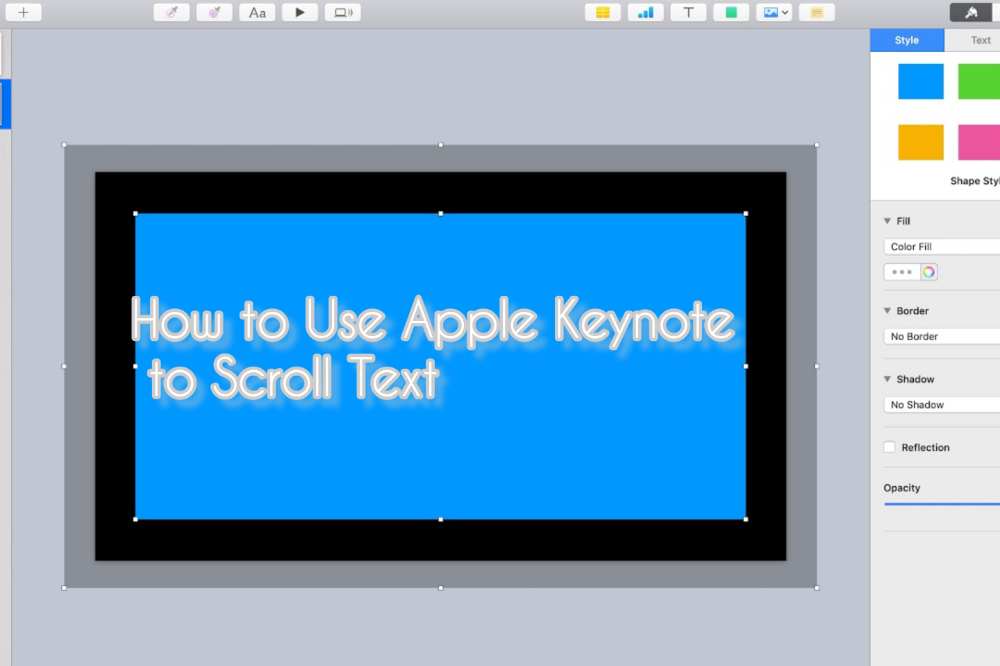A slideshow on steroids is what you get with Apple’s Keynote. With Apple’s Keynote, your presentations can also include animations, music, and videos in addition to the slides you produce. You may utilize one of Keynote’s “motion” functions to generate “scrolling text”.
What is Apple Keynote?
IOS, iPad, and macOS are Apple’s free presentation tools in keynote It is a component of the work package along with Numbers and Pages. In use, Keynote is comparable to Microsoft PowerPoint. Here, we’ll explain what Apple Keynote is and how you may use it.
A variety of contemporary eye-catching templates and a clean, basic style make producing presentations a delight. Although learning is sometimes incorporated, Keynote’s numerous capabilities provide a great platform for presenting and exploring new material. The features’ ample help text and straightforward design make navigation and creation simple.
Scrolling Techniques in Apple Keynote
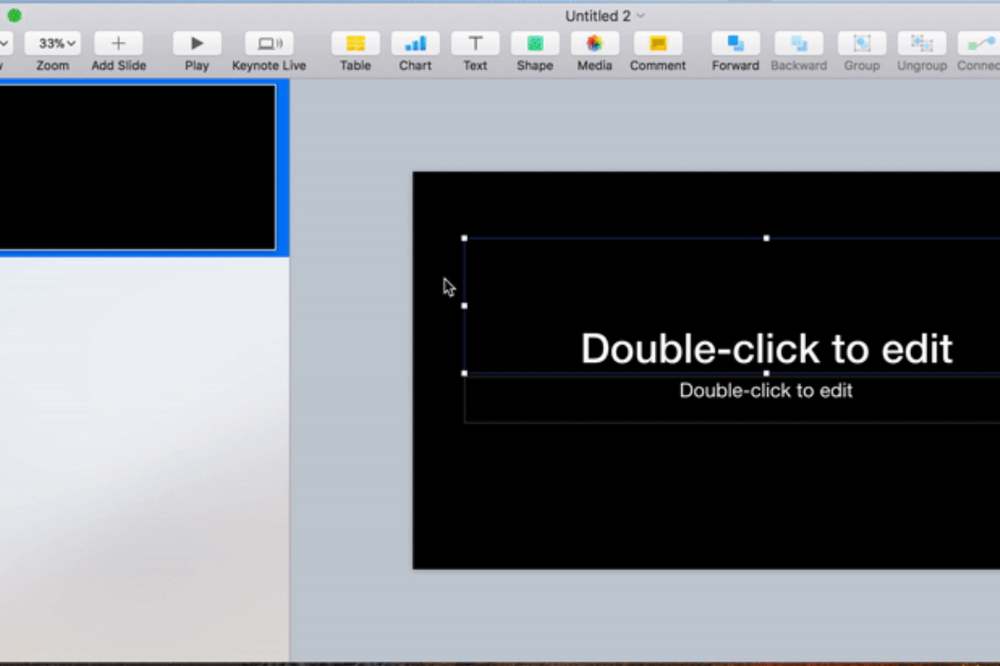
- Long Scrolling.
- Fixed Long Scrolling.
- Infinite Scrolling.
- Tasteful Parallax Scrolling
Apple Keynote offers a variety of options to help you create this specific effect. To use Apple’s Keynote to scroll through Text follow these steps;
- Select “New” from the Keynote menu bar, you may begin adding new slides to your presentation.
- From the menu at the top of the Keynote window, choose the “Text Box” option.
- Type the words you wish to see in the scrolling credits. To insert spaces between the various text fragments, press “Return.” When needed you can change both text font size and font family.
- To remove the content from view, drag the full-text box to the bottom of the page after clicking on its outside border to highlight it.
- To access the build tools, first, click the Inspector symbol in the top right corner of the menu bar.
- Then click the “Build” button in the top right corner of the Inspector. The Build menu will let you select “Action.”
- From the drop-down selection for “Effect,” choose “Move”. By doing this, a second, somewhat more faded version of your text box will show up on your Keynote presentation.
- Select the fading text box and move it above the Keynote window off of the screen. Your text box will be moved from the bottom of the window to the top by doing this, as instructed by Keynote.
- To slow down the scrolling text, choose “None” from the Inspector’s Acceleration drop-down menu, and then click the “Duration” option until “5.00” is shown.
What is the scrolling Effect?
The ability to scroll within the slide from top to down. This is known as a scrolling animation. Any type of animation can be used, including moving parts, fading effects, and changes in color, size, or shape, among other possibilities.
Shortcut for scrolling Text in Apple Keynote.
- Press B to go to the bottom of the screen.
- Click T to go to the top of the screen.
- Hit the Space bar to scroll down a screen.
Conclusion
Keynote’s text scrolling effect creates an outstanding presentation thanks to its user-friendly interface. This enables collaborative teamwork to produce stunning presentations that include cinematic effects.