Users of the world’s popular Instant messaging application can now make conference calls via their internet connection (Wifi or mobile data).
With WhatsApp successfully disrupting the Text message era and making a statement in the messaging world, it is only important for the app to have other features to make it more versatile and convenient.
The introduction of WhatsApp pay, a payment method being integrated into the app is one of the steps taken in this regard.
However, WhatsApp has another feature which is even more exciting. Primarily, one could make video calls and voice calls to other WhatsApp users via their mobile data and Wi-fi.
But now, there is more! WhatsApp has the feature which allows for conference calls and group video calls. If you have been checking your WhatsApp update log and you have the current version of the app installed on your phone, then you may as well be aware of this.
So, if you were checking to get the steps for starting a conference call on your WhatsApp line, then you are at the right destination.
This article will take you through what WhatsApp Conference calls are and how you can initiate one on your phone.
So sit back while we take you on this learning journey right below.
What Is WhatsApp Conference Call?
WhatsApp conference call is a new feature added to the WhatsApp chat application in 2020. With this feature, users can increase the number of people on a WhatsApp call from the initial 2 to between 4 and 8.
Just like the normal WhatsApp calls, the conference call is free. You don’t need airtime to make such calls. You only need to be connected to the internet. So you can make such calls via your Mobile data or your Wi-fi connection.
There is also a video version of the Whatsapp Conference Call where up to 8 people can take part in a video call on WhatsApp.
The feature is available on both android and IOS devices using the current version of the app.
How To Start A WhatsApp Conference Call On Android
In order to start making WhatsApp conference call on your android phone, make sure that you have the latest version of the application on your phone and then follow the steps below:
- Open your WhatsApp application
- Click on the Calls tab on your screen to see the options.
- Click the ‘Call Logo’ at the bottom right corner of the next screen.
- Next, you will see a list of all your contacts. Click on the ‘New Group Call’ button. It is usually found on top of your contact list.
- The WhatsApp application at this point gives you the opportunity to select up to 7 people who should join you on the call. Select them from your contact list.
- Then, select the kind of call you want to make. That’s either a video call or voice call.
Your call should go through if you do this successfully. Note that you can add or remove participants to and from the conversation at any point, provided you have not reached the limit on the number of participants (in the case of adding).
How To Start A WhatsApp Conference Call On IOS
For IOS users, the process is slightly different. Follow the steps below:
- Open your WhatsApp on your iPhone.
- Select the ‘Calls’ tab from the tabs on the bottom row.
- On the top right corner of your next screen, click the ‘call’ button.
- A list containing all your WhatsApp contacts will pop up on your screen.
- Click on the ‘New Group Call’ button which appears on top of the contact list.
- On the next page, select up to 7 people to join you in the call.
- Select the type of call you want to make. Video call or voice call.
Your conference call should be in progress after the final step.
Note that you can add or remove participants to and from the conversation at any point, provided you have not reached the limit on the number of participants (in the case of adding).
Conclusion
WhatsApp is undoubtedly the world’s biggest chat application. Since Facebook acquired this platform, it has always found a way to make it more interesting and generate more usage.
One of the coolest features added to the app is the Conferencing feature which makes it possible for a group of people, not exceeding 8 can hold group voice or video calls via the app.
In this article, we took a look at the WhatsApp conference call feature, what it means and how to use it on both Android and IOS.
If you have any questions, comments or reservations regarding this article, kindly leave a message in the comment box below or contact us.
Please endeavour to share this article with people in your network.
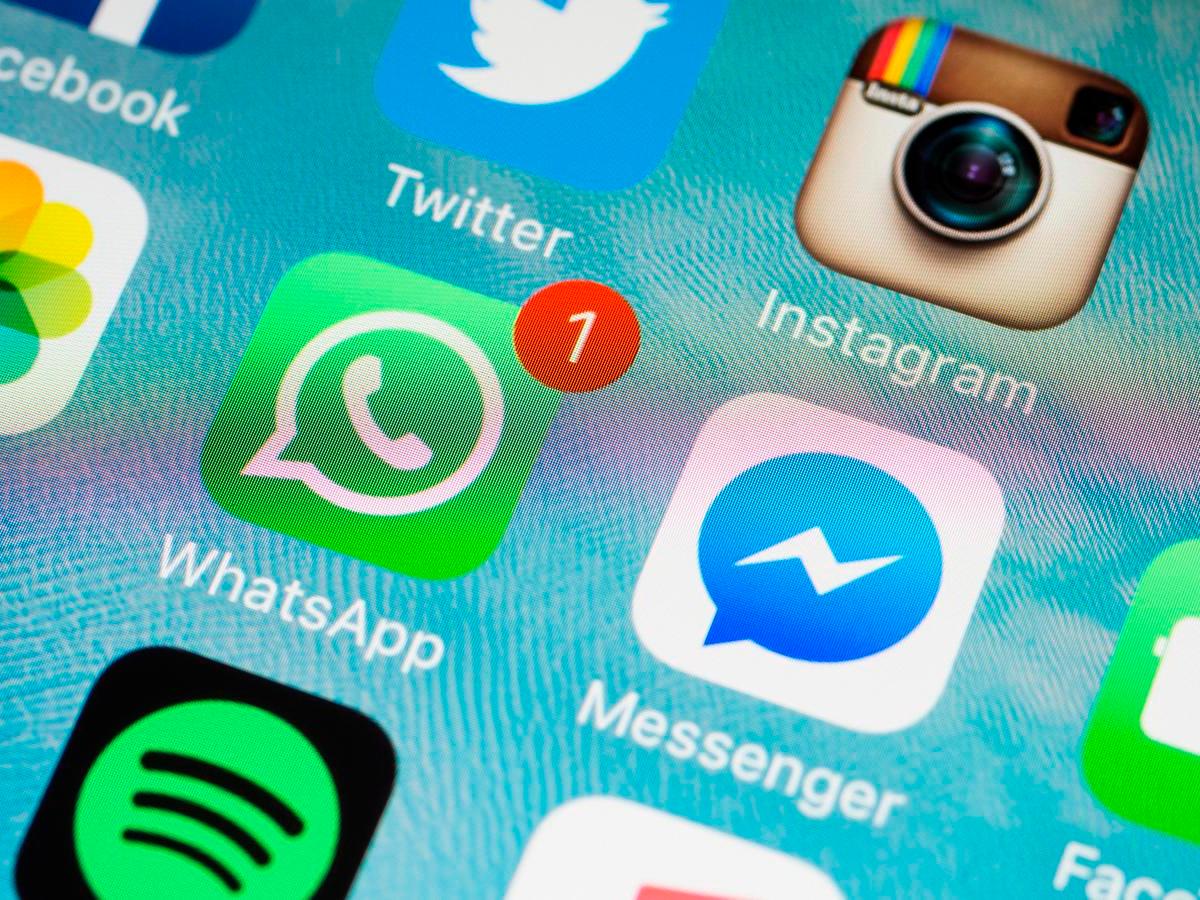
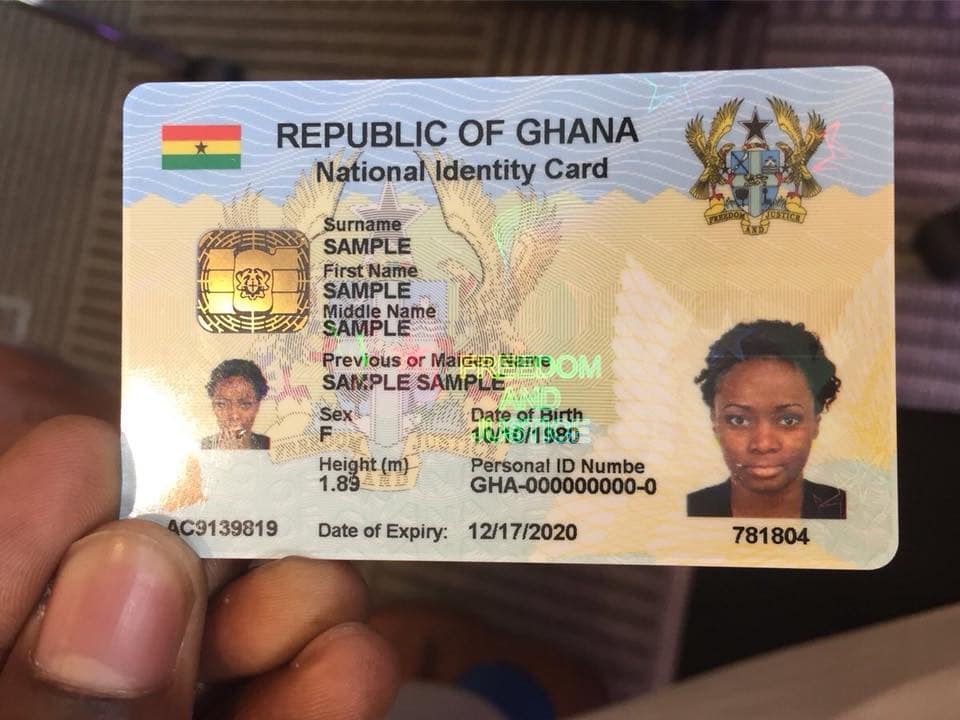


Please have order for bags and up to now have not hear from you. Is 3 days today
Please, kindly clarify your complaint and verify if you are commenting on the right platform because we do not sell bags on this platform. Thanks