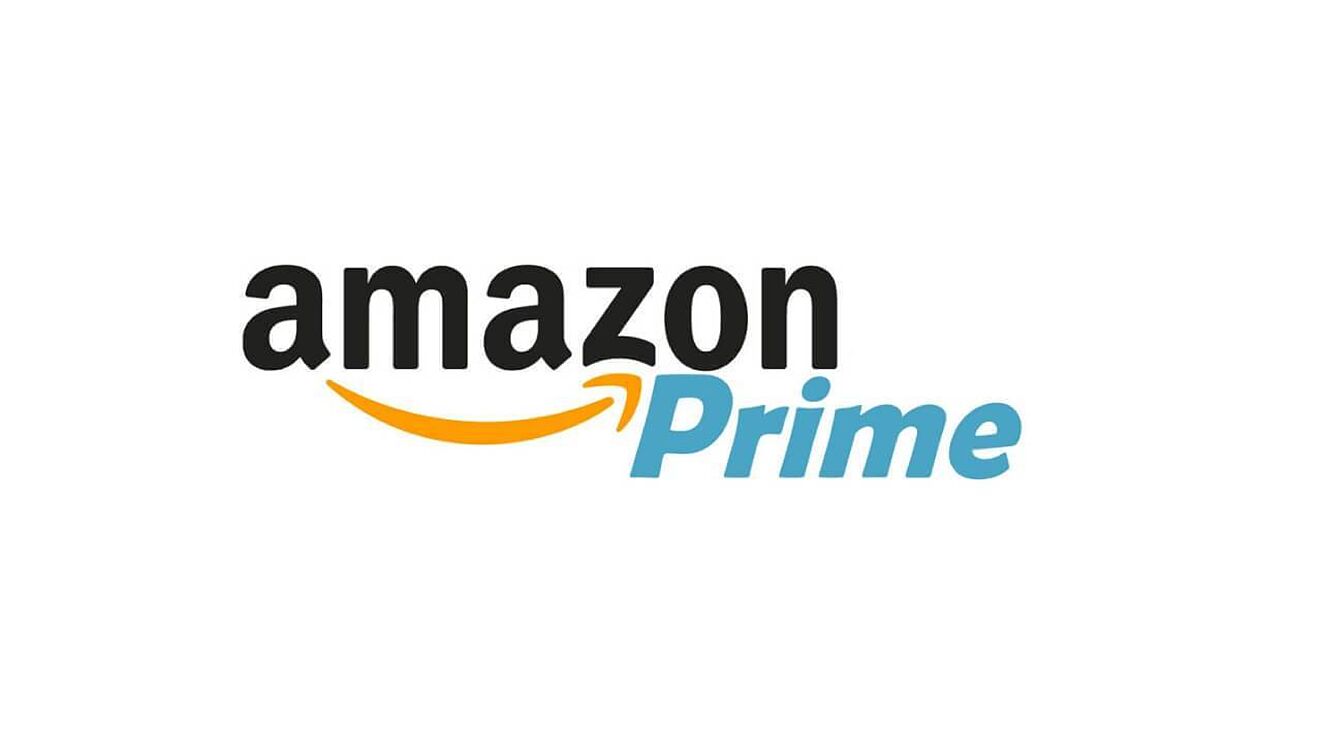Whatsapp is known for reducing the quality of images shared and sent on the platform. Whatsapp is owned by Facebook Inc. and available for both IOS and Android devices.
Most people have not been paying much attention to this but the majority of its users know about this image quality reduction. Default the app has been made to reduce image quality shared on the platform.
I had an image with a file size of 1.1 MB after I shared the same image with a friend using the old default method of sending, the image was reduced to 34 Kb of file size. This dropped the quality of the image.
Sharing or sending an image without losing its quality is very easy. What is needed to be done is to bypass the default of sharing a photo by sending it as a regular file to your contacts.
In this article, I will show you how to send images on Whatsapp by maintaining the original file size. This process differs on IOS and Android.
Sending A Photo On Whatsapp By Maintaining Its Quality (Android)
This method works on all android devices.
- Open Whatsapp and navigate to the contact you are sending the image to
- Click on the plus icon or paper click. Do not choose a photo.
- Choose documents.
- Now click on browse documents and navigate to the stored location of the image you want to send. Select the image and send. This will send the image as a document file.
The receiver will receive the image in a document format and the quality will be the same without compression. To simplify the procedure above, you can also use this enhanced method.
- Click on the plus icon or paperclip in the chat.
- Tap on Documents>Browse other Documents>Images>Camera.
- Select the desired picture and send.
Sending A Photo On Whatsapp By Maintaining Its Quality (iOS)
The procedure above differs slightly with IOS users. Below are the steps to send images on Whatsapp without losing its quality on IOS.
- Open Whatsapp and navigate to the chat you want to send the image
- Select New Group on the drop-down menu list
- Select Share
- Select the image and on the sharing options, save it on iBooks.
- Now, a shareable PDF file has been created. You can now send the image in PDF and the quality will be maintained without Whatsapp compressing the image as in the old way.
Sending A Photo On Whatsapp By Maintaining Its Quality (Mac Or PC)
If you are on Whatsapp web or have downloaded Whatsapp on your PC or Mac, follow below steps to send pictures in high quality.
- Open Whatsapp or Whatsapp web on your computer.
- Navigate to the particular chat you want the image sent to.
- Choose the share button
- Select Documents
- Choose Browse Document to enable you to navigate through your file manager.
- Select the image in the location it’s stored and send.
Conclusion
Whatsapp image comprehension is a headache to many who send images on the platform. A high-quality image will be reduced to a minimum size, which affects the quality of the photo.
In this article, I have shown you that, it is always advisable to send images in a document file if you want to keep its original quality.