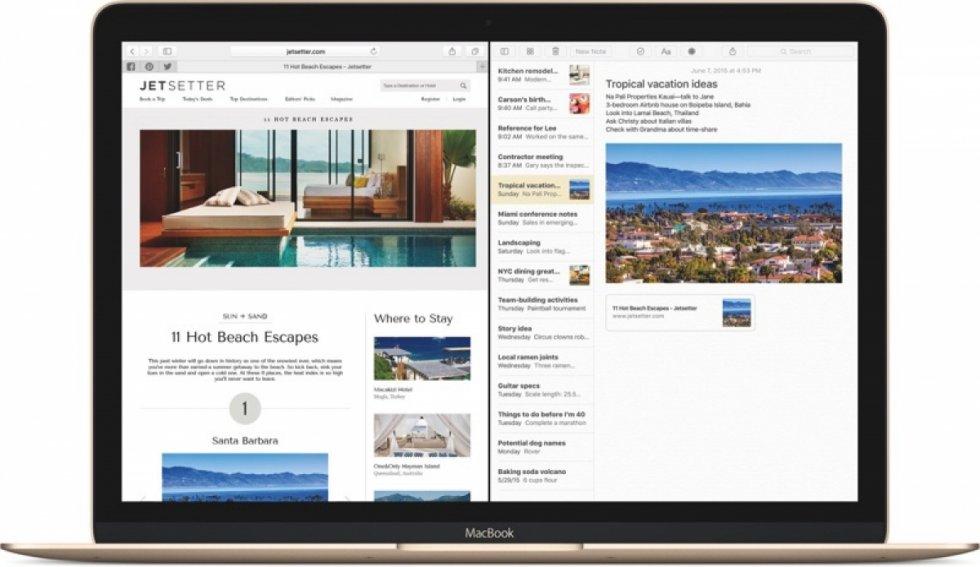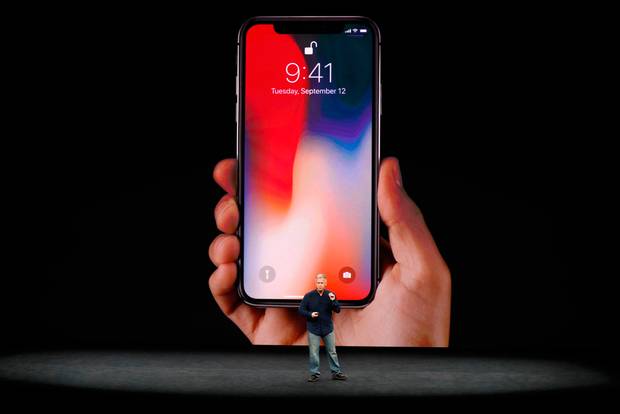Thinking of setting up family sharing on your apple device? Do you want to set up family sharing on your Apple device with your family members? Do you even know what family sharing is at all?
If your answer to any of the questions asked above is YES, then this article is the best fit for you. This is because in this article, I will show you everything you need to know about Family Sharing and how to set it up on your Apple device.
What is Family Sharing?
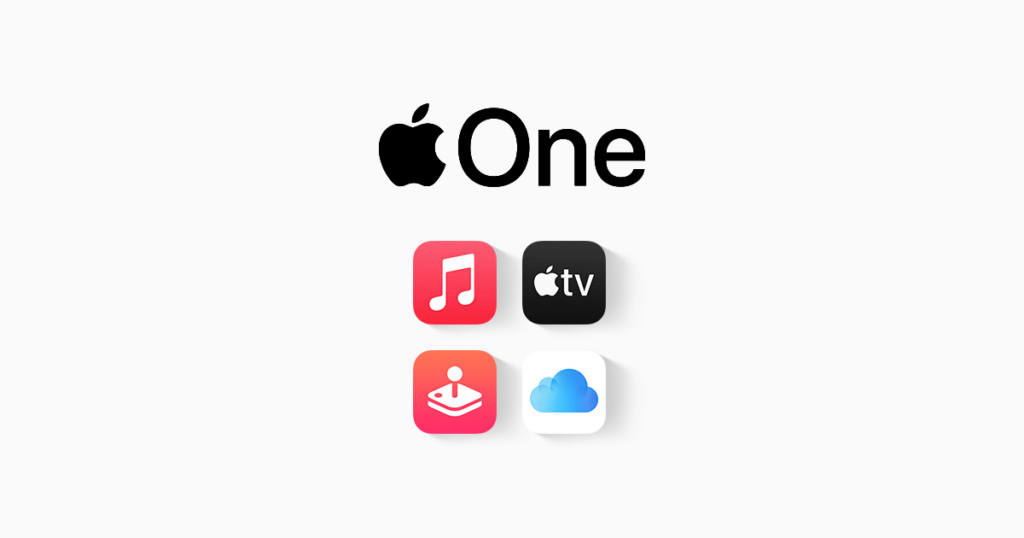
Family Sharing is a feature that allows you and up to five (5) other family members to share access to some Apple services. Some of the services that can be shared are Apple Music, Apple TV+, Apple News +, Apple Arcade, iCloud storage plan, Apple Books, iTunes, and a family photo album.
Also, if one person loses his/her iPhone, any member in the family sharing can locate where the device is at any time.
To begin with, one person in the family i.e. the organizer, invites all the family members in the group. Once the remaining members join, they automatically gain access to the subscriptions and contents.
Interestingly, each member’s private photos, files, and documents cannot be seen by any other member in the group. Thereby, giving total privacy to all the family members in the group.
How To Set Up Family Sharing On iPhone, iPad, or iPod Touch
As stated earlier, to begin, one member of the family needs to start the family group. That person is assigned the name, Organizer by Apple.
Open the Settings app on your device and then tap on your name.
Scroll a little to the bottom and then tap on Set Up Family Sharing.
Next, tap on Get Started.
After that, choose the first feature you’d like to share with your family.
Follow the on-screen instructions to set up your family and afterward, invite your family members.
How To Set Up Family Sharing On Your Mac
Choose Apple menu (Apple logo) >> System Preferences and then click on Family Sharing.
Next, confirm the Apple ID that you want to use for the Family Sharing. Also, make sure that Share My Purchases is also selected.
Follow the on-screen instructions to complete the process.
How To Invite Family Members Into Your Family Group
Now after setting up the family sharing you can invite your family members to join. To do so, you need to follow the steps below.
How To Invite Family Members Into Your Family Group on iPhone, iPad, or iPod Touch
Open the Settings app on your device and then tap on your name >> Family Sharing.
Tap on Add Member.
Enter your family member’s name or email address and then follow the onscreen instructions.
Finally, you choose whether to send the invite via Messages or in person. Afterward, follow the onscreen instructions.
How To Invite Family Members Into Your Family Group On Mac
Choose Apple menu (Apple logo) >> System Preferences.
Click on Family Sharing.
Click on Add Family Member. Afterward, follow the onscreen instructions to complete the process.
Conclusion
For persons with multiple Apple IDs in the iTunes and App Store, you can invite each of the Apple IDs to enable you to share purchases from your other Apple IDs with your family members.
After the invitation, you can go to the family sharing menu and check whether the person has accepted the invite or not.
In terms of any challenge, feel free to write it down in the comments section below.