How To Sign Up For Apple One On Your iPhone, iPad Or Mac
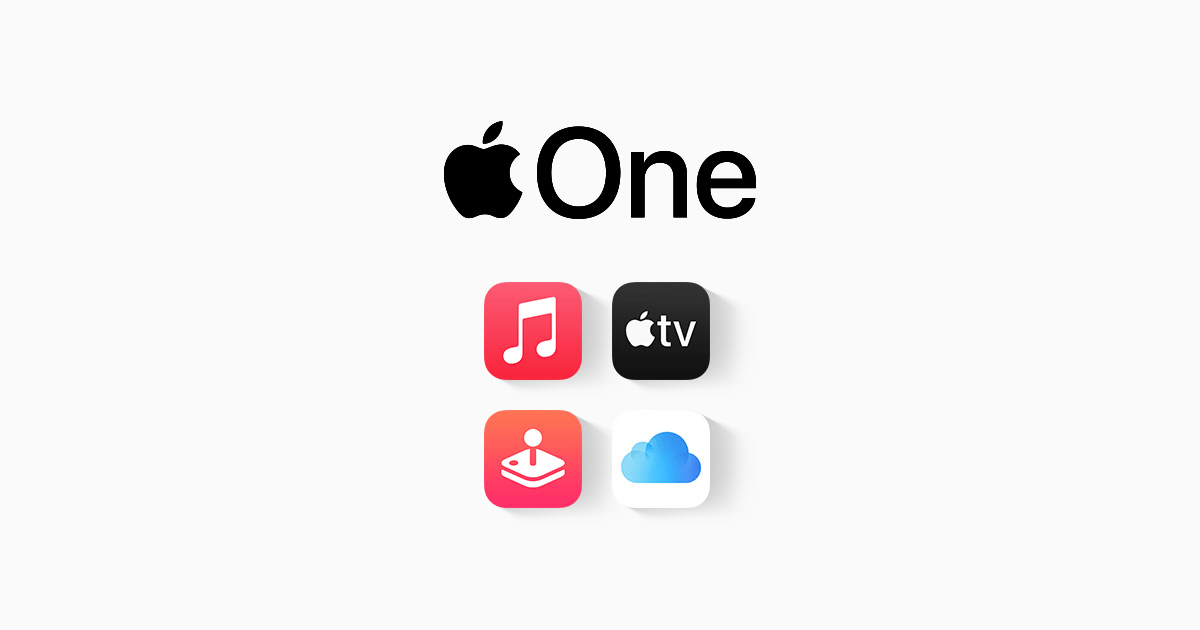
Wouldn’t it be great if you could just buy one package and enjoy almost all the Apple Subscriptions? I am going to show you how to sign up for Apple One on your iPhone, iPad, or Mac.
One of the most annoying things with Apple products is the purchasing of subscriptions. This could range from Apple TV, Apple Music, iCloud Storage Plan, etc.
Because of these challenges that users face every day, Apple decided to bring Apple One to solve the problems.
What is Apple One?
The question you might be asking yourself is what at all is Apple One? Well, let me explain to you what Apple One is entire.
Apple One is a subscription plan launched by Apple to solve the problems of users buying individual Apple subscription packages. With Apple One, you just buy one Apple One package and you will enjoy almost all the Apple subscription packages.
The packages (products) you will get depend on the Apple One subscription package that you buy. In addition to getting all your Apple products in one place, you also enjoy some amount off; comparing it to when you buy the packages individually.
What Are The Available Apple One Plans?
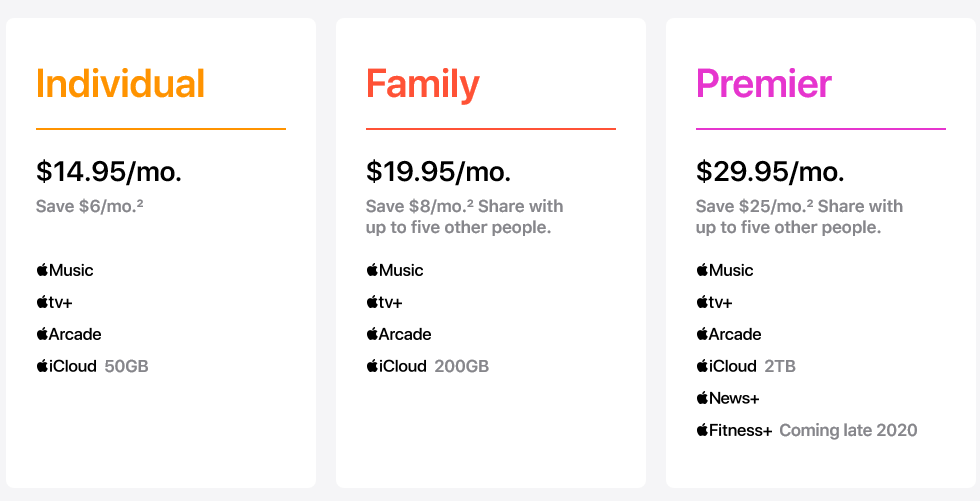
There are three (3) available Apple One plans depending on what you want and if you can afford it or not. These three (3) packages are:
Individual ($14.95/month)
The Individual plan includes Apple Arcade, Apple Music, Apple TV+, and 50GB of iCloud storage available for only one user. The Individual plan saves you $6/month if compared to the normal Apple packages.
Family ($19.95/month)
This plan includes Apple Arcade, Apple Music, Apple TV+, and 200GB of iCloud storage which can be shared with six (6) users. The Family plan saves you $8/month if compared to the normal Apple packages.
Premier ($29.95/month)
The last plan is the premier plan and it includes Apple Arcade, Apple Music, Apple Fitness+, Apple News+, Apple TV+ and 2TB of iCloud storage and can be shared among six (6) users. This plan saves you $25/month compared to the normal package.
In addition to it, you enjoy a one-month free trial after which you will be charged. You can cancel anytime you want.
How To Sign Up For Apple One On Your iPhone, iPad, Or Mac
The steps involved in registering are easy and quick and you can follow the steps below.
How To Sign Up For Apple One On Your iPhone Or iPad
- On your iPhone or iPad, open the Settings app.
- Tap on the Apple ID at the top of the Settings page.
- Scroll through and tap on Subscriptions.
- On the Apple Services page, tap on Apple One.
- Choose your preferred Apple One subscription plan.
- Next, tap on Start Free Trial.
- On the Apple Pay page, double click the side button to confirm your subscription.
How To Sign Up For Apple One On Mac
- On your Mac, go to System Preferences and then Click on your Apple ID.
- Select Media & Purchases.
- Click the Manage button next to Subscriptions.
- The App Store will automatically launch, click on Apple One.
- Choose your preferred Apple One subscription plan and complete the registration.
NOTE: You can also, visit the official Apple One page to register for Apple One on either iPhone, iPad, or Mac.
