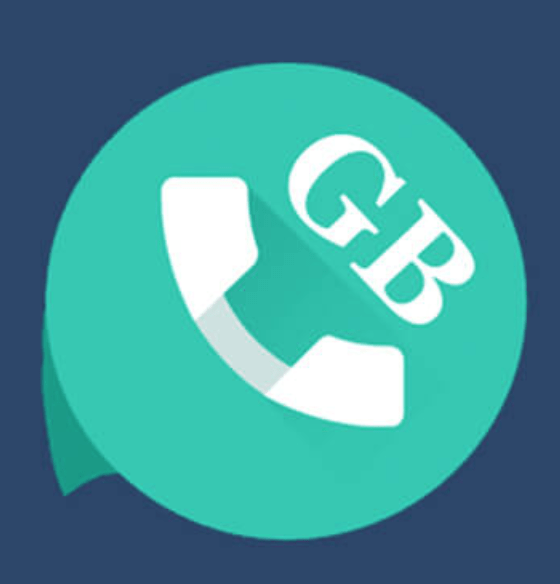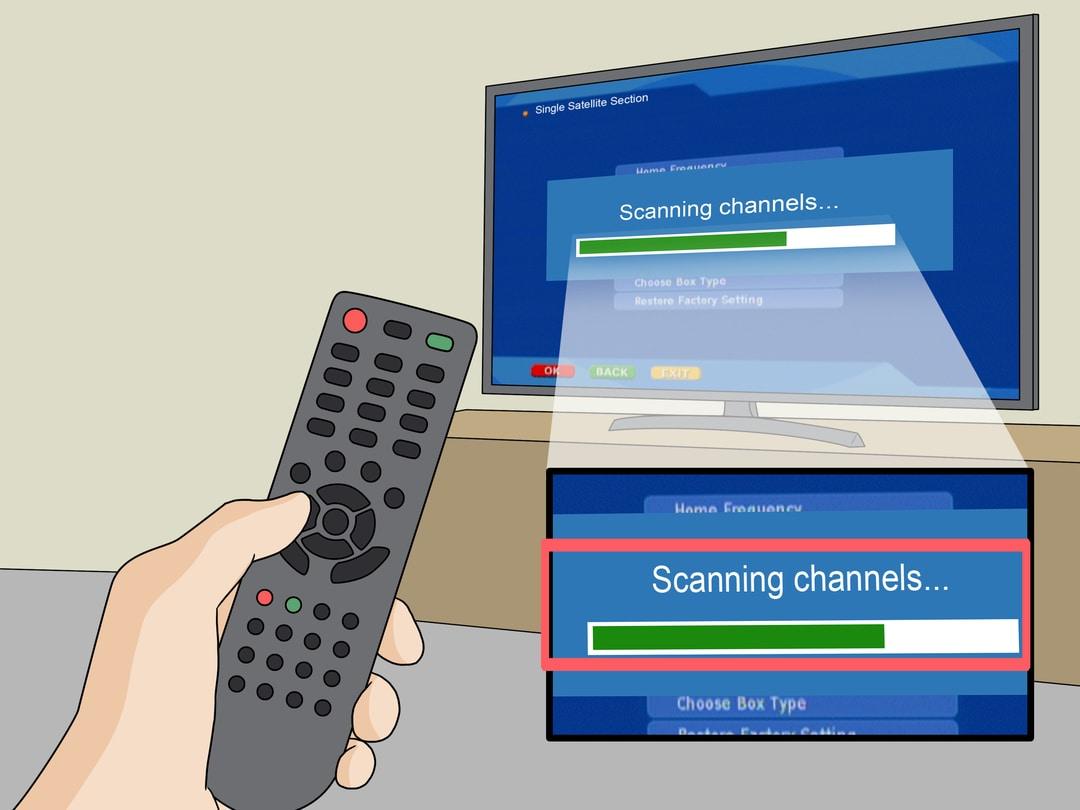Probably, WhatsApp offers a wide range of features to be in touch with our contacts but users often look for more functions. To help users customize their WhatsApp experience, modded versions like GBWhatsApp, WhatsApp plus, FM WhatsApp and the others are available.
Though these WhatsApp mods have their pitfalls and their continuous usage can render your account blocking. Since your account can be blocked anytime without prompt, I deem it fit to learn how to transfer GBWhatsApp messages to Normal WhatsApp.
In this article, I will show you how to transfer GBWhatsApp messages to your normal WhatsApp.
What Is GBWhatsApp And How Is It Different From WhatsApp
GBWhatsApp is a modified version of WhatsApp released by a third-party developer. It offers a wide range of features that are currently absent in the standard WhatsApp app.
The app is not hosted on play Store as it ‘violates its terms’, you would have to download it from a third-party source. Below are some of the major features of GBWhatsApp.
- Users can have two WhatsApp applications in one phone configured with different numbers for use.
- You can share all types of files with your contacts
- You can share 50 MB of videos and 100 MB of audios in one go
- Copy WhatsApp status in one tap
- Customize app fonts, ticks and stickers
- Share up to 90 pictures in one go.
- Send automatic reply to your contacts
- Customize your last seen and online status for selected contacts
- Restore messages easily
- Hide selected conversations
- A whole new range of emojis, stickers and GIFS to pick from
- A whole lot to themes present for looks.
Option 1: Transfer GBWhatsApp Data To WhatsApp With One Click
This first option is the simplest to take if you don’t want to go through the hassle of transferring your data from GB to WhatsApp. We are going to use the assistance of MobileTrans – WhatsApp transfer. It provides a one-click solution to backup your data to the computer and restore it as well.
In this way, you can therefore maintain a dedicated backup of your GBWhatsApp data and restore it to your WhatsApp. Below are the steps to follow to transfer GBWhatsApp data to your phone easily.
- To begin, just connect your phone to your computer and launch the MobileTrans app.
- Once your device gets detected by the software, just click on the Backup WhatsApp messages section and confirm your choice to Backup the GBWhatsApp data on the computer.
- Simply wait for a while as MobileTrans would maintain a dedicated backup of your GBWhatsApp data and would store it on the location.
- Immediately the backup is completed, the app will prompt you
Option 2: Transfer GBWhatsApp Data To WhatsApp Manually
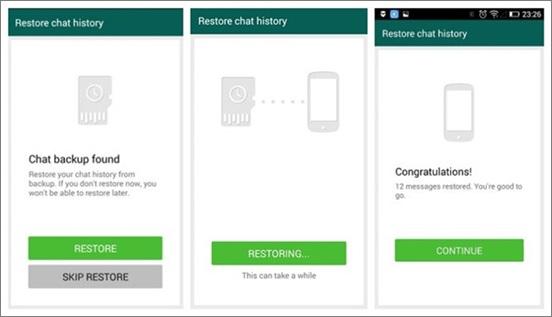
To transfer GBWhatsApp data to WhatsApp, follow below steps;
- Open GBWhatsApp and navigate to Settings > Chats > Chat Backup. At this moment, you can take a backup of your GBWhatsApp chats on your storage.
- Once the backup has been completed, just go to the Play Store and download the official WhatsApp on your device.
- Open any file manager on your phone and locate your storage.
- Navigate to GBWhatsApp > Database and view a list of the available backup files. Just select the most recent completed backup file and rename it to “msgstore.db” by clearing the date from the filename.
- After this, copy the “msgstore.db” file and go to the WhatsApp > Database folder to paste the file.
- That’s all! once the file completes moving, you can now launch WhatsApp on your phone and enter the same number you were using with the GBWhatsApp. WhatsApp would detect an existing backup, simply press “restore”.
Conclusion
As mentioned earlier, GBWhatsApp is an unofficial version of WhatsApp and with that matter, a user’s security is not guaranteed. You can just lose all your chats mistakenly when the app stops receiving updates.
At this time, your only option is to relocate back to the Official version. In this article, I have provided you with two methods you can follow to restore your GBWhatsApp chats to WhatsApp.