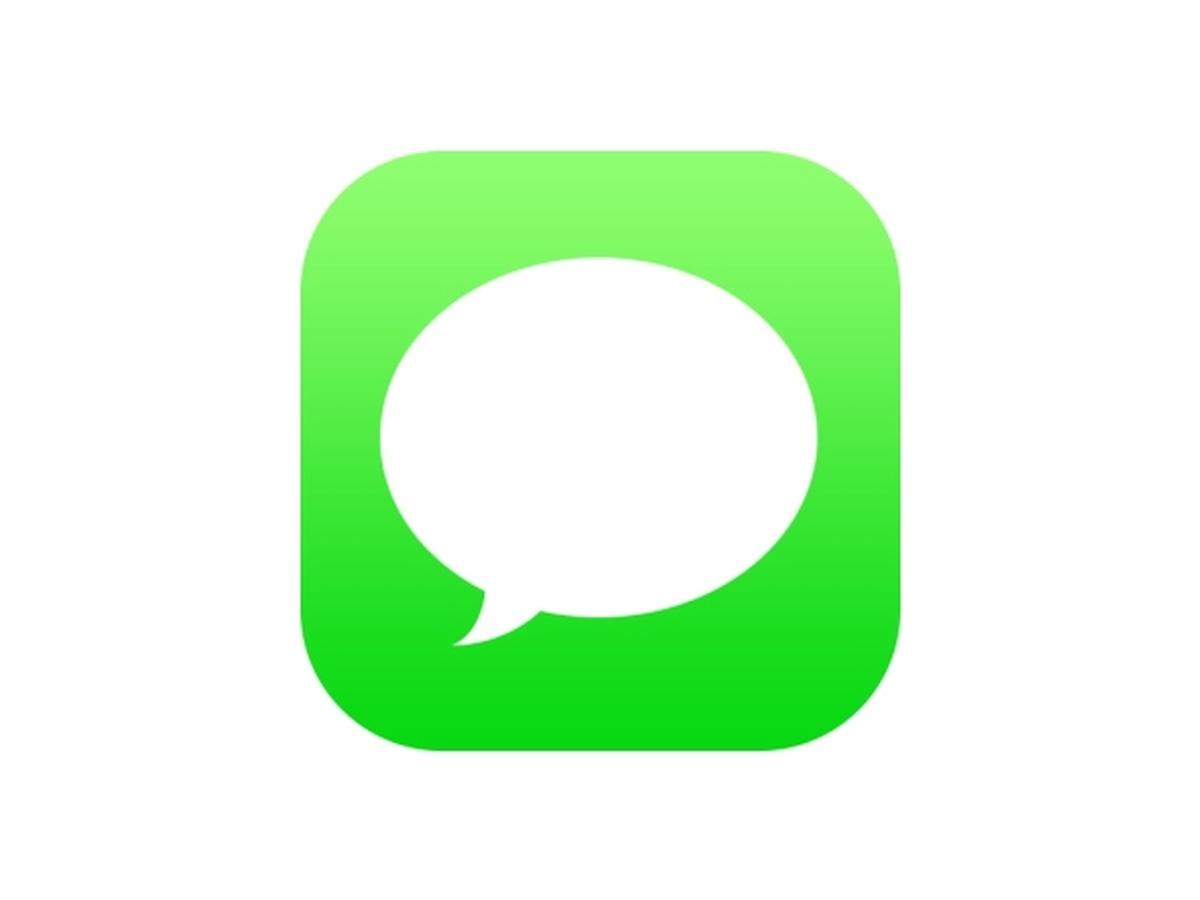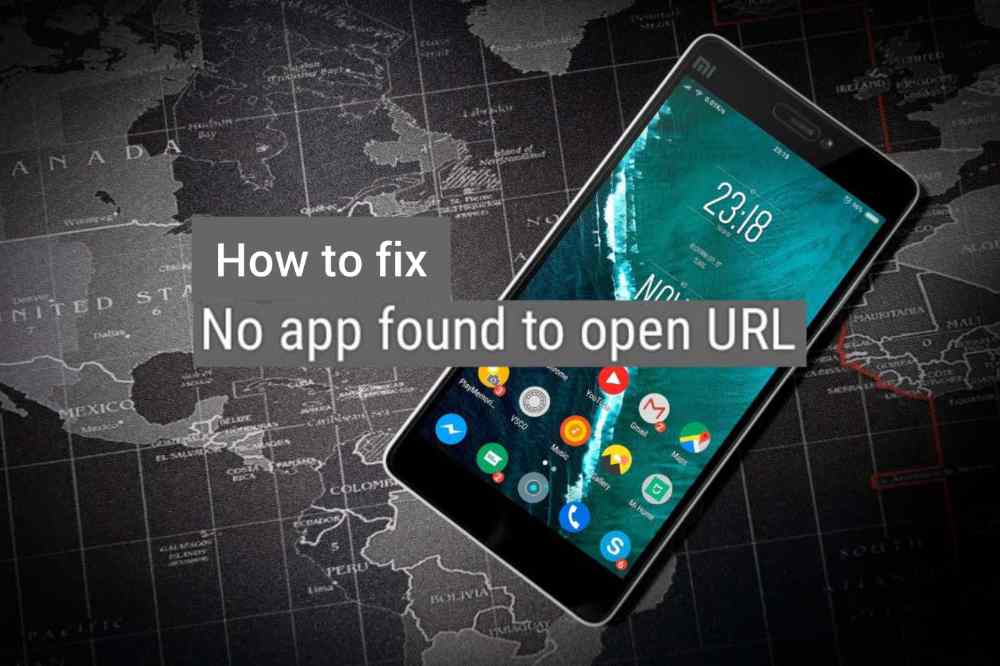iOS users are one of the people who suffer the most. They buy music from the Apple Music store, they are unable to download external apps, they are not able to download anything that is not from Apple and its related developers.
Aside from all that, iPhone users have to update their devices almost every month. Although you can automatically enable your iPhone to update itself, it is good if you know how to update your iPhone yourself.
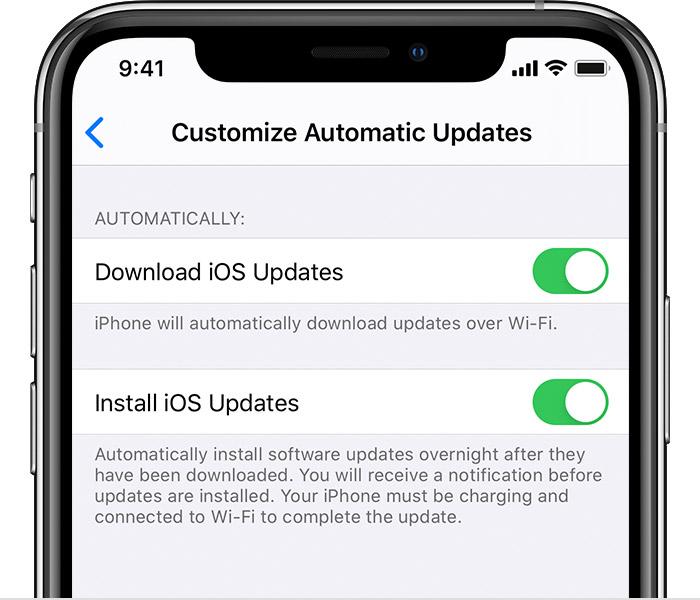
How To Update Your iOS Version On Your iPhone
To update your iOS version on your iPhone, you need to follow the steps outlined below:
- Plug your iPhone into power and connect your iPhone to the internet via WiFi.
- On your iPhone, open the Settings app.
- From the list of available options, tap on General and then tap Software Update.
- Next, tap Download and Install. If you don’t have enough space, you’ll be asked to either remove apps or cancel.
- If you want to download it now, tap on Install or you can tap Later and choose Install Tonight or Remind Me Later. If you choose Install Tonight, you need to connect your iPhone to power and then connect it to a strong WiFi connection.
- If you have a passcode set on your iPhone, you will be asked to enter it.
How To Update Your iOS Version On Your PC
Although you can update your iOS version on your iPhone, you can also update your iPhone’s iOS version using your PC.
To use this method, it is recommended that you have iTunes on your PC before you proceed. Once you have the iTunes software, make sure to allow your iPhone to trust the PC.
Also, if your computer is using Personal Hotspot on the device that you’re updating, connect your computer to a different WiFi before you update. Once you are done, follow the steps listed below:
- Open the iTunes app on your PC.
- After that, connect your device to your computer.
- Once you have connected your device to the computer, locate your device on your computer.
- Click Settings and/or General, then Check for Update.
- Select Download and Update.
How To Update Your iOS Version On Your Mac
- For macOS Catalina 10.15, open Finder. For macOS Major 10.14 or earlier, open the iTunes app.
- After that, connect your device to your computer.
- Once you have connected your device to the computer, locate your device on your computer.
- Click Settings and/or General, then Check for Update.
- Select Download and Update.
Conclusion
Updating your iPhone allows different latest features to work on your iPhone and so I recommend that you regularly check to see whether your iPhone is updated to the latest version.
You can follow the steps discussed in this article to update your iPhone and even iPad as well.