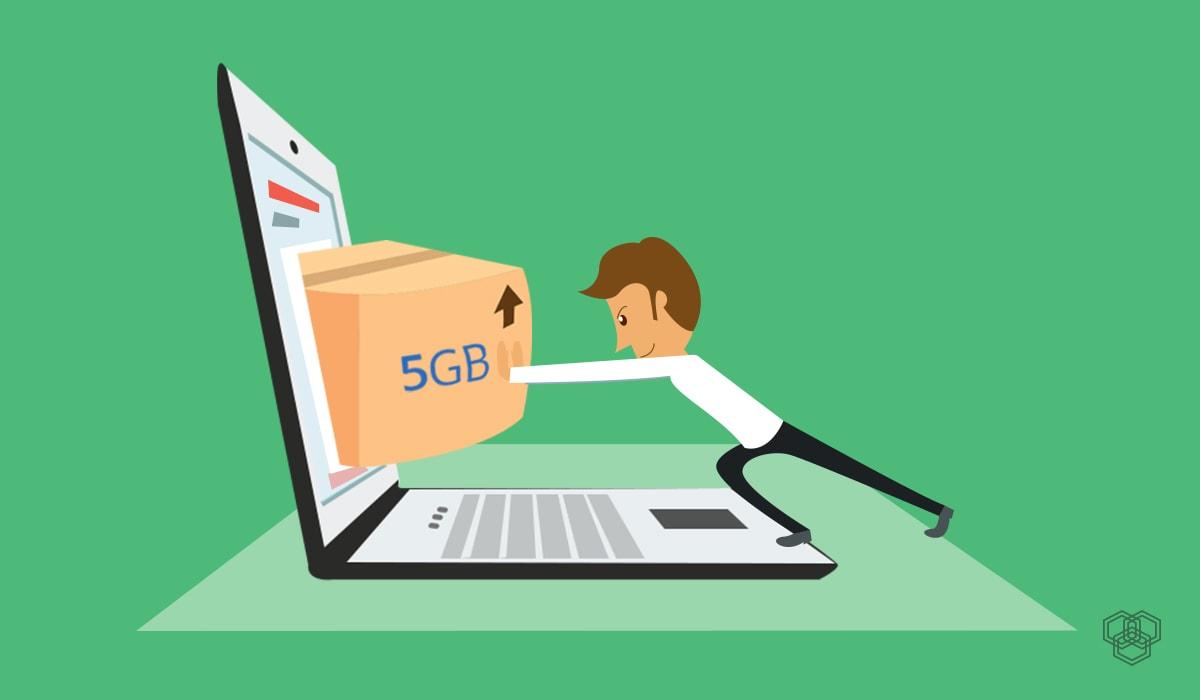Are you wondering how to send a large file to your friend? Don’t worry because in this guide I am going to show you how to use WeTransfer to send large files for free. Yes! It’s absolutely free.
We often find it difficult to transfer large files to our friends over the internet. Social media platforms like Telegram allows the sending of large files, but they have limitations.
These limitations are the barriers that do not allow us to be able to transfer large files to our friends. For example, if you have a file that is worth 1GB, you cannot send it to whoever needs it.
Normal email accounts permit only a little storage space (not even up to 1GB in most cases).
This is the reason why you need WeTransfer to be able to send large files for free.
What is WeTransfer?
WeTransfer is an online platform that was created to help users transfer large files through email. Files that wouldn’t have been possible using the traditional email accounts; Gmail, Yahoo, Outlook, iCloud, etc.
The files you can transfer can be of any format; doc, pdf, mp4a, mp3, Xls, ppt, etc. With the free service, you can share files up to 2GB. There’s also a premium package with premium features and a high transfer size limit.
Once you send the file, both you and the recipient will receive an email detailing the transfer of the file and the link to it. Additionally, you can share the links with any other person in whatever means you may deem fit.
Also, there’s no transfer location barrier. As a result, you can be in Ghana and transfer a file to someone in the United Kingdom at absolutely no cost. You can now see why I am recommending WeTransfer to you.
How To Use WeTransfer To Send Large Files For Free
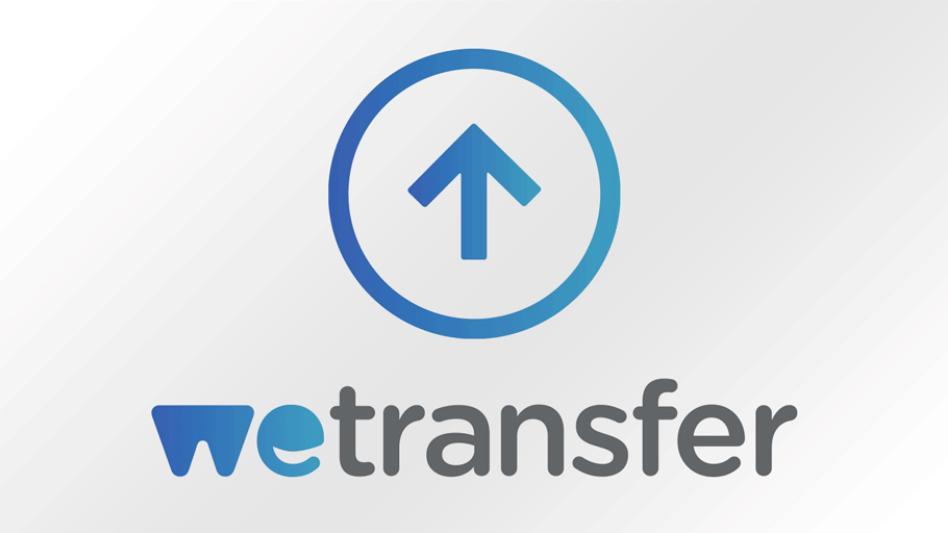
To get started, keep the file you are about to send in an easy to access folder, preferably ‘Desktop’. After that, follow the steps listed below.
- First of all, open your web browser on your device.
- Visit the official WeTransfer website.
- Click on the Add Files option and locate the location of the file you intend to transfer to your friend, relative, or recipient.
- Type in the Email address of the recipient.
- Click on Your Email to add your email address. (This is what the confirmation message will be sent to upon successful completion).
- If you wish to share a note with the recipient, you can additional do it in the message bar.
- For those using the Premium version (Pro), you can click on the three dots below the message bar to adjust your Pro settings.
- For those using the free version also, you can click on the three dots to change the way the transfer is going to be like.
- After, check to see if all the details provided are correct. If they are all correct, then click on Transfer.
- Upon successful completion of the transfer, an email will be sent to your email address and the recipient’s email address.
How to Download the File Transferred From WeTransfer
- Open the email you received from WeTransfer.
- Read through and copy the link attached to the email.
- Open a web browser and paste the link. After, press Enter and wait for the page to load.
- Click on Download to save the file on your device.
- Open the folder you saved the file and access it.
Conclusion
That’s all it takes to send large files for free using WeTransfer. I hope you enjoyed reading this article.
Although the transfer size limit is not that much, it is very good if you compare it with the other alternatives. WeTransfer is indeed one of the best big file transfer platforms in the world.
It is often used by gamers to upload large game files and then share the links for everyone to be able to access the file anytime. Similarly, you can upload a large file and then share the link with your friends and loved ones.
In case you find any trouble while trying to transfer your file, feel free to write it down in the comments section below and I will attend to you in a few minutes.