According to the National Identification Authority, over 12 million Ghana Cards have gone through the printing cycle. This is good news because more and more Ghanaians are receiving their Ghana Cards which is proving to be a requisite for a lot of things.
However, there has been no way to verify the information on your Ghana Card once you have received it. You literally see the basic details, but what about all the other information that has been saved?
It is important to know this information because they are saved on the card and if there is an error within them, that error will most likely be carried on to other services you use the Ghana Card for.
Mfidie.com has uncovered a way for you to verify all the information on your Ghana Card by using your smartphone. In fact, you can know if your card is genuine or not.
This requires that your phone has a feature called Near Field Communication.
Common phones that support the service are iPhones from 6 to 11, and including the iPhone SE. Also, If you use the Google Pixel 2, Pixel 3 and Pixel 4, this tutorial will work for you. A friend tested on the Xiaomi Mi 8 and it works too.
You can check or search if your phone supports NFC in this list here and then continue to how to check your Ghana Card details.
How to verify the details on your Ghana Card and check if it is genuine
Please follow these steps if you have a smartphone with Near Field Communication (NFC) feature, and follow the steps below to read your Ghana Card:
- Go to App Store (for IOS) Apple phone owners. Or the Google Play Store for Android phone users.
- Download the ReadID NFC Application for Android or iOS
- Enable NFC function after you download
- Click on “Get Started”
- The next screen will ask “what kind of document do you want to use” here select ID CARD or PASSPORT
- Use your phone camera to read the Passport MRZ at the back of your card (its the characters at the bottom of the back of your card) and keep it in focus until it fills the window. It turns green when the Card Access Number (CAN) has been extracted.
- Place your Ghanacard on the NFC zone of your phone and move slowly till it starts to read.
- All the e-passport details on your Ghana Card will show on your phone.
- You have successfully verified the details of your Ghana Card.
If you go through the steps very well, you should have an image like the one below.
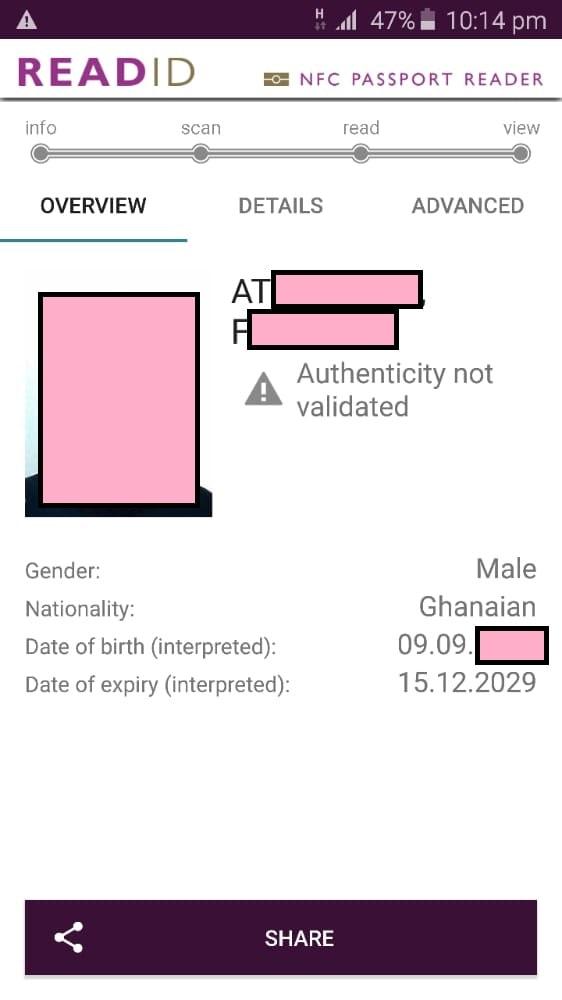
There you have it. You can now successfully check the genuineness of your Ghana Card by using your smartphone.
If you are able to do this successfully with your phone, you might let us know what phone it was in the comments below.
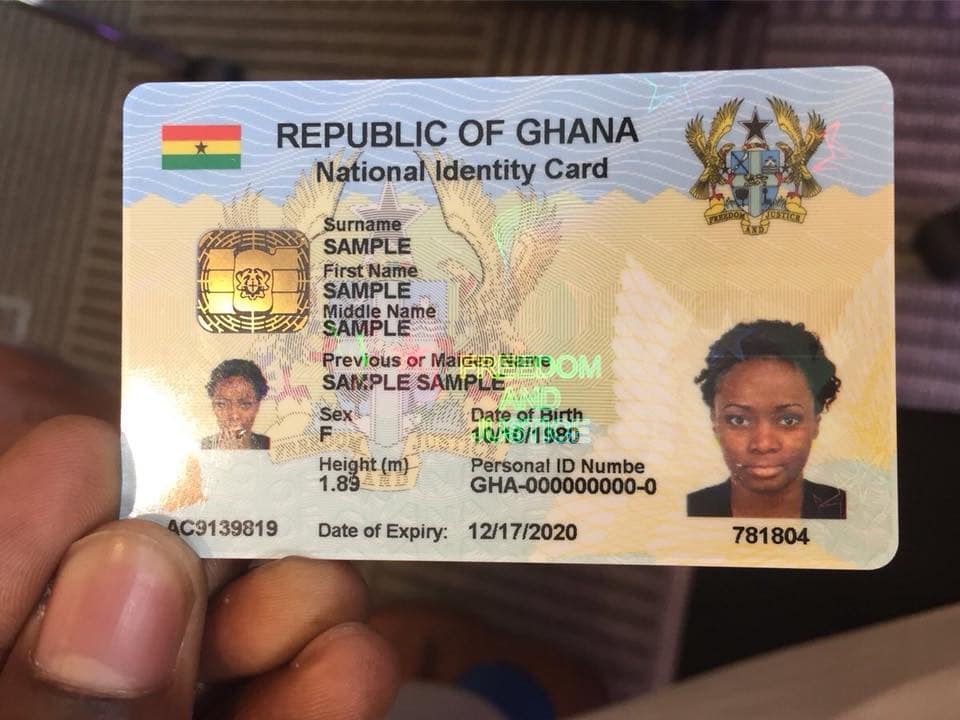



Used 11 pro max. It worked but says authenticity not validated
If the details came, that’s fine.
It perfectly works. I used iPhone 7
Great. Kindly share with your friends too.
It worked with Samsung A30s. The part displaying authenticity not validated, is it something that i should be worried about
You shouldn’t be worried about that.
I used Samsung Galaxy s4 and it was successful. But the last part says authenticity not validated and that got me a bit worried.