10 Troubleshooting Tips If Your Internet Is Connected But Not Working

The internet is the World’s most popular network. It’s a global network of billions of computers and other electronic devices connected to share information. The internet uses the Internet Protocol Suite (IP) to communicate between networks and devices.
While a lot of people think of the internet as a ‘Wi-Fi’, it’s actually a bridge between your device and the actual internet connection you are using. For example, if you are using a DSL, fiber, or smoked signals, it’s entirely possible for the connection between your computer and the WiFi router to be connected but the internet connection itself may be down.
There can be different but few reasons why this happens and in this article, we are going to look at the various reasons why your internet connection is not working even though your WiFi is connected. Follow below troubleshooting tips to work around this problem.
Narrow Down The Offender
There are a lot of things in the connection between you and the internet as a whole. If any of them malfunctions, then you are likely to be cut off from the internet. So it’s very important to work out where the issue originates.
This will help you know where exactly to fix on your own or if the problem is within your capabilities to solve. Try to analyze the below factors,
- Is it a specific website that does not work?
- Is it only one device on your network that can’t use the internet?
- Does the router or your modem show the indicator light of a successful connection?
By analyzing all these, you can cut out a lot of troubleshooting work wasted on matters of the connection that does not even concern the problem of the network you are facing at the moment.
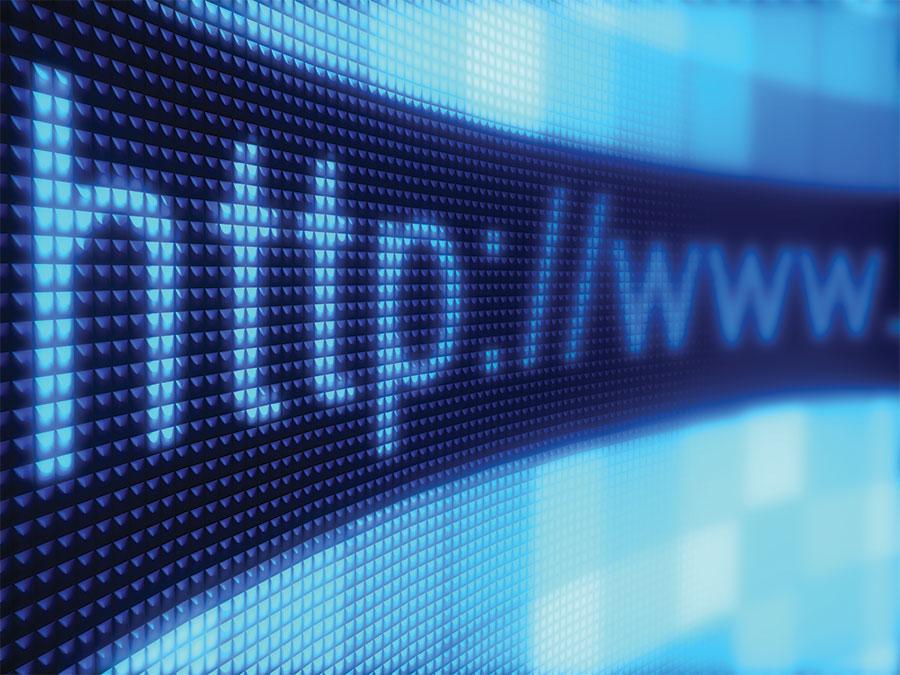
Restart Your Device
This is something you should always try out if your internet just stops working but you have enough Data. Whether you are on a computer, tablet, or mobile and others just try restarting your device.
If you realize you always need to restart your device before re-connecting to the internet, you may have to look into your operating system or firmware updates, since it could be a systematic issue.
Switch Between WiFi And Ethernet
Sometimes if WiFi does not work for you, direct Ethernet may work. Switch between them. The same goes for Ethernet over WiFi, switch them, and see what works best for you.
If both options do not work, look for the general WiFi problems and reset your router.
DNS Cache Problems
One quick fix if your internet stops working is to flush the DNS cache. Every time you search for a website in your address bar, your computer sends a request to a Domain Name Server (DNS) to have it translated into the IP (Internet Protocol) address of a specific server.
Your device’s DNS cache stores the information of every site you have visited before to speed up your internet experience. The issue is that, if something goes wrong with the cache, you will lose access to the site.
To Flush DNS Cache
- Open the Start Menu
- Type CMD and open the command prompt in administrative mode.
- Type ipconfig/flushdns and hit enter
This will flush your DNS cache and if that was causing the problem, it will fix it.
These are but the few network problems you should consider looking at before anything else.
Conclusion
There are a lot of things that go on before you are connected to the internet. Once in a while, you will encounter your internet not working whiles your WiFi is successfully connected.
Check the troubleshooting tips talked about in this article and you might be lucky to have it fixed if the problem falls in the laid out problems.
