[2023] The Best Tool to Recover the Deleted WhatsApp Data
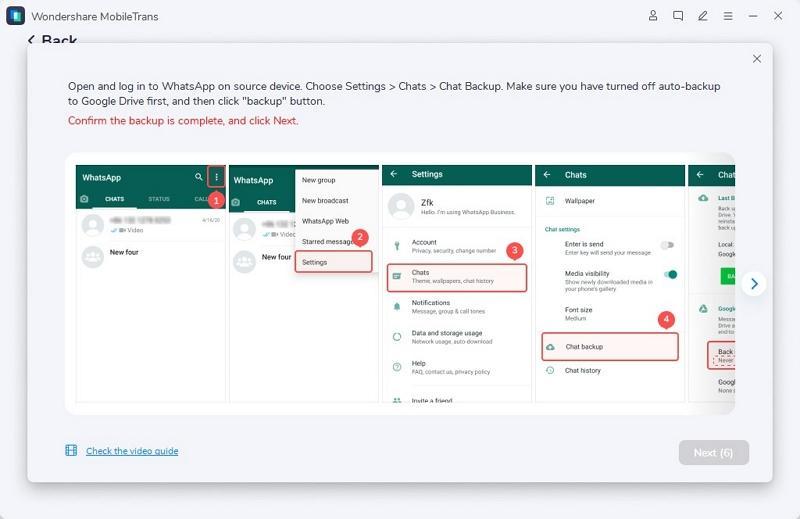
In 2023, many mobile companies will introduce their latest models with sleek interfaces and surprising features. One of the most demanded mobiles out of all are the latest models of Samsung and iPhone. Moreover, not all of us have the habit of saving the WhatsApp backup occasionally, making restoring WhatsApp on new devices challenging.
If you also face this challenging scenario, you must use a reliable WhatsApp data recovery tool. This composition is designed to assist users in restoring their WhatsApp on Samsung and iPhone easily. Thus, let’s jump into the explaining parts to know more about this.
Part 1: What are the Factors to Check Before Selecting a WhatsApp Management Toolkit
Knowing the procedure of how to restore deleted WhatsApp messages without backup is a very important thing. Yet, before getting into this mindlessly, you need to be aware of the factors that are a must-have for the WhatsApp management toolkit. In Thistion will discover some factors a WhatsApp tool should have. Look below to learn more about the criteria for selecting the best WhatsApp toolkit:
- Restore All Types of WhatsApp Data: Firstly, a great WhatsApp management toolkit should be able to restore all types of WhatsApp data. You must be able to restore messages, stickers, audio, videos, GIFs, locations, and other WhatsApp data with it.
- Selective Restore: With the help of the top-notch tool, you should be able to restore selective chats. It not only saves space in your phone but also saves the hassle of deleting chats manually. This also gives you more customization over your chats.
- Merging of Chats: Losing your recent chats while restoring the older ones can be problematic. For this reason, a WhatsApp tool should automatically merge new and older conversations after restoration. It will help you to keep your essential data safe without any issues.
- WhatsApp Transfer: A WhatsApp transfer toolkit is not just dedicated to restoring chats. You must also be able to transfer WhatsApp from one device to another. Not only chats, but a valuable tool should let you move every bit of your WhatsApp with customization.
- Cross-Platform Transfer: Other than making transfers from iPhone to iPhone and Android to Android, you should be able to make the cross-platform transfer. A top-rated tool should let you transfer WhatsApp from Android to iPhone and iPhone to Android.
Part 2: Which is the Best WhatsApp Toolkit of 2023 to Recover Lost WhatsApp Data?
The premium and superior WhatsApp toolkit you can use to recover deleted WhatsApp messages without backup is Wondershare MobileTrans. With the help of MobileTrans, you can recover lost WhatsApp data on your Android devices in high quality without any overwriting issues. In addition to this, you can also make selective data restoration by using Wondershare MobileTrans.
The interface of MobileTrans is well structured and delightful, so you can accomplish your task without getting confused. Moreover, it offers a blazing-fast processing speed through which you can restore the data within a limited time.
Other Key Features of Wondershare MobileTrans
- With the help of Wondershare MobileTrans, you can also make cross-platform transfers. This can transfer data from Android to iPhone and from iPhone to Android.
- If you are a music lover and don’t want to lose your cherished playlist, this tool can help you to transfer the playlist in minimal time. You can transfer playlists between YouTube, Spotify, iTunes, and more.
- Wondershare MobileTrans also allows you to make the app transfer. With this WhatsApp recovery tool, you can transfer WeChat, GB WhatsApp, LINE, Viber, Kik, and other apps.
What is the Procedure for Recovering Lost Data with Wondershare MobileTrans
Don’t lose your heart if you don’t know how to recover deleted WhatsApp messages with Wondershare MobileTrans. The understated instructions will assist you with this:
Step 1: Disable the WhatsApp Google Drive Backup
Launch MobileTrans WhatsApp Management Toolkit on your computer and select the “Backup and Restore” module. Next, connect your Android device with the “Deleted WhatsApp Data Restore” feature. On Android, launch WhatsApp and disable the Google Drive backup feature. For that, go to the settings of WhatsApp and follow the instructions displayed on the interface of MobileTrans.
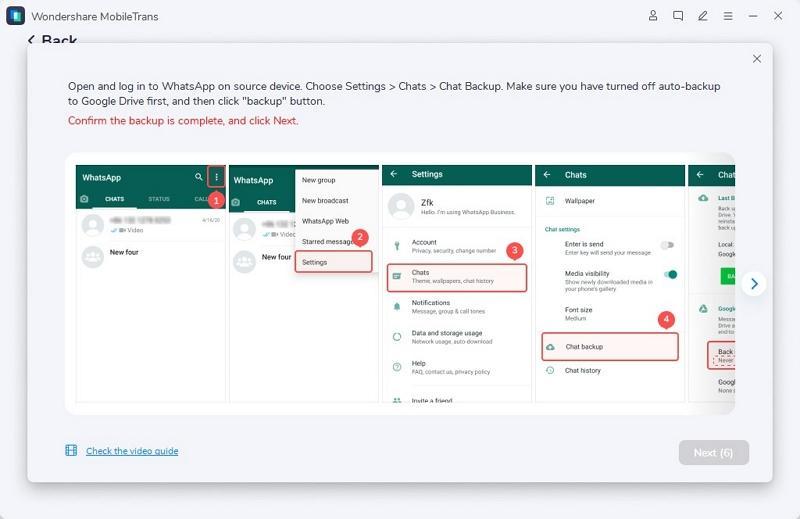
Step 2: Manage Access to WhatsApp and Recover Data
After this, the WhatsApp installation via USB message appears on Android; follow the on-screen instructions to install it. Following this, log in to WhatsApp again and press the “Restore” button. Afterward, select “Next” and tap the “Checkbox” of chats you want to recover. Finally, hit the “Restore to Device” button.
Part 3: How to Recover WhatsApp Data from iPhone
If you have just deleted any important conversation or image from a WhatsApp chat, you must be wondering how to recover deleted WhatsApp messages easily. The below-given steps will help you to restore WhatsApp even if you have no technical skills:
Step 1: To get started, delete WhatsApp from your iPhone and, after this, reinstall it on the device from the App Store. Next, launch WhatsApp and verify it with the help of your phone number.

Step 2: After this, you will see the backup of your WhatsApp in the “Restore from iCloud” window. Tap the “Restore Chat History” button and wait a few moments. Afterward, press “Next” from the top right of the screen and set up your profile. By this, you will see the restored chats on your WhatsApp interface.
Conclusion
In the following article, you have learned how to restore WhatsApp messages without backup. The above discussion also covers some factors a reliable WhatsApp toolkit should have. The best tool that can help you with this is Wondershare MobileTrans.
You can discover the key features and procedure of restoring WhatsApp with the backup above. In addition to this, you also find ways through which you can restore WhatsApp on your Android or iPhone. Yet, the most optimized one is Wondershare MobileTrans because it has no irritable limitations.
