5 useful things you can do with Google Maps right now
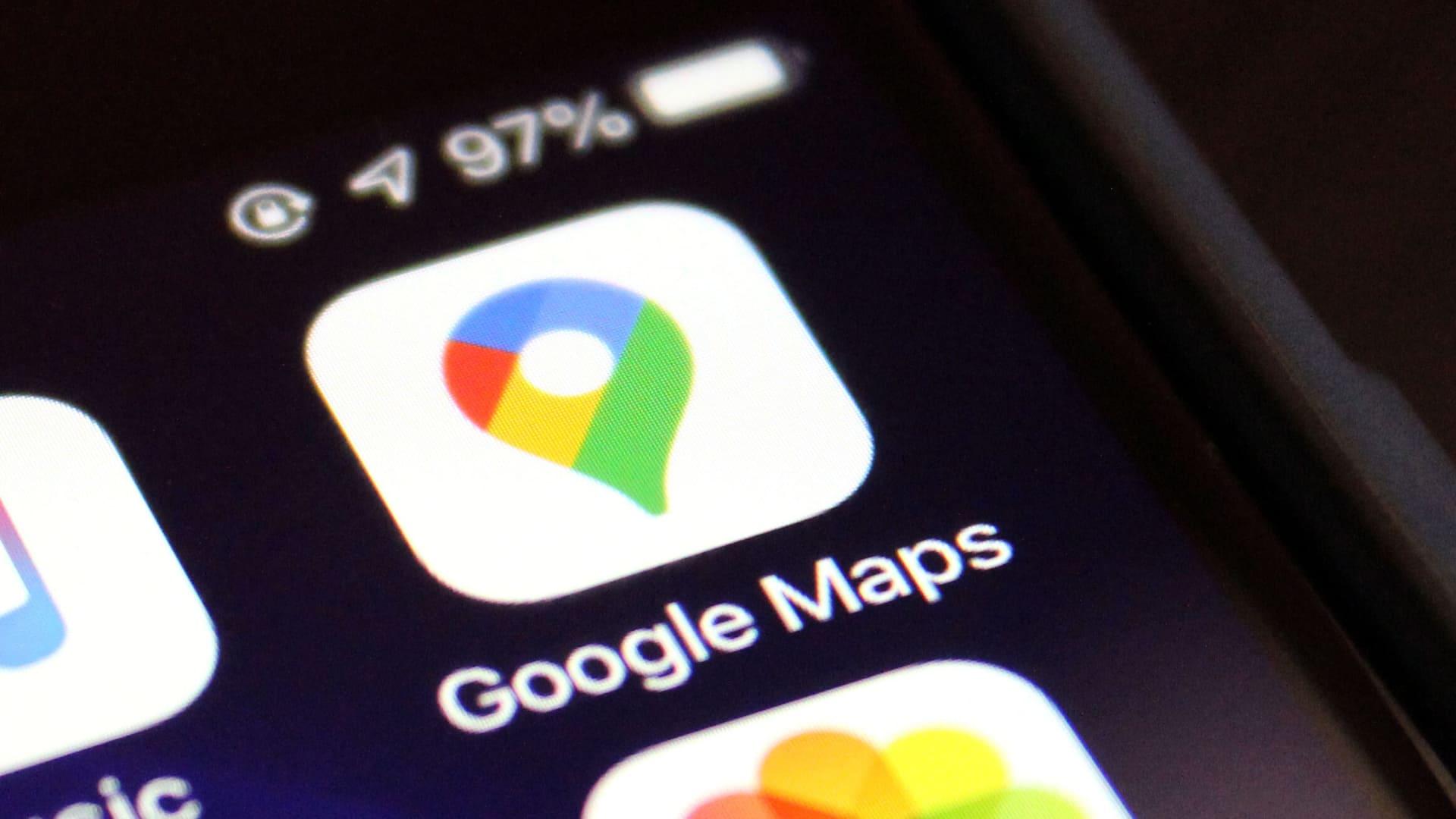
Google maps are just used to help move around with ease.
But there’s more to it than we know of, such as checking current and future traffic, adding stops to your trip, and showing you a way to navigate around a building, amongst other fantastic stuff it can do.
Add stops to your trip
As a traveler, you can’t make a 4/5 hour trip without a few stops on the road to take a piss or have lunch or fill your fuel tank.
Once you program the destination of your trip using the map in your car, you can also add stops on the map and choose from various Gad stations and grocery shops and restaurants to stop at on the map.
For planned stops, tap on the three dots in the top right corner of the app and select “Add stop.” Tap on the empty slot, and you can search, add from the map or select from “Gas stations,” “Groceries,” “Restaurants,” “Cafes,” “Fast food,” and “ATMs.”
Check current and future traffic
If you want to check the traffic in your area, you need to turn on “traffic” by tapping on the diamond-shaped layers icon on your phone app or by selecting the menu button (three bars) on your desktop.
The main reason for doing this is self-explanatory as one would not love to be late for to anywhere at all they are going to.
For computers, you’ll see a box with “Live traffic” and an upside-down triangle. Select the triangle, and you can choose “Typical traffic” to see what traffic will be like later in the day or week.
Avoid paying tolls
It also helps you in saving some money on a trip.
Usually, on a trip, you might meet about 3-4 tolls on your way, but instead of going to pay for those tolls, you can tell your map to show you free access routes.
Just tap “Route Options” while searching for directions and toggle “tolls” off. Be careful, though: This could add a lot of miles to your trip!
Share your location
There are certain times that you want to share your location with someone who wants to come to your current location; you can send them your live location using Google Maps to get the directions to where you are quick.
Also, when you are somewhere, and you want others to see where you are, sometimes in cases of safety.
You can also share your location while you’re driving. Once you’ve started a trip, swipe up from the bottom, and you’ll see “Share your trip progress” as your first option.
Save your favorite locations
You visited a place one time without planning to, and you loved the place and so would love to visit again but don’t want the risk of forgetting the name of the location or routes to the place?
Or want to save information about a store or restaurant to review later? You can save the location on your google map. Maps lets you set Favorites by selecting the “Save” icon. Choose it as a “Favorites,” “Want to go,” or “Starred places,” and it will show up on Google map.
And you want to consult your list, head over to the left menu inside the app, then choose “Your Places” and “Saved” to consult your lists.
