With the development of short videos, more people are willing to shoot and share their ideas on social media platforms like Instagram, TikTok, or YouTube. When making a video, some may prefer to add stunning effects, say, the reverse effect.
So, what does a reverse video look like? And even more, how to reverse a video? These are what we are going to talk about today.
What is Reverse Video?
Do you know what the reverse video is? Generally speaking, reversing video is a special playback method that can play the video backward. First, a video is usually played frame by frame from the first footage. The video reverse effect, on the other hand, will play the video from the last frame to the first frame. Many famous movies, such as Tenet, have used the reverse video effect to create fun scenes.
But sometimes, it may refer to a display method that can invert the background/text color of the video, just like a negative film.
Now, you should understand what reverse video is. The next question is: Can we make a reverse video by ourselves? The answer is yes, and all you need is a powerful video reverse editor like Aiseesoft Video Converter Ultimate.
How to Reverse Your Video on Windows/Mac
If you want to reverse certain part of your video, then Aiseesoft Video Converter should be your first choice. It is a multi-feature video converter that integrates various video editing tools, such as video reverser, trimmer, speed controller, and compressor. And it is compatible with both Windows PC and Mac.
Plus, this tool is quite easy to operate. You can follow the steps below to reverse any part of your video clip fast and easily.
Step 1. Download and install the program on your computer. Then open it if you want to reverse the video. Navigate to the Toolbox. Scroll down the list, and you will see the Video Reverser option.
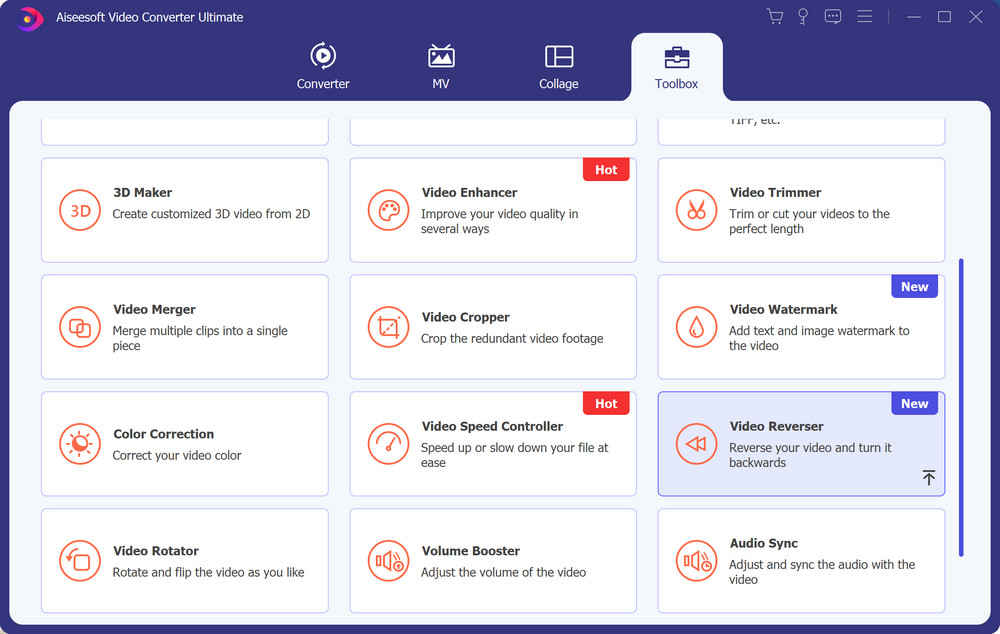
Step 2. Open Video Reverser and upload the video that you want to put in reverse.
Step 3. Then you can select any part you want to reverse by dragging and moving the ends of the slider bar. Or, you can simply set the exact start or end time according to your need. Once you are done setting, please click on the Export button to save the reversed video to your computer.
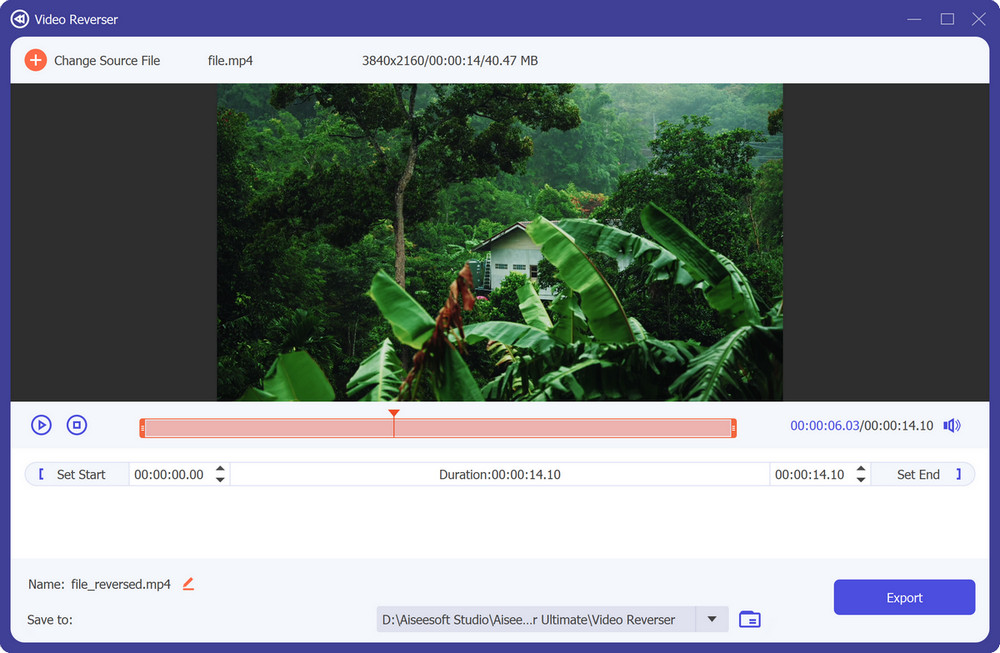
Note: The audio will be removed after exporting. If you want to add background music, you can use the Converter feature to add an audio track to the video. You can also use it to convert your video to a more popular format, like MKV to MP4.
How to Reverse a Video on iPhone
When it comes to video editing on iOS, the first tool that comes to your mind should be iMovie. But sadly, you cannot reverse a video on iPhone using iMovie. This feature is only available on Mac computers. So, how can you rewind a video on your iPhone?
You should not miss the app, InShot. It is a great video editor app to help you create fun videos.
Step 1. Install InShot from the App Store. Please open it and tap the VIDEO option. Then select the video that you want to play backward from your album.
Step 2. You need to swipe the tool strip to the left and find the Reverse option. Tap on it and wait till the reversion is done.
Step 3. After that, you can tap the Share button to save the reversed video.
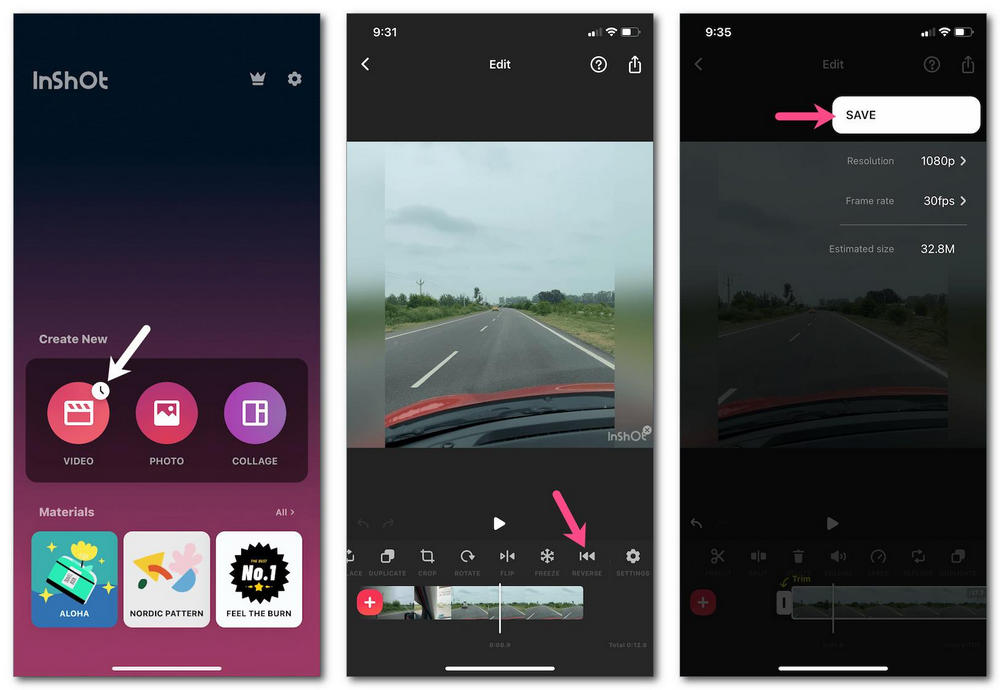
How to Reverse Videos on Android
As for Android users, you can also try Reverse Video: Backward Video instead of InShot. It is an editor designed for reverse videos.
Step 1. After you install the application on your Android device, please open it and find the Library option from the main interface. Pick the video you need to edit.
Step 2. Then you can choose any part of your video and rewind it. What’s more, you can decide whether to keep the audio after reversing.
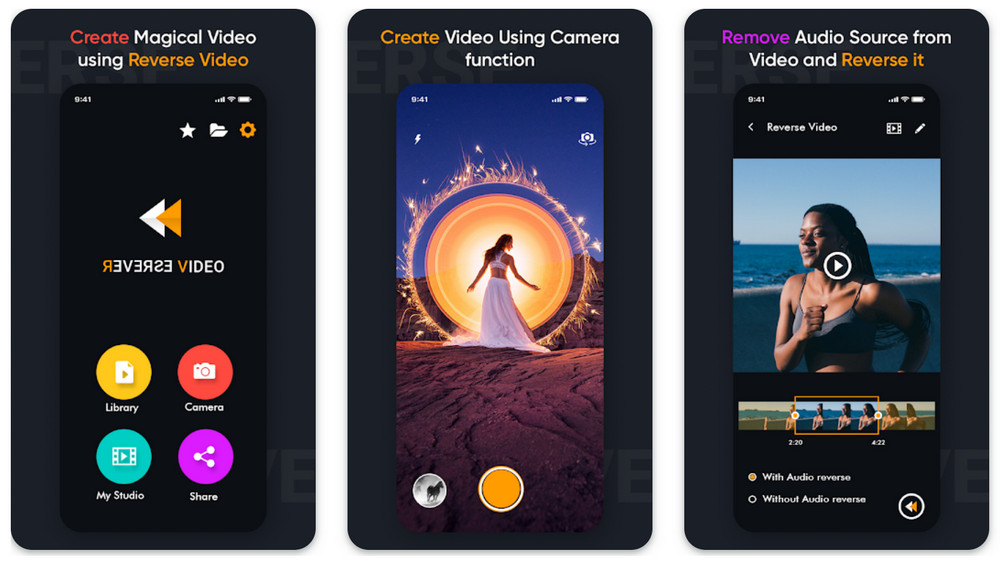
How to Play Video Backwards Online
If you are not a fan of software downloads, you can simply use a video reverser online, for example, the one produced by Adobe. It can help you reverse a video on your browser directly. Sounds easy, right? But one thing you should know is that the uploading process can be very slow, especially when you are editing a large video file. Here’s how to use Adobe to reverse a video online.
Step 1. Go to the free online reverse video tool of Adobe. Click on Upload your video in the banner. Then you need to upload your video to the reverser. Please be patient till the video is uploaded.
Step 2. You can reverse the video with a different speed from 25% to 200%. Then you can Download the video after signing up.
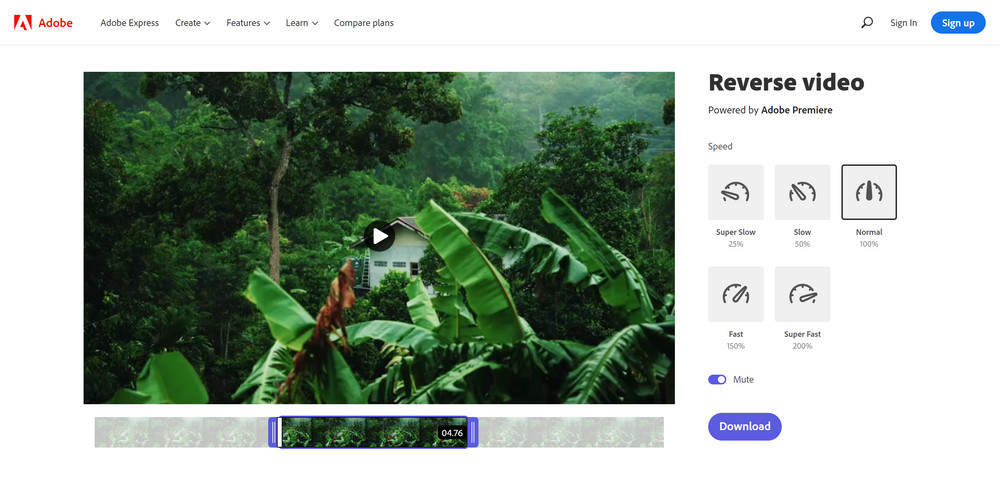
Wrap Up
Here are 4 simple ways to reverse a video on Windows, Mac, iPhone, Android, and Online. You can pick either one based on your preference. If you have a better recommendation, don’t hesitate to share it with us.


