Have you ever wondered how long it’s been since you bought your phone? The information is available and i’s a good idea to keep track of your phone’s usage history, as it can help to keep your phone updated or not when necessary.
Is checking your phone longetivity important?
Checking your phone’s age might seem awkward but it is very necessary. Why will you want to be using a device and not know how old it is? A phone’s age can determine its functionality and also determine whether it qualifies for the latest updates or not. So, checking your phones age is a necessity.
How to check how long you’ve had your phone
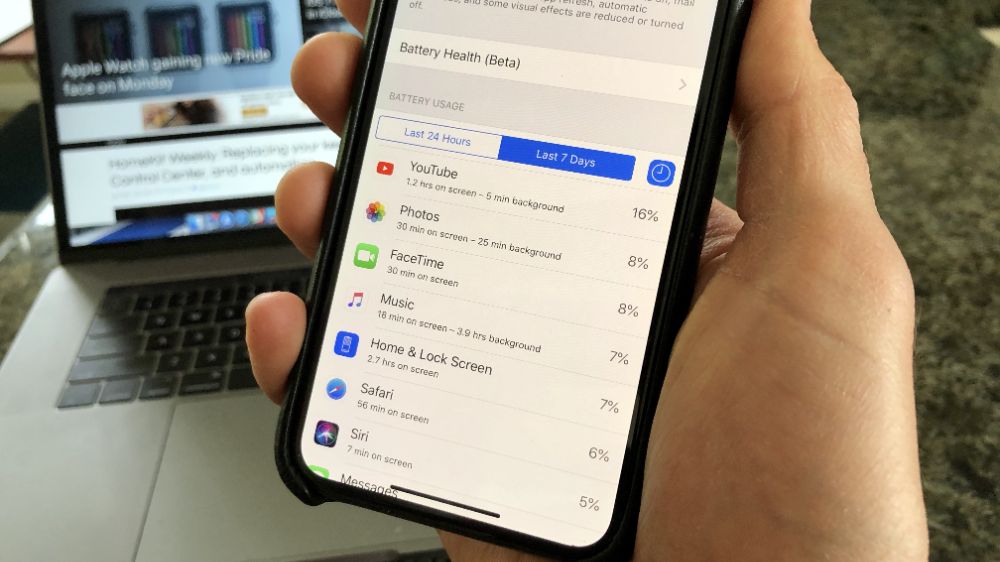
The moment a phone is manufactured, a date is given to it, just like how every human also have a birth date. Knowing your phone’s date and how long you have used it makes you to know your phones life so as not to panic when it does not support the latest update.
Checking how long you have had your phone does not have one method. There are various ways to check them out. So if your method A does not provide the expected results you want, you can use method B.
Check phone box
Every new phone comes with a box that contains the phone, its manual and accessories such as charger, phone case, extra battery, screen protector, etc. Not all phone provides the mentioned accessories but in most cases, you are likely to get all.
Well, some manufacturers are kind enough to provide indepth details about the phone on the box. So the moment you pick up the phone box and check the inscriptions around it, you are likely to know when your phone was manufactured and be able to calculate how long you’ve used it.
Check phone settings
Open your phone setting and toggle through About phone. Not all manufacturers leaves your phones age under that section but since most of the them does so, it will worth it checking that place first. You will clearly see them under manufacturing date or hardware version.
At times too, some manufacturers insert your phones date inside the serial codes and that will be difficult finding out if you have know idea on how to find it.
Check through your phone’s serial code
Mobile phone manufacturers like Apple mostly hides the manufacturing date inside the serial code. Most at times the third digit of their serial code refers to the year. Eg. 9 means 2019. 0 means 2020. 1 means 2021. The fourth and the fifth digit representing the day and month.
This is for the older versions of iPhone. The newer versions also has a direct structure of serial code which means a different way of noticing and thus, its mostly difficult finding them out. For that, the best way is to find another alternative such as finding it on google search.
Use google or any other reliable search engine
Checking your phone’s brand can bring out lots of information about the phone on google and through that, you can know how old your phone is and when it was manufactured. You can also use the IMEI code to check on informations about your phone.
Using manufacturing code
Dialing codes to check your phone’s IMEI, serial code, manufacturing date and others are the good old days method which are still working on most devices. Its one of the simplest and fastest method. You simply dial *#197328640#* or *#*#197328640#*#*.
This will then open a service menu. Go into Menu Version Information > Hardware Versions > Read Manufacturing Date. Some phones showcase the manufacturing date using the dialer’s code *#0000#. If all doesn’t work, then it means its no longer a method used by your phone.
How to check how long you’ve used your phone
After confirming your phones age to see if it qualifies for the latest updates and applications, you may also want to know how long you have used your phone your since you purchased it.
On an android phone,
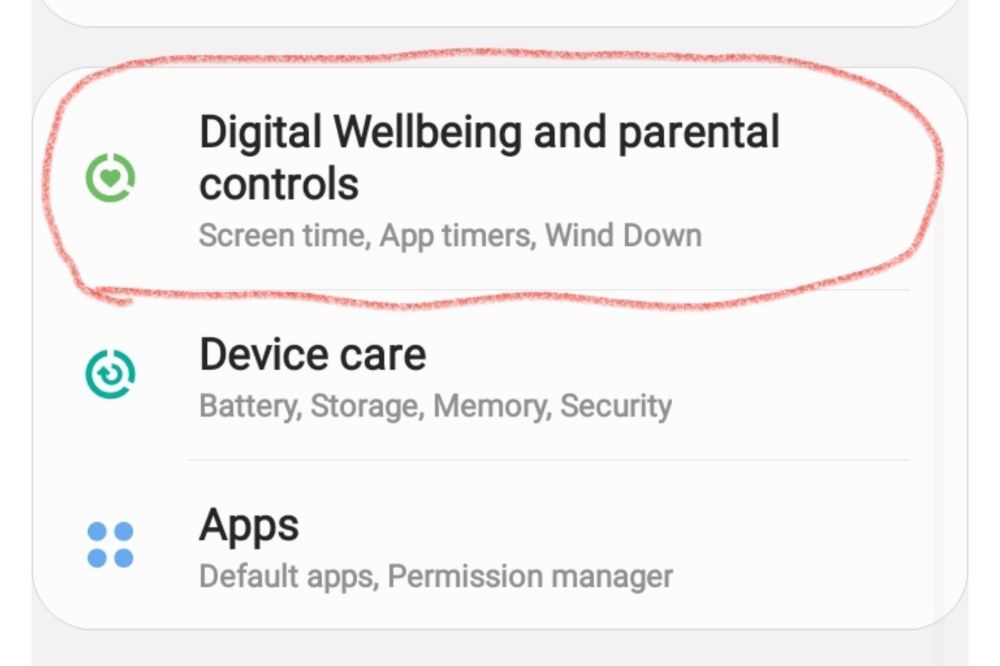
- Click the Settings.
- Tap on Digital Wellbeing and Parental Control.
- Under your Digital Wellbeing Tools, click Show your Data.
- If its your first time, you will need to set up an account.
- This sector can show you how long you spend on your phone in weeks, days and months.
On an iPhone,
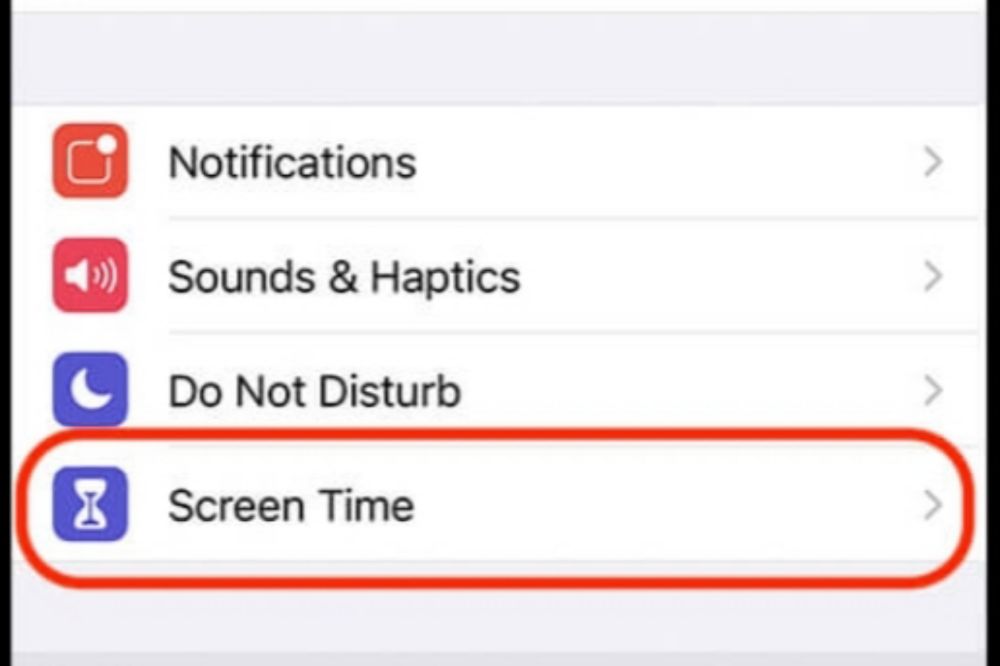
- Go to your phone settings.
- Click on Screen Time.
- Select Turn on Screen Time.
- Click Continue
- Select either if this is my [device] or this is my child’s [device].
- On apple, if you are a parent, you can also use this section to prevent your child from accessing some apps and others stuffs you want to prevent them from accessing.
Conclusion
Some people have been using their phone for a year or more without knowing what model they are. Others may not know if their phone is six months old or two years old, which could be of importance when deciding whether to upgrade. Knowing all this might not he needful at some point but it is also necessary to do so.



