In this tutorial, we are going to learn how to change the background in Google Docs. We are also going to learn how to turn off Auto Capitalisation in Google Docs, which will let you stop your text from automatically capitalising every time you press enter or return on your keyboard. These are great tips that can help you save time with your writing and formatting.
What is Google docs
Google docs is a word processing software that allows you to work on documents at the same time with others. With Google docs, you can share, edit and save documents online, access them from any device and get stuff done anytime-anywhere.
One of the many features that come with google docs is the ability to customize your document by adding a background image and turning off auto capitalisation.
Is Google docs important?
Google docs is an easy way to type up a document and share it with others. It’s also helpful for collaborating on projects. So, Google docs is an important tool when it comes to word document.
How to change background in Google docs
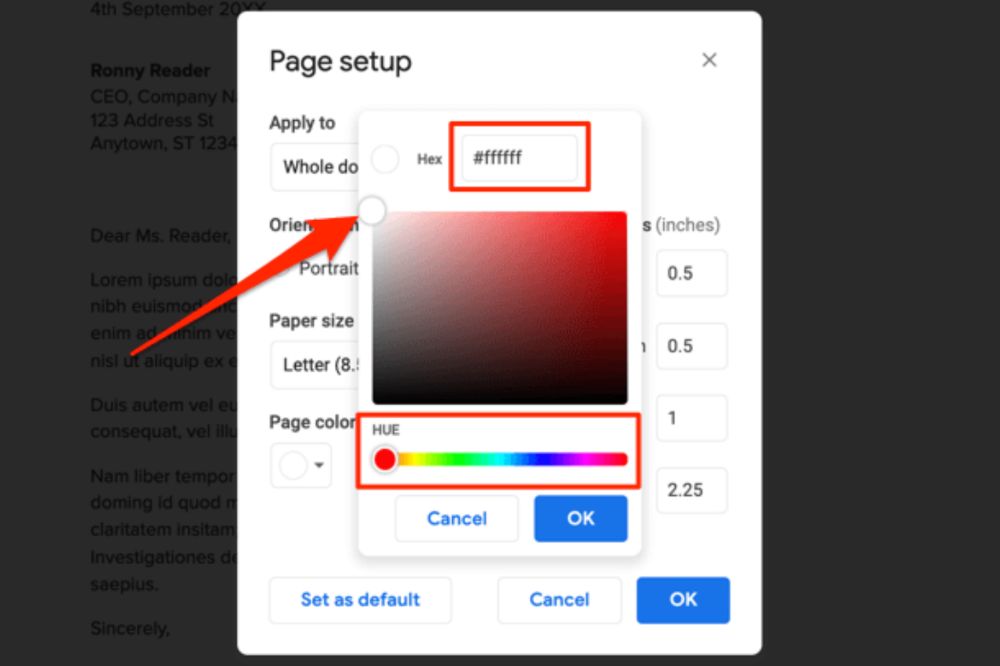
You might be working with Google docs and it has gotten to a point where you need to change the background of the Google docs sheet you are using, follow the steps below.
- Go into your document, or open a new one by going to docs.
- Click File, located in the top toolbar.
- Select Page setup.
- Click the drop-down under Page color, located in the bottom left corner of the pop-up.
- Now select your desired color from the list of presets and your google docs background color will be changed.
- Click OK and if you want to make the color your default color too, you can tick set as default.
- You can also choose custom under the page color to design a color of your own.
How to turn off auto capitalization in Google docs
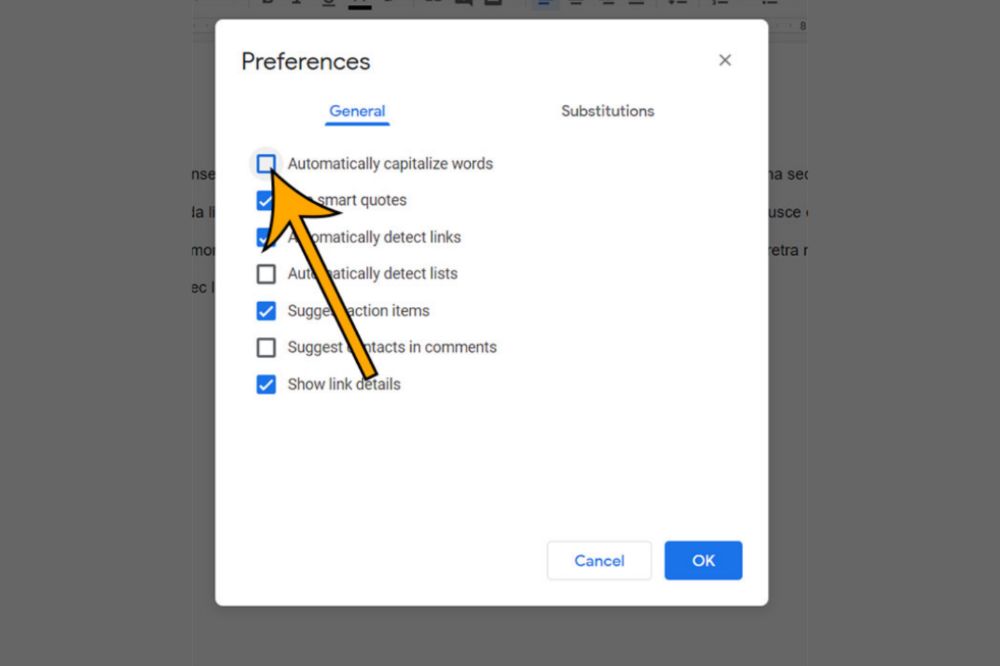
Auto capitalization can be sometimes annoying when typing and that is why you readily want to turn it off in order to have a free typing without any interference. You can turn of your google docs auto capitalisation on android and iOs as well as on the web.
Turn off google docs auto capitalization on android
- Open the Settings app and scroll down and select System.
- Tap on Languages & input, and then select On-screen keyboard.
- Choose the keyboard that you use on your Android phone and tap on Text correction, then scroll down and toggle off Auto-capitalization.
- Congrats. You can now use your phone keyboard without any auto capitalization worry.
Turn off google docs auto capitalization on an iPhone
To turn of Google docs auto capitalization on an iPhone,
- Head over to the Settings app on your iPhone or iPad.
- From there, tap General and go to keyboard.
- Under the All keyboards section, slide the toggle for Auto-Capitalization to the left or simply tap it to turn it off.
Turn off google docs auto capitalization on the web
To turn of Google docs auto capitalization on the web,
- Head to the Google Docs website and open any document that you can edit.
- In the toolbar at the top of the screen, click Tools, and then Preferences.
- Uncheck the box next to Automatically capitalize words, the first option.
- Click OK at the bottom of the menu.
- Now, your text won’t be auto capitalized anymore.
Conclusion
Google docs is a great way to start a document. However, you’ll want to customize it as much as possible for your purposes. The default formatting is fine if you’re going for a simple layout, but for anything more involved, you’ll need different colors and fonts. All the best in your docs edits.


