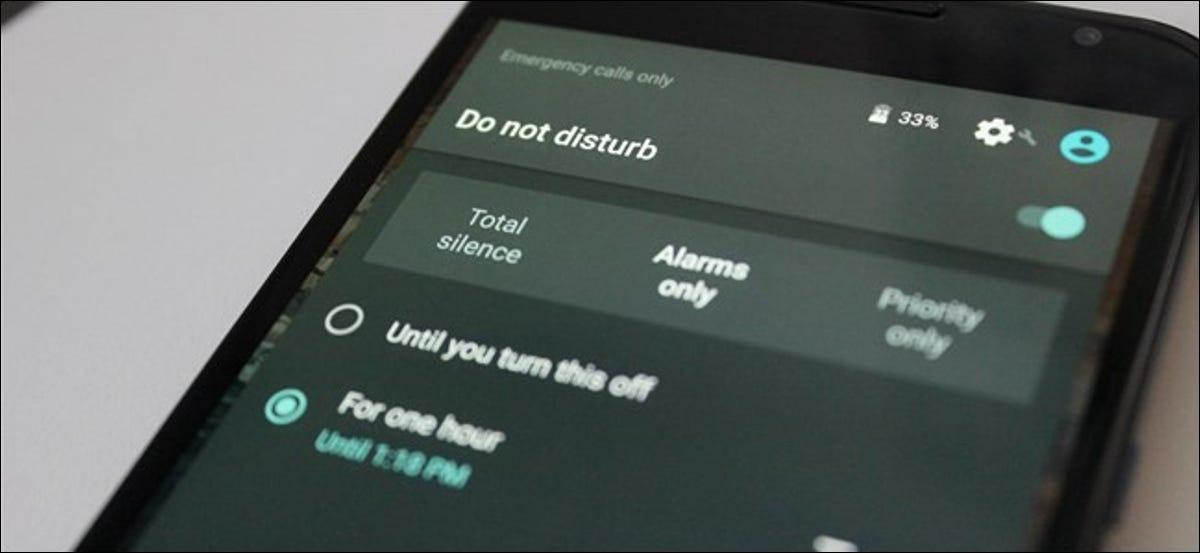Learning how to copy and paste on a Chromebook doesn’t have to be a difficult task. With just a few simple steps, you can be on your way to copying and pasting. When you copy and paste, you can easily move text, images, and other data from one place to another without having to re-type everything from scratch.
This means that you don’t have to spend time creating new content or researching again when you can simply copy and paste from something that already exists. Having the ability to copy and paste on a Chromebook also makes collaboration easier.
You can easily copy and paste information from one person’s document to another, allowing you to quickly and easily share information. This is especially helpful in team projects where multiple people are working on the same project.
What is a Chromebook
A Chromebook is a laptop or tablet powered by the Google Chrome operating system. This operating system uses the same basic technology as Chrome web browsers, but it is designed specifically to run a laptop or tablet device. Chromebooks are primarily used to access the internet and to run web-based applications. They are popular for their portability and ease of use, making them ideal for students and people who work on the go.
What is copy and paste
Copy and paste is an essential function on any computer or laptop. It allows you to quickly and easily duplicate text, images, or any other kind of data from one place to another. Copy and paste is a great time-saving tool that allows you to quickly duplicate and move data around your device. When you copy something, the information is stored in the device’s memory and can be pasted wherever needed.
How important is copy and paste on Chromebook?
- Copy and paste can save you time. When you need to transfer text or images between applications, copy and paste can do it quickly and easily.
- Copy and paste allows you to easily move information from one place to another. This can help with note-taking, organizing files, and creating documents quickly.
- With copy and paste, you can copy text from a website or document and use it in a new document without having to retype it.
- You can also use copy and paste to quickly add formatting elements like headers and footers to documents or email messages.
- Copy and paste can be used to share links and other information between applications or websites quickly and easily.
How to copy and paste on a Chromebook using keyboard shortcuts
- Press control and the “A” key to highlight all of the text on a page.
- Press and hold the control button (which is generally located in the left corner of your keyboard) and press “C” to copy or “V” to paste.
- Press and hold “CTRL,” as well as the shift key (located just above the control key) and press “V” to paste.
- Your copied text will be pasted without any formatting.
How to copy and paste using mouse right click
- Move the mouse cursor to the text you want to copy.
- Click and hold the left pad of the mouse and drag to highlight the text you want to copy or paste over.
- After you are done highlighting, Leave the left pad and right click on the mouse.
- Select “Copy”
- Move to the space you want to paste the copied text,
- Right click on any empty space and click on Paste.
Conclusion
With copy and paste on Chromebook, it makes your work easier, now you will not have to type every text you see from start to finish. All you have to do is to do copy and paste and you are done.