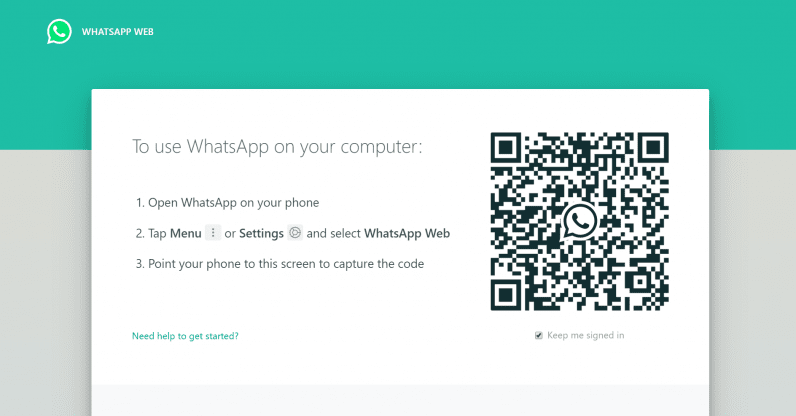WhatsApp Is one of the most popular messaging apps with over 2 billion users worldwide. The app uses the internet to send and receive a message.
When setting it up you will use your number and the app will sync all your contacts and then you can send text and voice messages, make voice and video calls, share images, pictures and documents all using your internet connection.
A lot of users wanted to access the app on their computers and not only on their phones, but WhatsApp also listened to its users.
In 2015, WhatsApp launched the web version of WhatsApp called WhatsApp web which allowed users to run WhatsApp on their computer, WhatsApp then later in 2016 launched the desktop app that you can install on your computer.
Whatsapp desktop and WhatsApp web is the extension of your WhatsApp account on your phone, when connected you can send and receive a message on your computer which is going to reflect on your phone.
How To Activate And Use WhatsApp Web To Chat On Your Laptop
Before using WhatsApp Web, you will first need a phone or tablet with your WhatsApp account activated and make sure to update your WhatsApp to the latest version, also your phone camera has to be working.
You will then need your laptop and a browser that supports WhatsApp web: Google chrome browser, Mozilla Firefox, Safari and Opera, kindly take note that WhatsApp web does not support Internet Explorer.
Also, make sure you have an active internet connection both of your phone and your laptop.
Connecting your phone and computer
Visit web.whatsapp.com, the interface looks simple, you will be presented with a QR code to scan and an option to tick as to whether to keep you signed in or not.
Now on your phone, you will need to open the WhatsApp web, here is how to open the WhatsApp web function on android and iPhone
Android – tap on the three dots at the top right and then select the Whatsapp web.
On iPhone – tap on the Settings button and then tap on Whatsapp web.
The app on your phone will open a camera window, what you have to do is to head over to your laptop and point your phone camera to the QR code that was shown to you on the WhatsApp web page.
Within seconds after validating, you will then see your Chats on the web app screen now you can send and receive messages right from your laptop.
Conclusion
Whatsapp has made it easy to access all your chats on the browser, maybe you might be busy working on your laptop and at the same time want to have a chat with someone on Whatsapp, now you can sync your chats and then chat on your laptop without the need to touch your phone.