Are you tired of losing important messages on Whatsapp? Well, you’re in luck! We’ll show you how to view deleted Whatsapp messages using a simple method.
With billions of users worldwide, Whatsapp has become the go-to instant messaging app. However, the ‘delete for everyone’ feature has caused frustration. But don’t worry, there’s a solution.
By using the Notification History app on your Android device, you can retrieve and view deleted messages. Follow the steps in this article to take control of your deleted Whatsapp messages.
Using Notification Log on Android Devices
To access the Notification Log on your Android device and easily view deleted WhatsApp messages, follow these steps:
- Go to your PlayStore and download the ‘Notification History’ app.
- Once installed, open the app and allow it to access notifications on various apps, including WhatsApp.
- Make sure you grant the app administrator access to your apps.
From the time of installation, the app will record your notifications. After a WhatsApp message has been deleted by the sender, follow these steps:
- Open the ‘Notification History’ app.
- Click on WhatsApp from the list to see all WhatsApp notifications.
- You’ll be able to view all messages you’ve received on WhatsApp over the past few hours.
Keep in mind that the app only stores notifications for about four hours, and you can only see up to 100 characters per notification. Unfortunately, this method can’t retrieve messages sent to an already open chat or show images and videos.
Reading Deleted Messages With Notification History Log App
To read deleted WhatsApp messages, you can use the Notification History Log app on your Android device. This app allows you to access the notification log and retrieve deleted messages easily.
Here are some key points to note:
- The Notification History Log app is available for free on the Google Play Store.
- After installing the app, you need to grant it permission to access your notifications.
- The app records all your notifications, including those from WhatsApp.
- When a message is deleted, you can open the app and find the deleted WhatsApp notification.
- You can then view the deleted message, copy it to your clipboard, or take a screenshot.
- It’s important to note that the app only stores notifications for about four hours, so older messages can’t be retrieved.
- Additionally, the app can only display up to 100 characters per notification, so images and videos can’t be viewed using this method.
Accessing Deleted Messages With Notisave App
To access deleted messages with the Notisave app, you can easily retrieve and view WhatsApp notifications that have been deleted from your Android device. Notisave is a useful app that allows you to keep track of all your notifications, including WhatsApp messages. Although this app isn’t available for iPhone users, it’s compatible with Android devices.
By installing Notisave and granting it the necessary permissions, you can ensure that all your incoming messages, including deleted ones, are stored and accessible through the app. This means that even if a sender deletes a message, you can still view it in the Notisave app.
It’s a convenient way to keep track of your WhatsApp messages and ensure that you don’t miss any important information.
Recovering Deleted Messages With Backup
To recover deleted WhatsApp messages with a backup, you need to follow these steps:
- Ensure that you have a backup of your WhatsApp messages. This can be done by enabling the backup feature in your WhatsApp settings or using a third-party backup app.
- Uninstall WhatsApp from your device.
- Reinstall WhatsApp and verify your phone number.
- During the verification process, WhatsApp will detect the backup and ask if you want to restore your messages. Select the option to restore.
- Wait for the restore process to complete. This may take some time depending on the size of your backup.
- Once the restore is finished, you’ll be able to view all your deleted WhatsApp messages.
It is important to note that this method will only work if you have a backup of your messages. If you don’t have a backup, it may not be possible to recover deleted messages.
Limitations and Considerations
Now let’s delve into the limitations and considerations when it comes to viewing deleted WhatsApp messages.
While we’ve discussed various methods to retrieve deleted messages, it’s important to understand that these methods have their limitations.
First, the method we discussed earlier using the Notification Log is only applicable to Android devices. Unfortunately, there’s no similar app available on the Apple App Store, so iPhone users can’t use this method.
Additionally, the Notification Log can only store notifications for up to four hours, so any deleted messages beyond that time frame can’t be retrieved. Furthermore, this method can only retrieve text messages and doesn’t support the retrieval of images or videos.
It’s important to keep these limitations in mind when attempting to view deleted WhatsApp messages.
Conclusion
In conclusion, with the help of apps like Notification History and Notisave, you can easily view and retrieve deleted Whatsapp messages on your Android device. This eliminates the frustration of losing important information or evidence.
By following the steps outlined in this article, you can take control of your messaging experience and never have to worry about missing out on deleted messages again.
Stay informed and keep your conversations secure with these simple solutions.
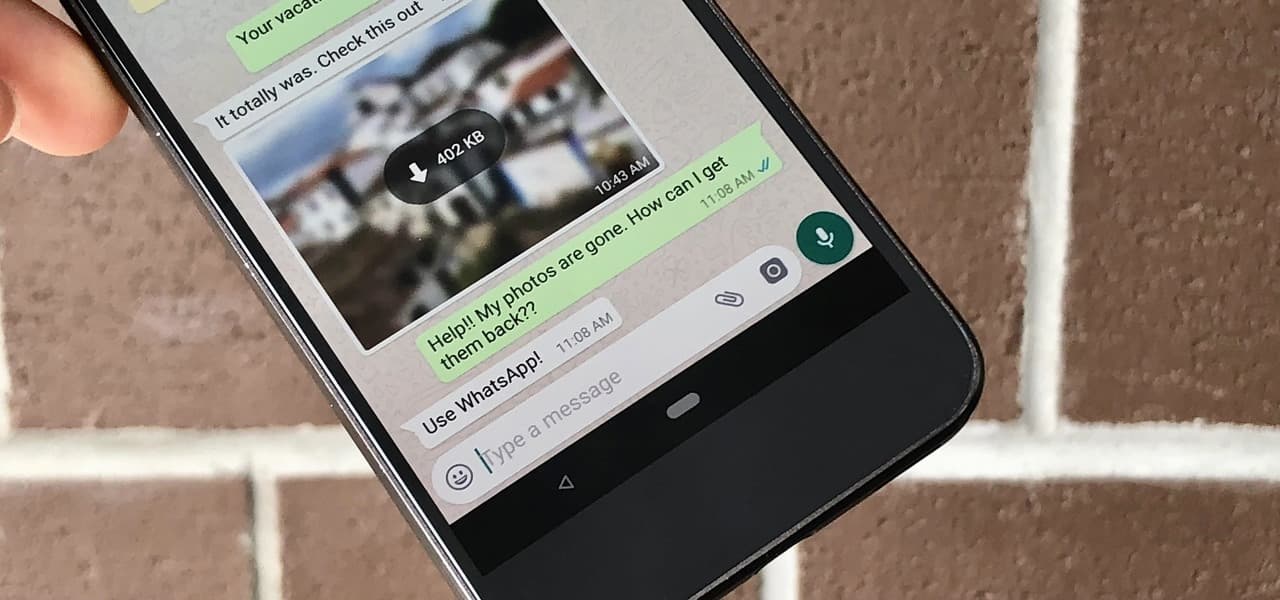


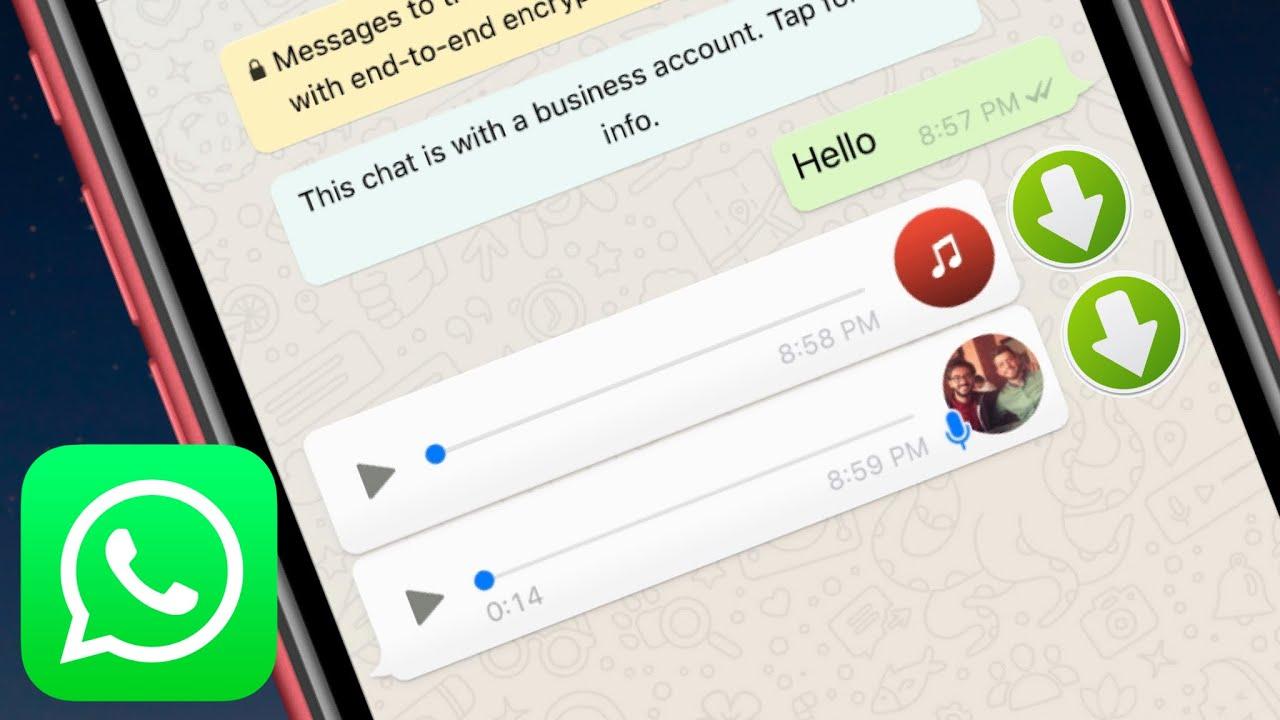
Woww