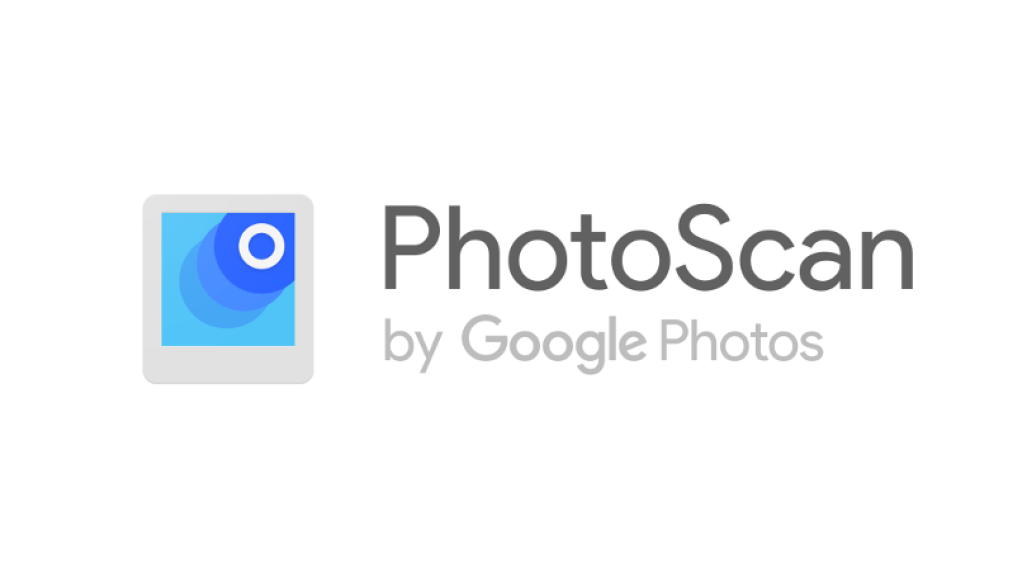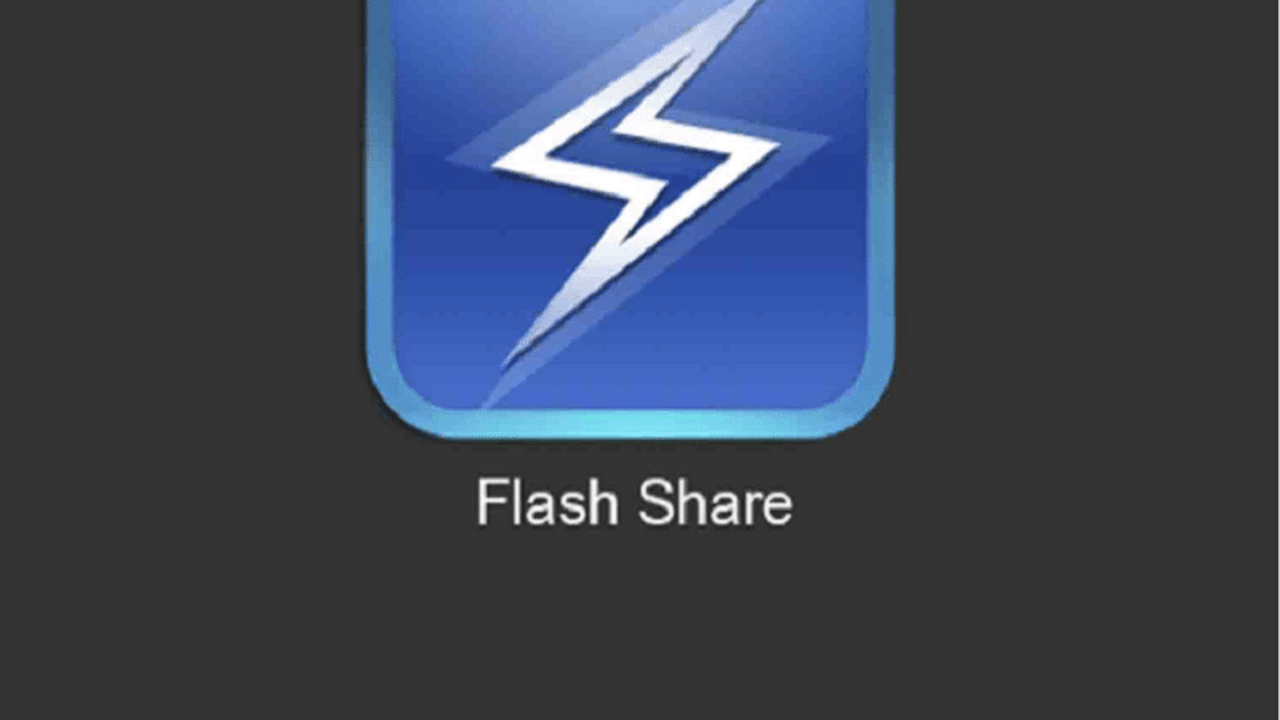Do you have that old photo you want to transform to soft copy? If your answer is yes then you are at the right place.
We all have a particular old photo in our album that we really want to transform to softcopy as a result of modern technological advancements and also social media trends.
The normal way of doing this is by either scanning it or taking a picture of it using your smartphone. The latter is the most popular method used.
But, there are many negative effects associated with this method; mainly having to crop the photo or capturing it together with the background it was captured.
In order to eliminate all these negative effects of using the traditional method, Google introduced PhotoScan by Google.
What is PhotoScan by Google?
PhotoScan is a free scanner app from Google Photos that allows you to scan and save your favourite printed photos using your smartphone’s camera.
The app automatically rotates your captured image, aligns it, and removes the background where it was captured.
In addition, it also has a built-in editor that helps you edit your photos on your mobile phone.
Another added advantage is the fact that though PhotoScan was created by Google Photos, your captured photos doesn’t automatically upload to Google Photos but you will need to install the Google Photos app on your phone before you can upload it.
How to Use PhotoScan by Google To Transform Your Old Photos To Soft Copies
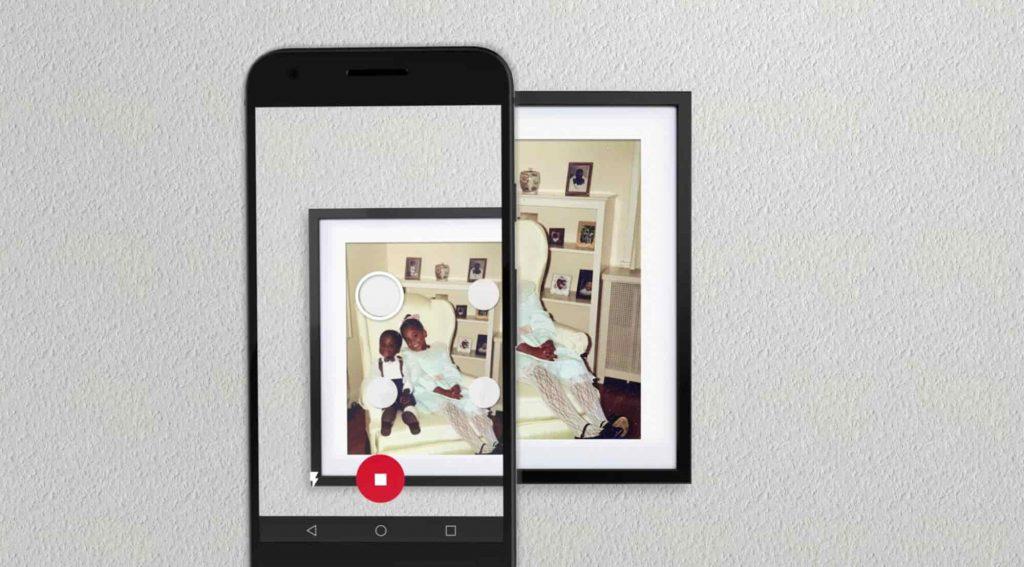
The entire process works similar to how you take normal photos on your phone. The main steps involved in transforming your old photos to softcopy includes:
- Download the free PhotoScan by Google app from the Google Play Store or the Apple App Store.
- Place your phone directly on the photo and press on the capture button.
- Move your phone around to get the circle over the 4 dots.
- When the photo has finished processing, tap on the preview at the bottom right corner.
- Rotate, adjust the corners, or delete the photo.
- After editing, save the photo.
Scanning Tips From The Google Team
The following are some of the scanning tips for capturing a nice photo from the creators of the app, Google:
- Do not tilt your phone while scanning.
- To better frame your photo, place on a flat surface with a contrasting background (avoid scanning on a carpet).
- To scan vertically, hold your phone vertically and to scan horizontally, hold it horizontally.
- Turn on flash to help remove residual glare, shadows and get better images.
- If there’s too much glare, move to a less lighting place.
- Remove photos from shelves or albums; or turn on the flash if the photo is in a glass.
How Many Pictures Can I Take At A Time?
As with all cameras, the PhotoScan by Google app can also take one photo at a time. But, there’s no limitation on the number of photos you can take per day.
Do I Need To Have Google Photos Before Using PhotoScan by Google?
The answer is NO! Everyone can use PhotScan by Google i.e. whether you have a Google Photos account or not. Though the app was created by the Google Photos team and having it would be an advantage.
Conclusion
This free mobile app developed by Google is now going to help us in diverse ways; especially, the time and money you would have spent in case you sent it to your local photo studio.
How to use this app is very simple and all the important guidelines on how to use the app have been included in this article.
After reading this article, you can check your photo album and convert your old photo to a softcopy.
Due to unforeseen circumstances, it’s advisable to always save your photos on the cloud (Google Photos in most android phones and iCloud on all Apple devices). This will keep your photos safe in case the unexpected happens.
Now that you are done reading go ahead and capture that photo and tag us on all our social media platforms: Facebook, Twitter and Instagram.