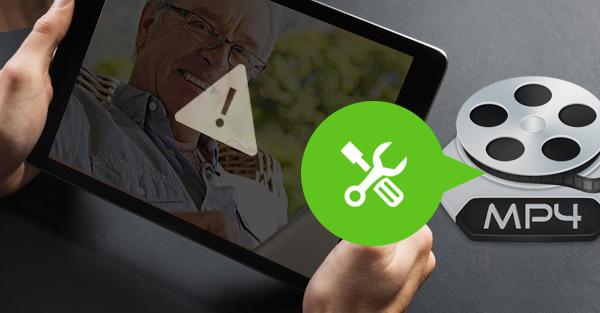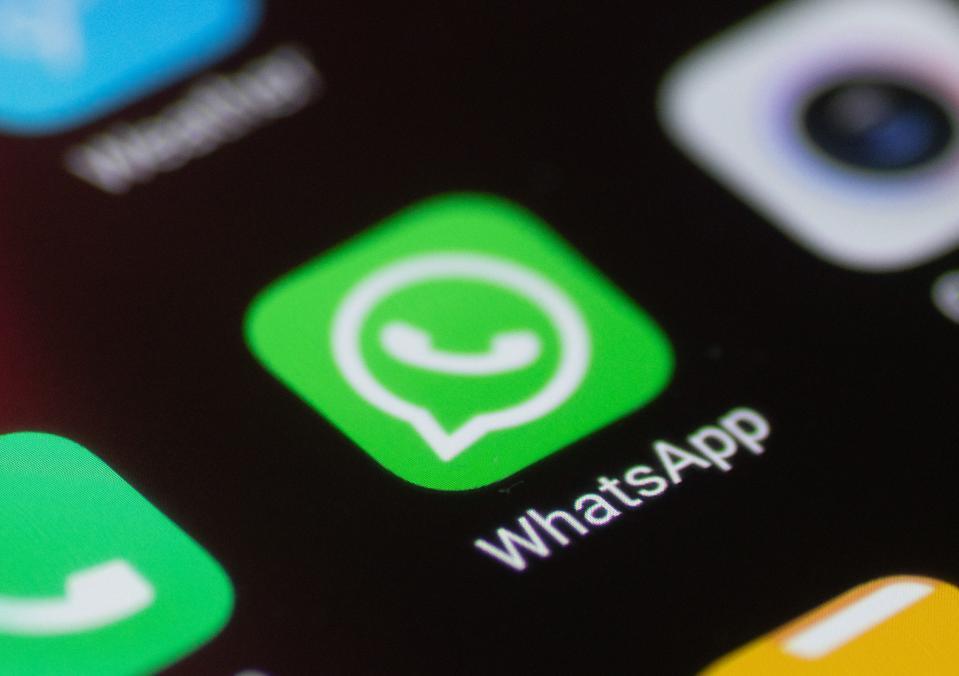In this era of computers, almost all video has moved from analogue storage on tapes to digital storage on computer hard drives. This is a very good thing, as digital media’s can easily be backed up for future reference.
The unfortunate occurrences of digital video storage are when a file becomes corrupted and can’t open. Even with this, there are ways to repair and play damaged or corrupted files. In this article, I will show you the ways to follow to repair broken or corrupted video files.
Note that, not all the techniques used to repair video files work at all times. Don’t lose guard if one of the methods here doesn’t work for you, try different ones to know which works best for you. Below are the steps to follow to recover your video files.
Check Your Drive
When trying to repair video files, first try confirming if its the file having a problem but not your hardware. This is worth it because sometimes the problem might not be the file but by your hardware, be it external drive or other external media.
If you are using an external hard drive that requires a separate power source, try changing the power source and see if that fixes the error. Sometimes, it will be worth checking your drive for errors too.
If you using a USB drive, try connecting it to a powered USB Hub. Under Voltage mostly cause numerous hard drive to debug errors, it’s worth trying this. USB drives are always prone to damage and could be the main cause of your problems.
The final step is to, try opening your video files in a different program like VLC media player. Sometimes system updates can cause your default media player not to open certain video files. Using a free external media player like VLC is usually better in opening a wider variety of files.
Online Video Recovery With Fix.Video
This is one of the easiest ways to recover broken video files. Fix.video take uploaded corrupted video files and fix them for a small fee. This is better if you want an expert to fix your file.
Free video recovery services are always available but you will be limited to resolution and max file size, and your video will be tagged with the service watermark.
Recover Corrupted Video With VLC Media Player
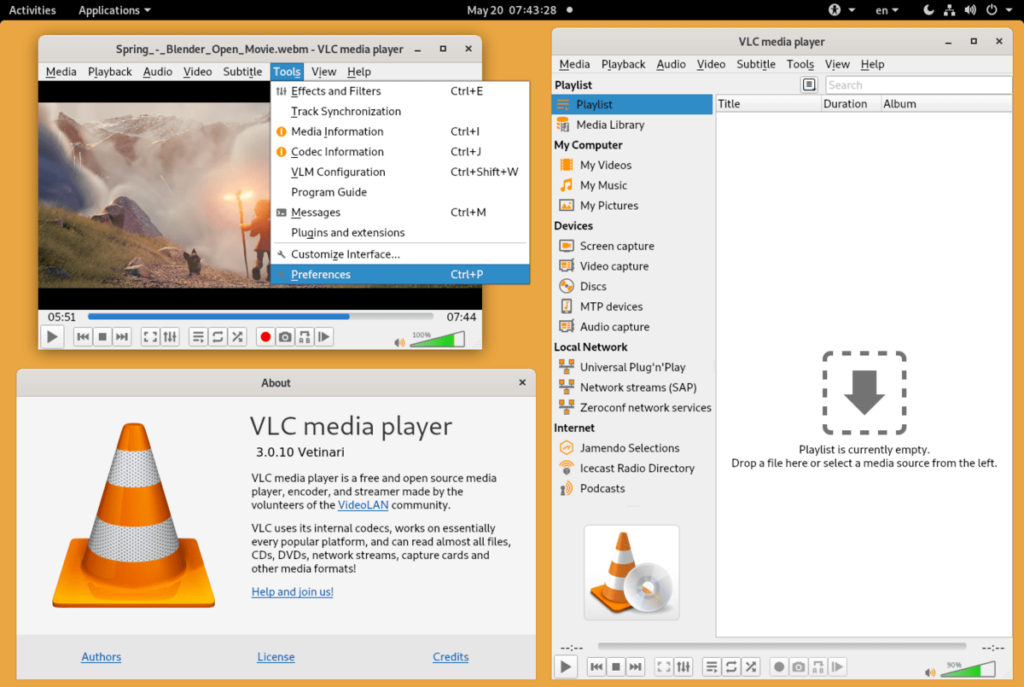
VLC is undoubtedly the best free video player out there. Among its powerful features, it is also known for converting and repairing video files. VLC’s file conversion process has the useful side-effect of fixing damaged video files. Follow below steps to fix your damaged file,
- Open the media menu
- Select convert/save
- Use the add dialogue box to choose your file
- Click convert/save
- Choose video -H.264 + Mp3 (Mp4) from the drop-down menu
- Click Browse to enter a filename for your converted file
- Click Start.
The conversion will take some time, if successful, your video file will be viewable now. If this step does not work for you, try the below alternative step.
- First, make a backup of your video file. This can be done by just copying and pasting your video file.
- Change the copied file’s extension to .avi
- Open VLC and head to Tools > Preferences
- Under input/codecs, navigate to the Files section
- Under the Damaged or incomplete AVI file dropdown, choose Always Fix.
- Open the video file with the .avi extension.
This method will instruct the VLC media player to attempt to recover any corrupted AVI files it encounters. This will take some time, just sit back and relax.
Conclusion
File damage or corrupt is always a threat to digital storage media’s. Five of ten files can get corrupted with a little bit error at the side of your hardware or media player. With the steps provided in this article, you can fix your corrupted or damaged files.
Note that, some of the methods listed here might not work for every video file. A hard damaged video file might not work.