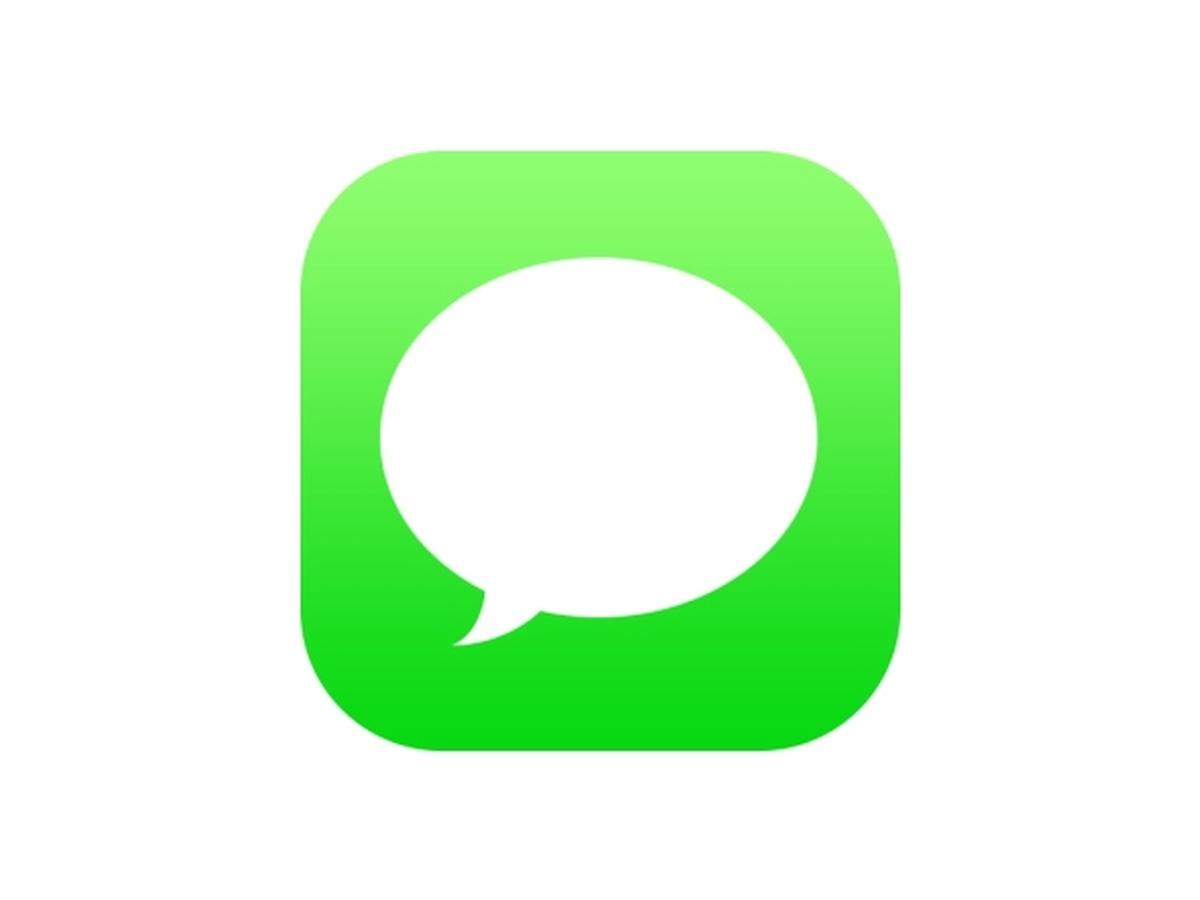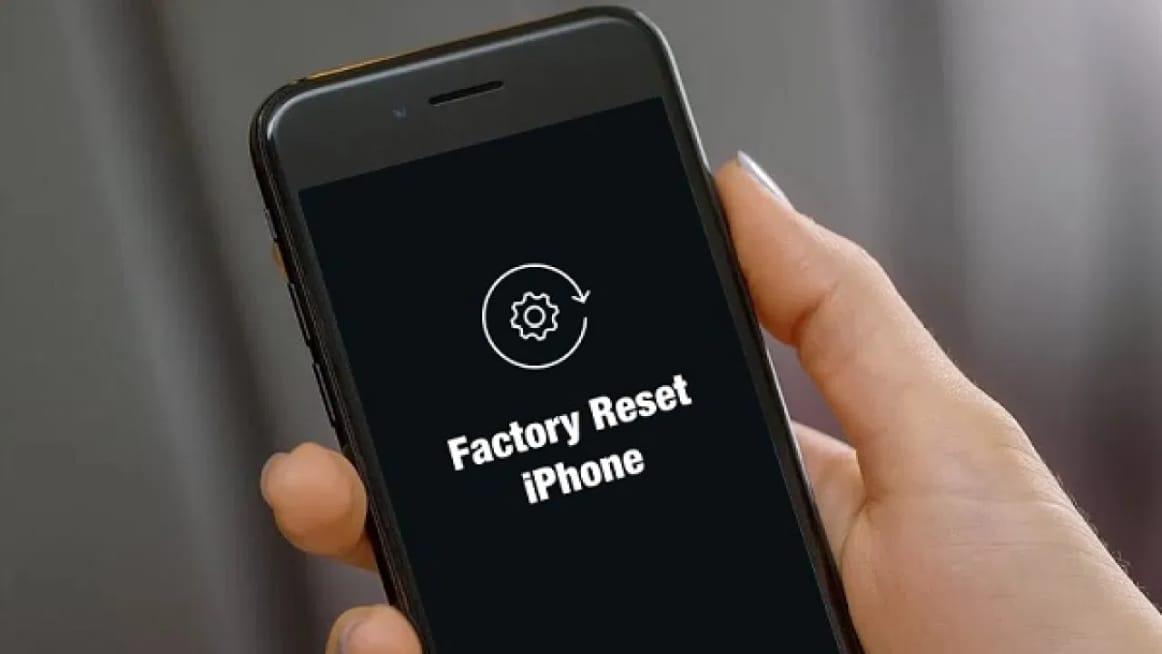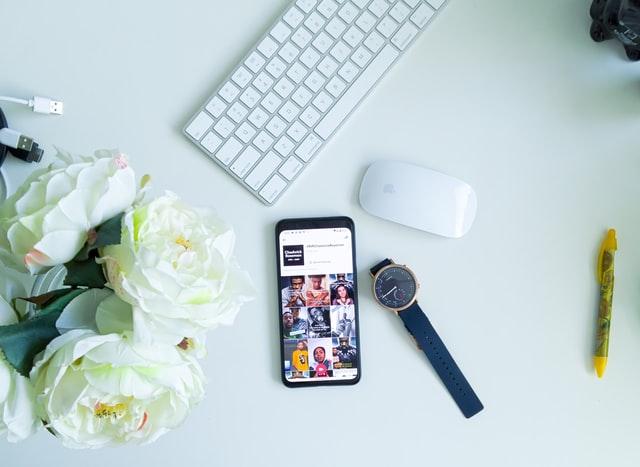Are you thinking of how to use iMessage on your iPhone and iPad without a SIM and phone number?
One of the questions I have been getting from most people is how to use iMessage on your iPhone and iPad without a SIM and phone number. Well, I am going to show you the detailed method of doing that in a bit.
iMessage is the easiest and cost-efficient way of sending text messages to your friends and loved ones who have iPhones and iPads. Unlike normal text messages that charge from your main account, iMessage uses internet data instead.
For parents who would like their children to use iMessage without paying for a SIM card for them, this article is going to be really helpful. Now enough of the plenty talk, let’s get right into it.
How to Use iMessage On Your iPhone And iPad Without a SIM And Phone Number
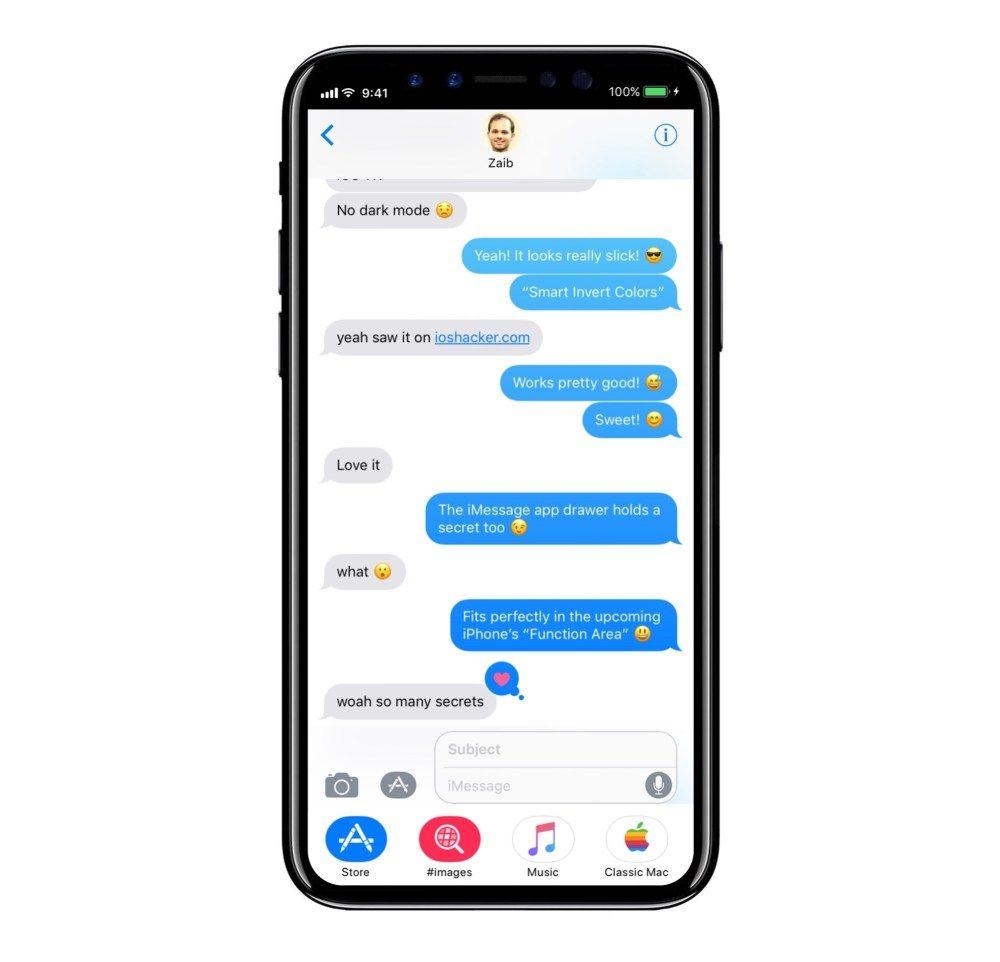
Before we begin, you need to have an active Apple ID and internet connection. The Apple ID is what you are going to be identified within iMessage. Once you have all these follow the steps listed below:
- Add an iCloud account to your iPhone or iPad (if you haven’t done that already). To do this, you can go to Settings and you will be asked to Add account, follow the on-screen prompts and sign in with your Apple ID and Password.
- Open the Settings app on your iPhone or iPad.
- Scroll to the bottom and select Messages. After that, make sure the toggle next to iMessage is turned on.
- Tap on Send & Receive. If your iMessage was initially set up using a phone number, you will find it together with your Apple ID. From here, tap on your Apple ID under the ‘You can receive messages to and reply from’ option.
- If no Apple ID shows up under the ‘You can receive messages to and reply from’ option, tap on Use your Apple ID for iMessage and then select your Apple ID.
- Go to the Message app and try sending an iMessage to see if it works. If you followed the steps very well, it will work perfectly.
Conclusion
There you have it, you can send and receive iMessages directly to your iPhone or iPad without any SIM or phone number. But, as I stated earlier, you need to connect your device to WiFi before you can send and receive iMessages.
Now that you are all set, have fun chatting with your friends and loved ones on your iPhone or iPad using iMessage, play iMessage games, etc.