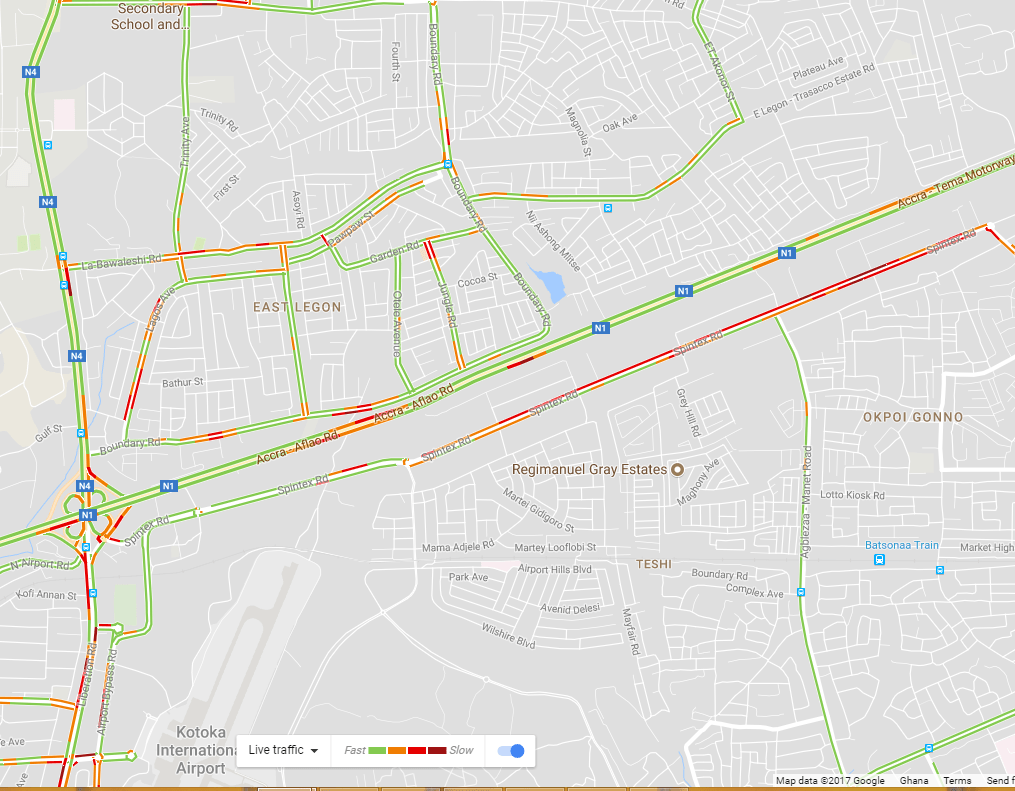Losing your phone can be frustrating. Most times, it’s not even the phone itself that gets you in that mood. But rather, the data and contacts saved on the phone. For several years, many people have lost valuable contacts through misplaced or stolen phones.
Most times, this often means losing big contracts, losing loved ones and sometimes losing distant relatives. The trauma associated with this situation makes most people live in pain and anguish for a very long time.
To resolve this situation, MTN Ghana rolled out a service known as the MTN phonebook backup. The MTN Phonebook Backup service is a subscriber service which enables subscribers to save data and contacts on their phone and Sim Cards to the MTN server for future purposes.
Subscribers are allowed to upload up to 5,000 contacts from their phones and up to 200 contacts from their SIM cards on the MTN server using the phonebook backup service.
In this article, we talk about how to activate the MTN Phonebook backup, how to backup your contacts and how to restore your contacts to a new sim card or phone.
How To Activate MTN Contact Backup
To be able to access the MTN contact backup service, you need to first activate it. Activation of this service can be done via Customer care or through the sim Menu.
Whichever method you use, you’ll be required to pay a fee of GHS 0.65 which is the subscription fee. This amount recurs every month and is paid through your Mobile Money account.
How To Activate MTN Contact Backup Using The Sim Menu
To activate the service using the Sim menu, kindly follow the following steps on the phone and Sim card you want to activate the service on.
- Go to your phone menu
- Select Services
- Select My MTN from the list
- Select MTN Backup
- Select ‘Synchronize’.
- You’ll receive a notification that your MTN Sim Backup was successful.
- Next, click on okay and wait patiently. You’ll see ‘Sending message’
- Wait for a while. You’ll receive a payment confirmation request.
- Enter your Mobile Money PIN.
- Select 1 to finish the process.
How To Activate MTN Contact Backup Through Customercare
If you are unable to use the SIM menu for the activation, you can as well contact the MTN customer care for assistance on activating the service on your line.
Kindly follow the steps below:
- Dial 100 on the MTN line you want to activate the service on
- Select your prefered language
- Press ‘5’ to speak to a customer care agent
- Hold for a while and explain to them what you want.
- You’ll be helped to get it activated.
After successfully, activating your MTN mobile contacts backup, you’ll keep receiving text messages anytime you add a new contact to your phonebook. MTN will automatically update your backup list and notify you via SMS.
After successfully registering, kindly visit here to create a backup account in order for you to access your contacts when you lose them.
So when you finally need to restore your contacts after losing your Simcard or phone, what do you do? We’ll find out below.
How To Restore Contacts From Your MTN Contact Backup
Once you have lost your phone or your Simcard, your next thought is how to retrieve your contacts. Here, we shall identify the steps for restoring your contacts from your MTN contacts backup list.
Remember that, before you can benefit from this, you must be subscribed to the phonebook backup service and you must also register on the portal.
Here are the steps to follow to retrieve your contacts:
- Visit the contacts backup site
- Login to your account with your phone number as the username and the password you used during your registration.
- Look through the ‘devices’ session on your dashboard to determine when last there was a backup.
- Select the device you wish to recover your contacts on. Make sure that the device you select matches with the exact phone you’re using now.
- Click on ‘Sync now’ and you’ll receive a message indicating that the server is about performing synchronization.
- Click on ‘continue’ to start the whole process.
- When the recovery is complete, you’ll receive a message signalling that the process is done.
- Finally, you’ll receive a text message informing you that your contacts have been restored.
Conclusion
Mobile phones have become an integral part of our lives. Whether you are a business owner, a student, an employee, an employer or any other person, you require the use of phones.
Therefore, the impact that the loss of a mobile phone has on someone can only be underestimated. It’s even more painful if the person ends up losing their contacts. Which according to MTN Ghana, over 60% of Ghanaians can’t retrieve their contacts after losing them.
Therefore, the MTN contacts backup is a perfect solution for all contact losses associated with losing one’s phone.
In this article, we looked at how to register for the MTN contact back up and how to restore your contacts onto a new line.
We hope this article is helpful to you. If you have any questions, comments or reservations regarding this content, kindly get in touch with us or leave a comment below.
Please don’t forget to share this article with your friends and relatives.