Technology continues to be more beneficial to the everyday person when it offers seamless integration.
Here in Ghana, MTN Mobile Money remains one of the biggest payment options. Therefore, whenever the service expands to accommodate more payment options, it feels good.
Since 2018, MTN Mobile Money has integrated with Google Payments so that you can purchase apps and other Google Products and Services via mobile money.
In a country where a lot of individuals do not have a bank account, and with the difficulty of getting credit cards and debit cards to work for online transactions, the push to integrate mobile money with Google Payments on mobile is laudable.
To enjoy the service, you must have your MTN Mobile Money registered SIM in the phone you are registering on, and make sure you are in your preferred Google Account.
How to Use MTN MoMo to make payments on Google Play Store
- Open the Google Play Store app on your Android device by tapping the Play Store icon
- Tap the menu icon to the left and select Account
- Tap Payment Methods
- Choose MTN Mobile Money
- An SMS confirmation will be sent, wait for it. (You will not be charged for the SMS)
- After confirmation, fill in your Name, Street Address and City
- Click Save to complete the process
- Once done, you can now start buying apps and games on the Play Store.
Find below screenshots of the process:
Kindly note that you only need to complete this process once and after that, you will be able to buy apps and games from the Play Store as long as you have enough funds in your MTN MoMo account.
For those who can not access the settings in the Google Play Store, just go your android phone’s main Settings, go to Accounts, open Google Settings, choose Account Preferences and add Payment Methods.
It should work just fine if you have your MTN Sim inserted.
Conclusion
It is very easy now to buy your favourite apps or make your App Subscriptions via MTN Mobile Money.
The feature is currently not available to Apple and Windows users (those who are left). Hopefully, it is integrated into the App Store in the future.
If you have any questions about the feature, kindly ask in the comments section below and we will reply you.

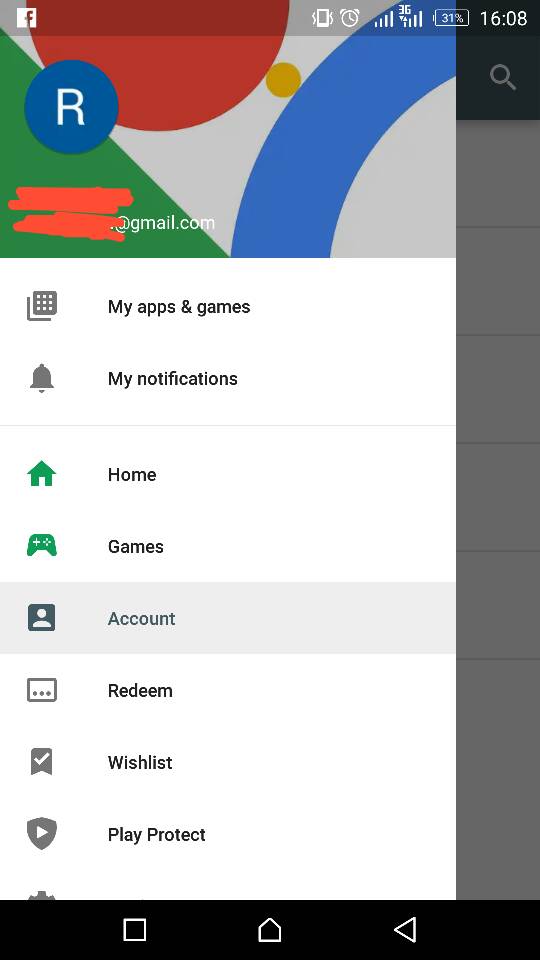
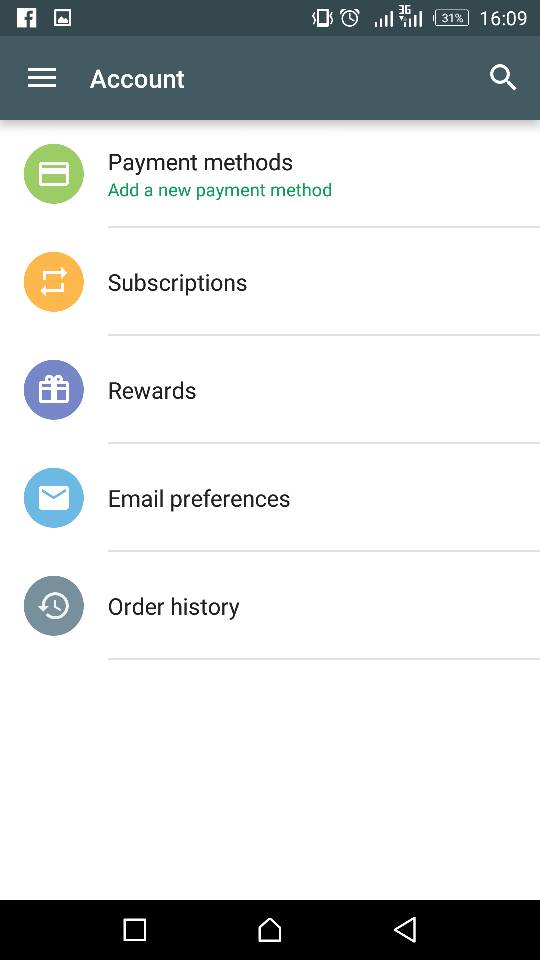
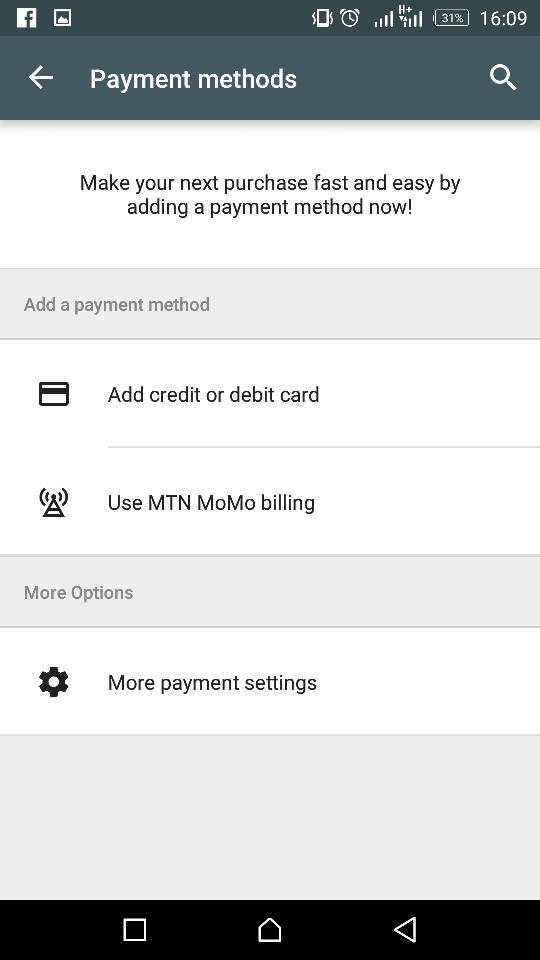




Can u use MTN Momo to pay subscription fee for Audiomack & Netflix?
That is not currently possible.
Any time i there will be a popup message that NO internet access. What do i do How?
I’m unable to do it. Anytime I try, they tell me my momo account is risky
Anytime I try, it tells me that my momo account is risky
Anytime I try I receive a msg that account verification sms could not be sent, please try later.
I also can’t find the google settings settings in my phones settings. I am using infinix hot S.
Im unable to do it. Do i have to insert the sim in the phone am going to set the payment method on?
Yes. The MTN sim needs to be in the phone first.